
$220 SAVE $130 = 37.0% Western Digital 16.0TB Western Digital Ultrastar DC HC550 3.5-in… in Storage: Hard Drives
|

|

|

|

|

|

|

|

|

|
Installing a Just-Right Mac System
I never use the as-shipped system with a new Mac, because I don’t want all the cruft that is installed by default. It’s not just the space, it’s the frequent time-wasting software updates for software I don’t use.
When your new system arrives, it is the perfect time to learn how to install the system software— you have nothing to lose! So just do it.
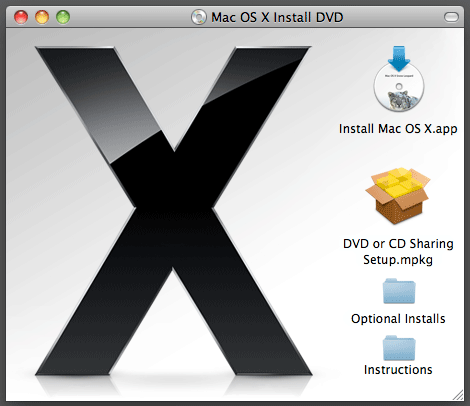
Installing system software
Erase the drive onto which you are installing (assuming you want a nice clean install!). Everything on the drive is zapped, so don’t do this on a system with your stuff on it unless you have it backed-up in triplicate.
Once the installer is booted off the system install DVD, go to the menu, choose , and then erase and/or partition the boot drive (if desired).
For most users, a 64GB boot drive is plenty, assuming you’re following good hygiene by separating your data from the system software and applications (see below).
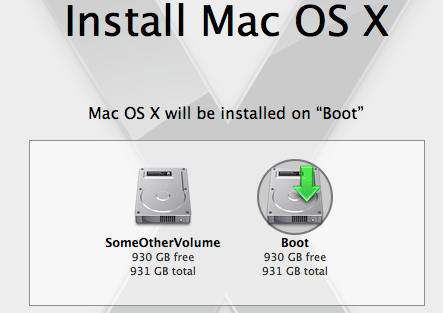
Skip the cruft
Click through to the point where you can customize things (see Customize button at lower left).
As shown below, uncheck everything as shown— hardly anyone needs this stuff. Mac OS X will load printer drivers as needed over the internet, and will actually install the wrong drivers for photo printers used by photographers.
This is just the core system; there is a second applications disk.
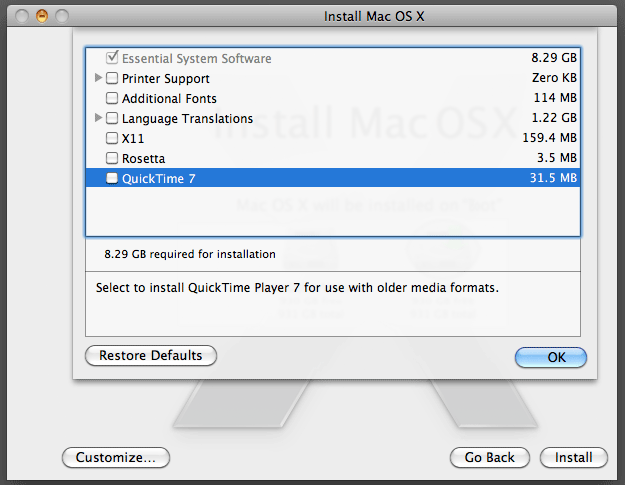
For example, you probably only need one or two printer drivers (not 50). For that matter, Apple installs the wrong drivers for high-end photo printers (like Epson). Go get those from the manufacturer‘s web site.
Most people don’t need foreign language support, etc. You don’t need demos of various products, etc. Uncheck everything you don’t need—you can always install it later without reinstalling the system as a whole.
By doing this, you will typically see a 8GB system install instead of 12GB. It’s not that 4GB is so much space, it’s also less stuff to maintain with software updates. This is especially worthwhile on laptops with smaller hard drives, where the drive is much slower as it fills up. Less is more.
Eliminate bloatware
Apple’s extra software applications are very well done, but if you aren’t going to use them, it wastes needed space. Especially on limited capacity solid state drives, chewing up extra storage is not a good plan. On a hard drive it also means wasting the fastest part of the drive, since the system install lays down files on the fastest part of the drive.
A new Mac is loaded with “bloatware”, like 2GB of Garage Band sounds, language translations with 50 languages you don’t read, drivers for 100 printers you don’t own, demos of stuff you’ll never use, etc.
Wipe out all those barnacles you won’t use by re-installing the system software immediately after you buy your Mac, especially on laptops, where drives are smaller and slower: having unused files occupying the fastest part of the hard drive is crazy.
The bundled applications are now shipped on a separate DVD, to be installed after the system software itself. Install only what you need. Shown below is what I install for my own use.
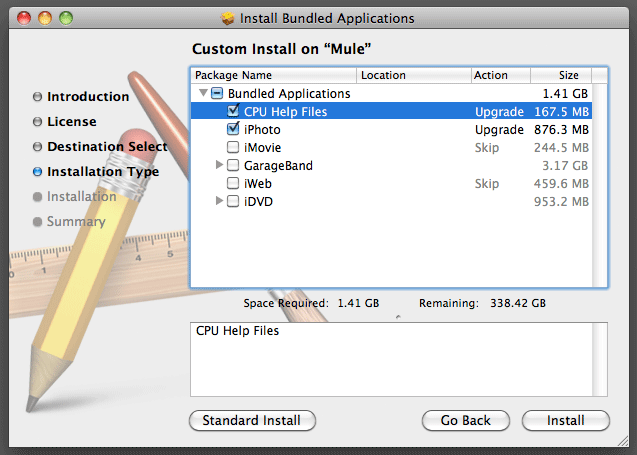
Cleaning up an existing Mac
If you don’t want to install a new system, you can do some amount of cleanup on an existing one. These tools might work for you.
Be sure to make a backup before doing such cleanup tasks. These tools below are for reference, no recommendation is given pro or con— use at your own risk.
Seagate 22TB IronWolf Pro 7200 rpm SATA III 3.5" Internal NAS HDD (CMR)
SAVE $100

 diglloydTools™
diglloydTools™

