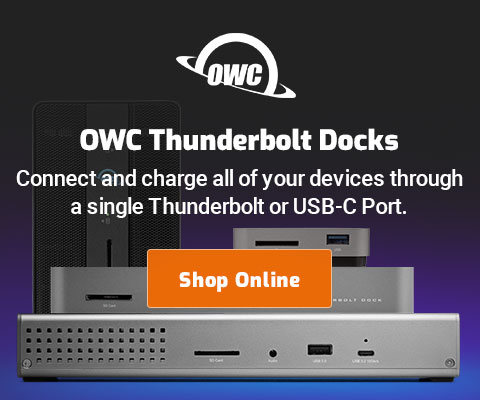|

|

|

|

|
Apple Mail VIP Feature: Multiple Emails for one Contact
It is often handy to collect emails from a particular person or business into one handy grouping.
Adding a VIP to the VIPs list
The Apple Mail VIP feature is a useful shortcut, saving me the trouble of making sets of rules to organize my mail by sender.
- Right click on the email in an email message and choose .
- A new entry appears under the list in the sidebar; clicking on it shows all emails from that entity.
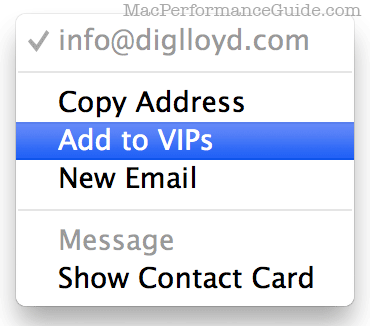
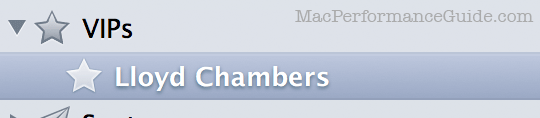
What about multiple emails for the same person?
The Apple Mail VIP feature became problematic for one reason: my contacts often use two or even three or four emails, leading to that many entries for the same person. This became frustrating.
But then I reasoned: if I make a contact for a person and add all that person’s emails, might the Apple Mail VIP feature behave as desired?
Indeed, creating a contact for a person and adding all emails for that person to the contact makes the Apple Mail VIP feature work properly: one entry regardless of how many different emails. I don’t normally use Apple’s Contact application, so this is now one reason I will, at least for this situation.
Contacts
For an Apple Mail VIP contact:
- First, delete any existing VIP entries for the person in question (creating or updating a contact won’t fix existing VIP entries).
- Create a contact for the person, adding all emails to the contact.
- Create the VIP in Apple Mail as per above.
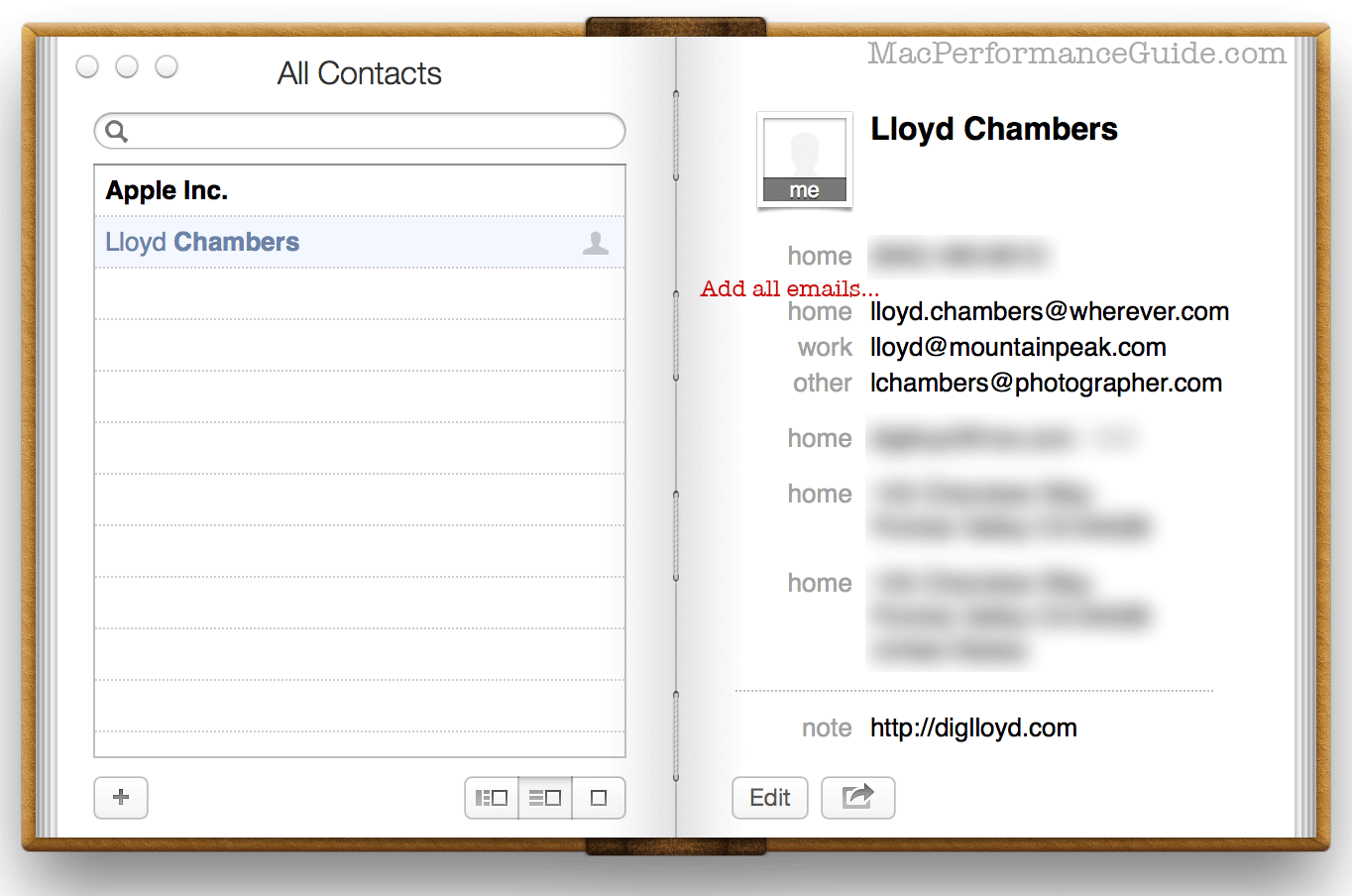

 diglloydTools™
diglloydTools™