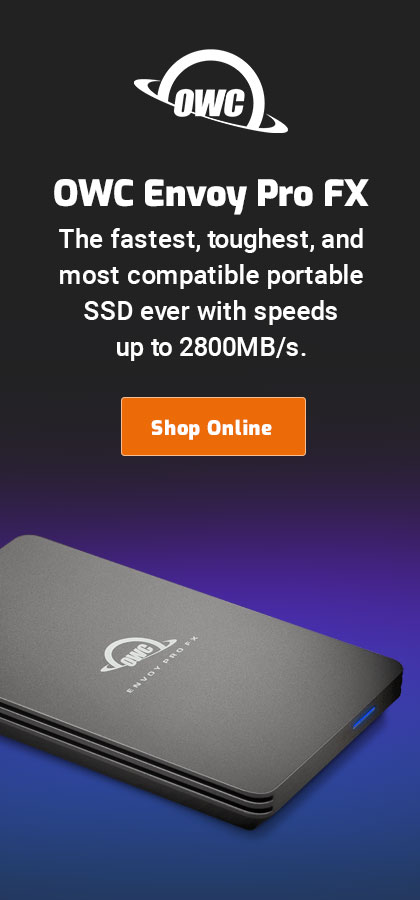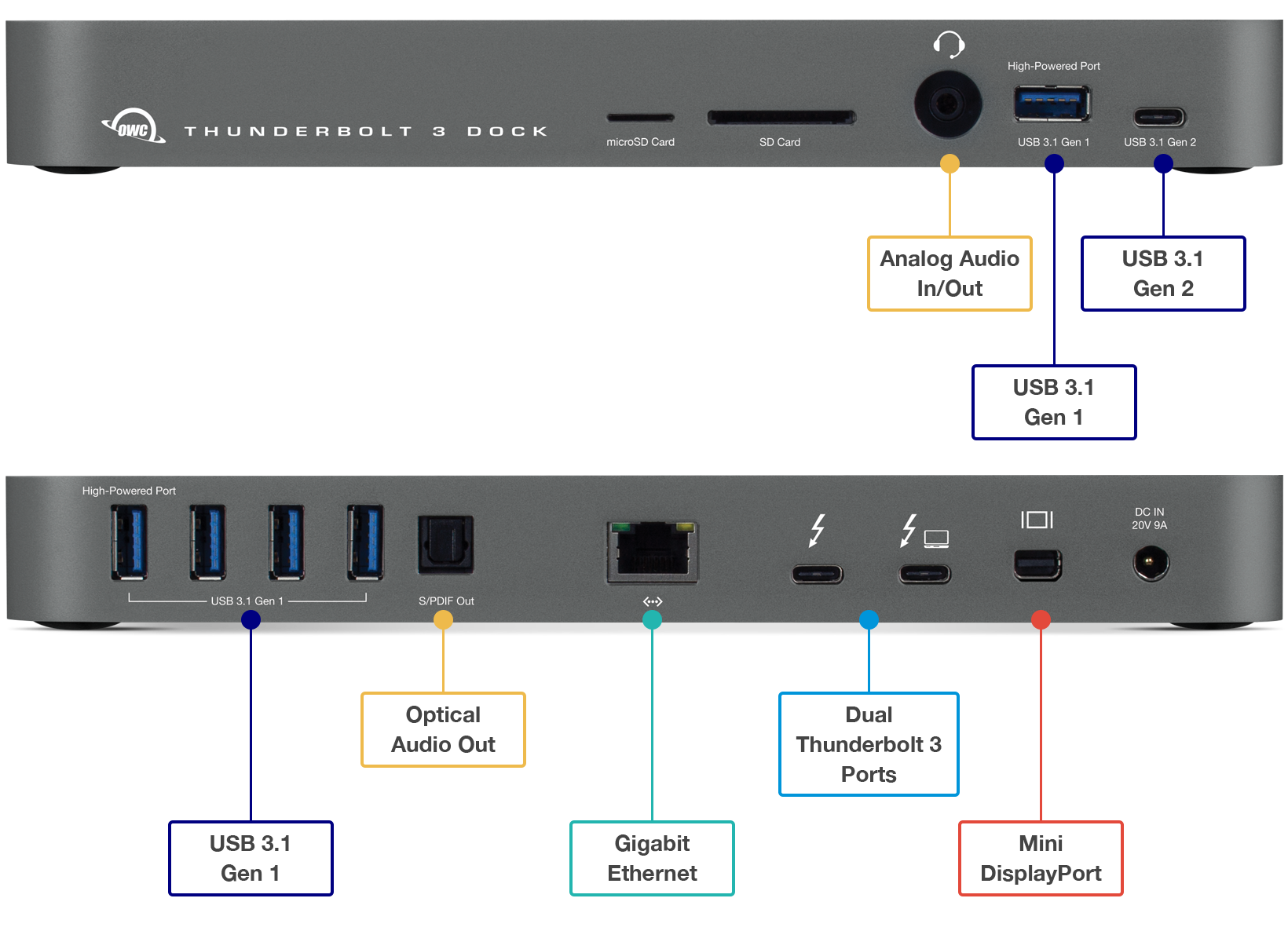|

|

|

|

|

$220 SAVE $130 = 37.0% Western Digital 16.0TB Western Digital Ultrastar DC HC550 3.5-in… in Storage: Hard Drives
|

|

|

|

|
Pimp My MacBook Pro
Related: 4K and 5K display, Apple macOS, backup, computer display, eSATA, hard drive, laptop, MacBook, MacBook Pro, memory, noise, Photoshop, RAID, RAID-0, SSD, storage
No wheels involved dude, but what can you do to spiff up your 17" MacBook Pro? After upgrading to 6GB or 8GB memory, then what?
Other World Computing (OWC) provided a prototype adapter to connect a 2nd internal hard drive by removing the optical (DVD) drive. I rarely use the optical drive, so for me dual internal drives is far more useful. The removed optical drive can be installed into an external case.
By March 16, 2009, you should be able to order a kit from OWC to install a second hard drive and to put the optical drive into a USB2 enclosure (and a few weeks after that a higher-performing quad-interface eSATA/FW800-400/USB2 enclosure).
See also
See the reviews of the 2.93GHz 17" MacBook Pro and 2.8GHz 15" MacBook Pro.
Why two internal drives?
The Mac is perfectly happy to come to a new understanding that the optical drive is not there, and there is an extra hard drive—everything just works as it should. See recommended hard drives.
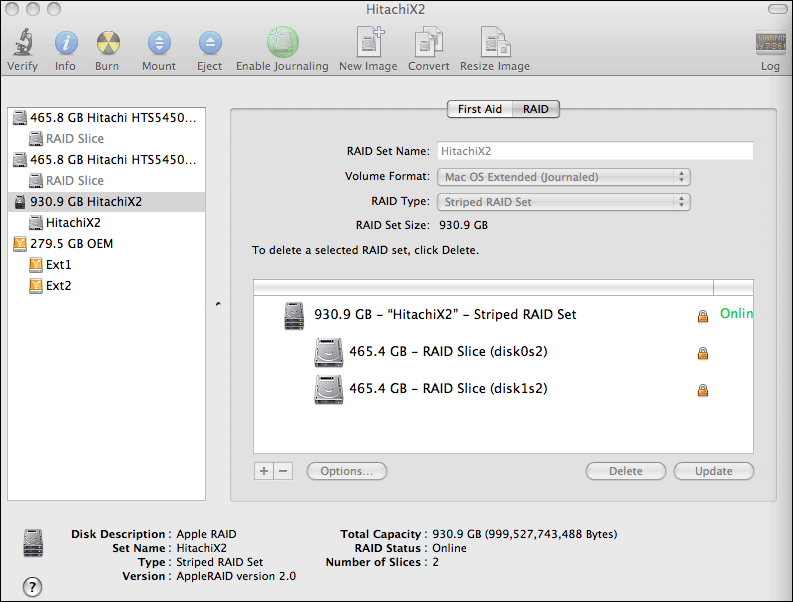
Two internal drives can:
- Double your internal storage space
- Two drives offer up to 1TB of internal storage (or twice the size of whatever drives you choose to install). The drives can be separate volumes or a fast RAID stripe (next item).
- Double your disk performance
- By making a striped RAID, you not only double your storage, you double its speed! Even if you’re only after more speed (not more storage), larger drives mean better performance, and striping doubly enhances that performance.
- Increase reliability
- You can forgo the doubling of storage and speed and instead set up the two drives as a RAID mirror, where each drive is an identical copy so that if one drive fails, you lose nothing. You can even partition them, and have striping for your boot drive and mirroring for your data (or vice versa).
- Convenient backup
- With dual internal drives, you can operate conventionally with one drive as your main drive, using the other as a convenient internal backup.
- Flexibility in drive choice
- You can make one drive the boot/applications drive and another drive your data drive. Or one drive a solid state drive (SSD) for speed, and the 2nd drive a hard drive for higher capacity (though SSD drives are rapidly growing in capacity). For example, you might install an 80GB Intel X25-M for a fast boot/applications drive, and a 500GB Hitachi 5K500.B for storage.
- Silence please!
- With dual SSD drives, the MacBook Pro can offer outstanding performance, while becoming a near-silent machine (the CPU fans are whisper-quiet, but there).
- Increase battery life (with SSD)
- Even with dual solid state drives, battery life will be extended over even a single hard drive. With dual hard drives, battery life will decrease.
Downsides
- Striping and reliability
- Especially in a laptop, striping two hard drives is more of a concern due to the rough-and-tumble handling laptops get. Make more frequent backups if you choose to stripe dual hard drives in a laptop. If you’re using two solid state (SSD) drives, the concern is greatly reduced since there are no moving parts in a solid state drive. Stick with the best SSD drives if you choose to stripe them; don’t buy cut-rate product, which may have dubious reliability characteristics.
- Noise and power (hard drives)
- Two conventional hard drives will draw more power and make more noise, though the dual Hitachi 500GB 5K500.B drives tested here were whisper-quiet, not noticeably louder than a single 7200 rpm drive. Current 7200 rpm drives may be noticeably louder than 5400 rpm drives.
System info
This is what Apple System Info shows with dual Hitachi 500GB 5K500.B hard drives internal to the MacBook Pro:
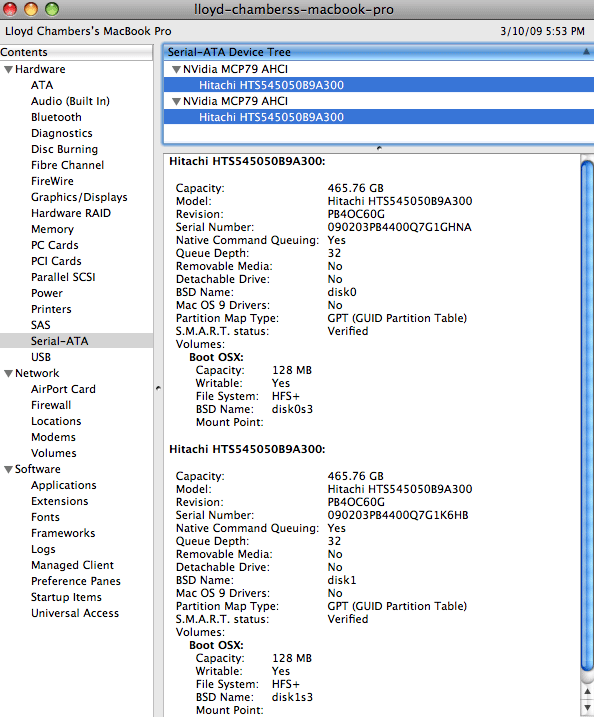
Performance results PERMALINK
Boot time
Boot time is one of those waste-of-time metrics. It takes 25 seconds or so just for the Mac to clean up before it ever sounds the startup “chong” (in addition to whatever time it takes to boot), so saving a few seconds of boot time is largely irrelevant. See Boot Drive Dogma for more.
Initial impressions PERMALINK
System responsiveness with SSD drives is instantaneous (1-2 seconds for most application launches). But with 8GB memory (or even 4GB), there is usually ample memory for Mac OS X caching, and subsequent application launch and/or re-opening a file is just as fast. While SSD drives offer a nice psychological boost, total time savings are often minimal: use SSD for low power, zero noise and reliability and certain special cases, such as high-altitude where hard drive heads can, literally, “crash”. The exception is when you perform activities that actually do benefit—see the test results that follow.
Dual SSD drives for system boot/applications makes no perceptible difference over a single drive, probably because a single Intel X25-M SSD can already read at around 250MB/sec.
Performance gains in general PERMALINK
The stunning read performance of a dual Intel X25-M SSD is better than even four fast 7200rpm enterprise grade hard drives, though write performance is only about 30% faster than a single fast hard drive. Bear in mind that this high performance can nevertheless translate into little or not improvement for programs that perform minimal disk I/O (“CPU-bound”), or to a large improvement for programs limited mostly by disk I/O speed (“I/O-bound”). Know your working habits and tasks, use Activity Monitor to understand what’s going on.
Not all combinations were tested (Aperture) as the results were clear enough: drive speed has minimal bearing on Aperture’s CPU-limited performance. The other tests used in the review of the MBP17 were also not performed here as they were determined to be minimally sensitive to disk speed.
Ideal for any Mac with Thunderbolt 3
Dual Thunderbolt 3 ports
USB 3 • USB-C
Gigabit Ethernet
5K and 4K display support plus Mini Display Port
Analog sound in/out and Optical sound out
Works on any Mac with Thunderbolt 3
Table of results PERMALINK
With the imminent (April 2009) availability of 7200rpm 500GB laptop drives, the numbers cited for the dual Hitachi 500GB drives can be expected to improve substantially, enough that they’re likely to bump up against the dual eSATA solution. Dual 7200 rpm hard drives will be far more cost effective as well, and a superior solution for write-intensive tasks.
Internal Hitachi 500GB 5K500.B |
Internal Intel X25-M | Dual internal Hitachi 500GB 5K500.B |
Dual internal Intel X25-M |
Dual eSATA Hitachi Deskstar E7K1000.E Saturn (1) |
|
|---|---|---|---|---|---|
Photoshop Large file, 16GB scratch file when finished, dedicated scratch volume. Dual SSD is fastest here, but only by about 6% over the dual eSATA setup. Single or dual SSD is 30% faster than 5400rpm HD, with 7200 rpm laptop drives this gap might disappear. |
293* |
223* |
194* |
146* | 156* |
Aperture 2.1.2 import Import 128 Canon 21MP CR2 RAW files, generate thumbnails and previews. Dual SSD makes no difference over dual hard drives, CPU limited. |
420 | 425 | 419 | 420 | n/a |
Aperture 2.1.2 export Export 128 Canon 21MP CR2 RAW files into 16-bit TIF. Hard drives actually faster than SSD here (write speed perhaps). |
716 | 750 | 619 | 627 | 618 |
Time are in seconds unless noted, lower is better. All drives erased prior to testing, and X25-M free space wiped prior to series of tests. |
|||||
(1) eSATA 2-drive striped RAID Hitachi Saturn E7K1000 1TB, Sonnet Tempo SATA PRO, FirmTek SeriTek/2EN2 enclosure
* dedicated scratch disk (empty volume). Execution time when Mac OS X is loaded on the same volume can be 10% slower and more variable, since the system may access the drive in the background as part of normal operations, fragment space, etc. Use a dedicated scratch volume partition to obtain best results.
Analyzing the performance results PERMALINK
The “Photoshop diglloydMedium” test time is dominated by disk write speed (Photoshop scratch volume), where SSD is traditionally weak, yet the dual-drive Intel X25-M stripe turns in the best performance. This is presumably because SSD offers high write speed (~150MB/sec) and near-zero latency and zero seek time — important for this test where sustained I/O occurs almost without interruption. The Intel X25-M SSD advantage might evaporate with 7200 rpm laptop hard drives, which should see single drive speed over 100MB/sec.
For the Aperture tests, SSD speed is actually a little slower than the hard drives, somewhat surprising, but these results were double-checked and are accurate. This dovetails with some surprising SSD variability in performance observed with the Intel X25-M on the MBP17; see the review of the X25-M. The Aperture tests perform sporadic I/O, and perhaps drive caching accounts for the hard drive advantage.
Drive speed is not a factor for the Aperture Import test. This is not surprising, because Aperture is not particularly efficient at using CPU cores during the import, and the RAW files are relatively small compared to 16-bit TIF; the amount of disk I/O for Import is approximately 1/6 that of the Export test.
Disk write speed does come into play for the Aperture Export test, where 128 RAW files are being rendered into 120MB TIF — a total of ~19GB of read/write disk I/O. Dual drives, either SSD or HD, cut the overhead of disk I/O in half over that of a single drive, and this shows up in the results with ~10% faster overall processing, indicating that I/O is responsible for ~20% of the processing time.
Random access — these tests do not take into account random access performance, which is minimal for many applications. However, for large Aperture databases or similar programs where indexing and metadata are stored for tens of thousands of images, the SSD solution can be expected to distinguish itself with vastly higher performance. High read speed can also greatly speed up operations like Spotlight indexing the hard drive.
Raw performance of the striped internal drives PERMALINK
Eight-bay Thunderbolt 3 high-performance storage for photo and video.
Hard drives or SSDs.
Non-RAID or RAID-0/1/4/5/10.
Capacities up to 144 Terabytes!
Dual internal Intel X25-M 80GB drives PERMALINK
This graph shows the phenomenal read speed offered by the Intel X25-M in a dual-drive striped RAID: 5-6 times faster than the speed of the best laptop hard drives. Write speed is also outstanding, about twice as fast as a typical 7200rpm laptop hard drive.
Very few applications have any hope of fully exploiting this kind of read performance, though applications like Spotlight indexing, backup, etc will surely benefit. Write speed is also very high for a laptop. Applications doing intensive disk I/O should show large benefits, but many applications do not have fast I/O requirements (or more disappointingly, are incompetently designed for the benefits of a fast drive).
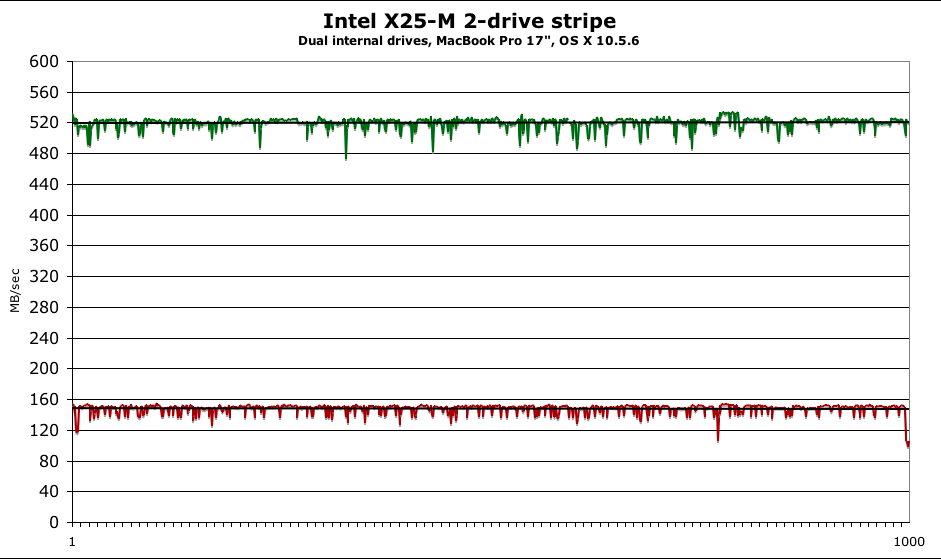
Green is read, red is write
Dual internal Hitachi 500GB Travelstar 5K500.B
This graph shows the speedy (for hard drives) performance offered by the 5400rpm Hitachi Travelstar 5K500.B. Read and write speeds are essentially identical, with two brief downward (slow) read spikes of unknown cause (the MBP17 was not used at all during the multi-hour test, perhaps it’s some kind of calibration or other behavior).
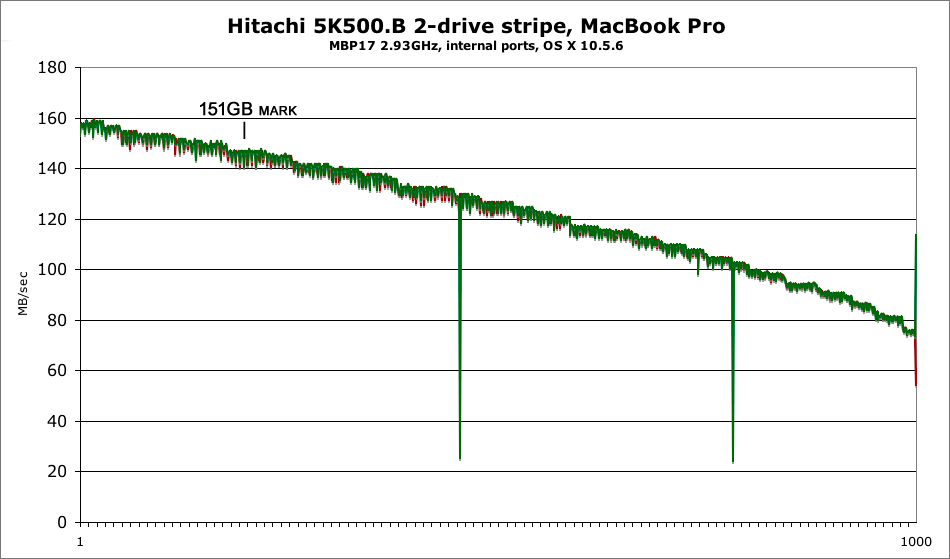
Green is read, red is write
Write speed is very much on par with the Intel X25-M at the fast side of the drives, but as with all hard drives, performance declines steadily across the drive. As a practical matter, we store files on our hard drives, and so the performance must be assessed in light of how full the drive might become.
To fairly compare the SSD and HD graphs shown here, compare the leftmost 15% of the hard drive graph! If the Intel X25-M drives were 160GB models (320GB unformatted), we would still need to compare the first 30% of the graph. By either comparison, the hard drive solution looks very attractive, but the actual test results with Photoshop shows that for additional reasons (seek and latency), the SSD solution outperforms in the Photoshop diglloydMedium test (but not for the Aperture tests).
Conclusions PERMALINK
See How to Choose and Buy a Mac.
Dual internal drives are best considered for the reasons cited at the beginning: capacity, reliability, power & noise, altitude.
For most users dual drives will not provide an appreciable speed boost over a single fast drive for commonplace everyday tasks, but the reliability (mirroring or backup) and capacity advantages may be compelling.
Dual drives are a win for specific tasks: the Photoshop scratch file and Aperture Export to 16-bit TIF are such cases, as would be any I/O-intensive task. The bottom line is that with only two CPU cores in a laptop, many programs are CPU-bound, and therefore served sufficiently by a single fast drive.
For users that rarely need the DVD drive, a 2nd internal drive offers tremendous flexibility for performance or capacity, and with laptop hard drives in the $80- $150 range it’s not a huge investment (add $100 or so for an external DVD drive).
The solid state drive (SSD) option is compelling for very limited reasons (power, noise, reliability, altitude, overall performance), and highly recommended, but the cost of SSD is so high that it will dissuade most buyers. When prices come down and capacity goes up in 2008 (as it will), high-performing SSD will be very appealing.
Seagate 22TB IronWolf Pro 7200 rpm SATA III 3.5" Internal NAS HDD (CMR)
SAVE $60

 diglloydTools™
diglloydTools™