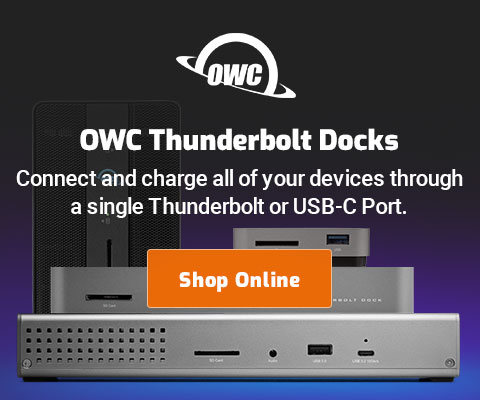|

|

|

|

|

$220 SAVE $130 = 37.0% Western Digital 16.0TB Western Digital Ultrastar DC HC550 3.5-in… in Storage: Hard Drives
|

|

|

|

|
How to Create a Group of Bookmarks in Safari
This page shows how to create a group of bookmarks of any kind in the Bookmarks Bar. Once you’ve set up such groups, it’s also easy to move bookmarks to another computer.
By using a bookmark group, and making it part of the Bookmark Bar, and turning on Auto Click you get these instant benefits:
- one click opens a tab for every item in the group.
- one click refreshes every web page on every tab to its most current state.
The technique is for any group of bookmarks, it does not have to be about stocks. It’s a huge time save for anything.
Step 1. Show the Bookmarks page.

Choose .
The Bookmarks page will appear. Under , click on to show the groups that are present.
The bookmark groups listed with the small folder icons are editable as to the name of the group, the name of the bookmark, and the bookmark itself (the web site URL). These groups then become the buttons in the Bookmarks Bar in your web browser windows, as shown below.

Step 2. Create a new group
Make sure that you have selected at left under , as shown above, so that the new group is on the bookmarks bar, and not somewhere else.
Choose from the menu. A new folder will be created.
Type the name (so that it doesn’t remain untitled). You can rename a folder at any time by clicking on the name and wiggling the mouse just so; it will hilite as shown and then the name can be edited.
Notice the checkbox to the right of the name (in the column)— be sure that it is checked. This is what allows clicking on a group of bookmarks and having them all open in tabs.
After creating the new group, you can add a web page (e.g. a stock chart) to the new group (or any other group).
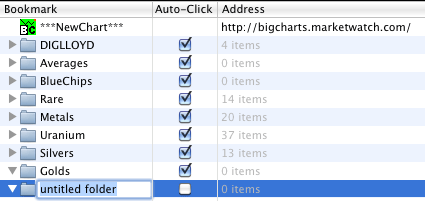

Seagate 22TB IronWolf Pro 7200 rpm SATA III 3.5" Internal NAS HDD (CMR)
SAVE $100

 diglloydTools™
diglloydTools™