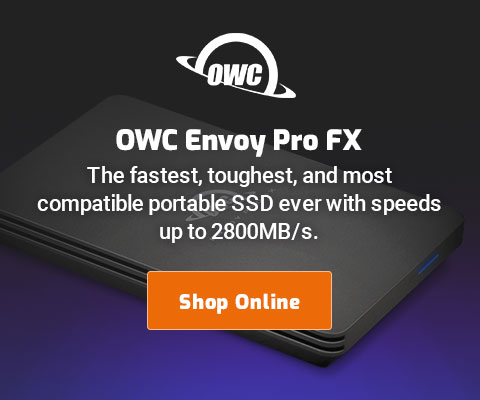|

|

|

|

|

$220 SAVE $130 = 37.0% Western Digital 16.0TB Western Digital Ultrastar DC HC550 3.5-in… in Storage: Hard Drives
|

|

|

|

|
2012 MBP Retina and Photoshop CS5 / CS6
Related: GPU, laptop, Lightroom, MacBook, MacBook Pro, Macs, Photoshop, Retina display, video tech
The stunning 2880 X 1800 “retina” display requires a software update from an application to be used to its potential. See the relative sizes page.
Photography apps
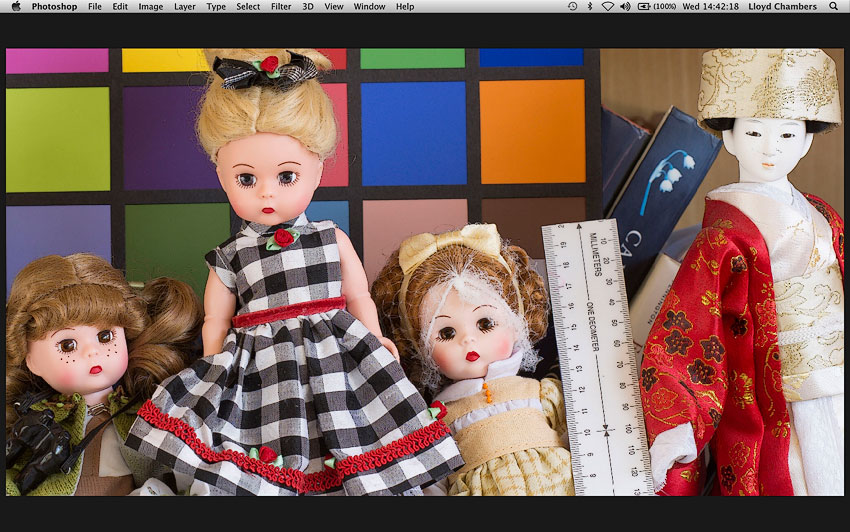
Graphics applications like Photoshop CS6 and Lightroom 4 were upgraded by Adobe to support the Retina display in sprint of 2013.
However, older versions will NOT be upgraded (e.g. Photoshop CS5, Lightroom 3).
If a Retina display is in your future (and there will be nothing but Retina displays offered by 2014 most likely), plan on moving to Lightroom 4.
Web pages
Few web sites support retina images as of mid 2013: standard images are pixel-doubled and look slightly blurred. It looks *bad*. (Apple’s own web sites finally began to support retina graphics in 2013).
But this site and its sister sites diglloyd.com and WindInMyFace.com are leaders in the field, and support retina grade images throughout.
Retina preferences for this site.
What you need to know
It’ very confusing— quality varies widely depending on how the image is zoomed, and its native resolution.
Comments below apply to Photoshop CS6. Similar ideas for Lightroom.
- With older versions of Photoshop CS6, images are drawn in pixel-doubled mode— each pixel results in 4 pixels on the screen at the “Best (Retina)” screen mode. That is Photoshop thinks it has a lower resolution screen, and thus draws as if the screen were smaller.
- One cannot reliably judge image quality at any zoom size except actual pixels.
- A slightly different zoom level can look vastly superior to another.
- The order in which one zooms in or out can have a drastic effect on image quality; zooming in to actual pixels then zooming out one step at a time results in higher image quality than starting zoomed out and then zooming in.
- At zoom levels other than actual pixels, image quality varies from fairly good to outrageously poor, depending on the zoom level , order of zooming, resolution of the image and the graphics card enable/disable and possibly, caching level.
- At most zoom levels, image detail is seriously imparired. Staircasing on smooth lines can look really extremely bad at some zoom levels.
- (!) Make sure that is turned on (in Performance settings); this results in notably better display quality than with it disabled, probably because a higher resolution image is kept on the graphics card than without the graphics card (and this is drawn to the screen, thus allowing the lower-level APIs to have more original data). But only at certain zoom levels!
Real estate / working space
Screen shots at any scaling factor look worse than what actually shows on the screen. Some hardware secret sauce is involved, or some screen shot bug is going on. So actual pixels screen shots are not shown here (also the 1920 scaling mode screen-shots at 3840, and it’s rather ugly).
The most obvious loss is the number of pixels actually displayed on the screen (this discussion assumes the “Best (Retina)” 1440 X 900 screen mode; similar effects occur at other display resolutions.
Because Photoshop thinks it has a 1440 X 900 screen, each image pixel that Photoshop draws results in 4 X 4 pixel block on the screen. This sounds bad, but at actual pixels view it looks every bit as good as my conventional 30" NEC display at actual-pixels zoom (but not at other zoom levels, which are visibly degraded). And at certain zoom levels, Photoshop draws a higher resolution image to a smaller area, so the resolution actual comes out exceedingly well. But this is hit and miss.
I placed the MBP Retina next to my 30" NEC display. I could discern no difference in detail at actual pixels. In fact, the Retina display looked more crisp.
The 2880-wide original image should fit perfectly on the MBP screen, as shown below zoomed to fit in Photoshop. Unfortunately, sharpness is visibly degraded to the eye when viewed. Zoom in trivially and it gets markedly better. Or zoom down, and it can look better. It all depends, and it can be very confusing, and feel very inconsistent.
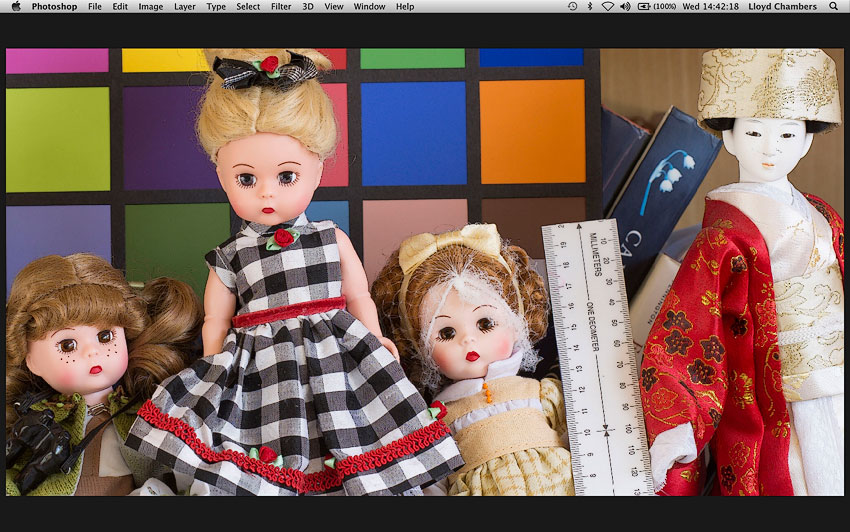
Actual pixels view is shown below. Since this is a 2880-wide original image, the entire image ought to completely fit on the 2880 Retina display, but instead half of it fits, because each image pixel is drawn as a 2 X 2 block of display pixels (pixel doubling)— Photoshop thinks it has a 1440 X 900 display.
Careful eyeballing with +1 reading glasses at actual pixels persuaded me that the image quality at actual pixels was equal to that of my conventional 30" NEC display. Yes, the pixels are doubled (1 image pixel = 4 screen pixels), but this has the effect of keeping the image about the same size as a conventional display, and with exactly the same detail drawn to the screen, the smoothing effects of the Retina display are actually quite appealing. Still, seeing full resolution pixel-for-pixel would be highly advantageous in terms of working area.
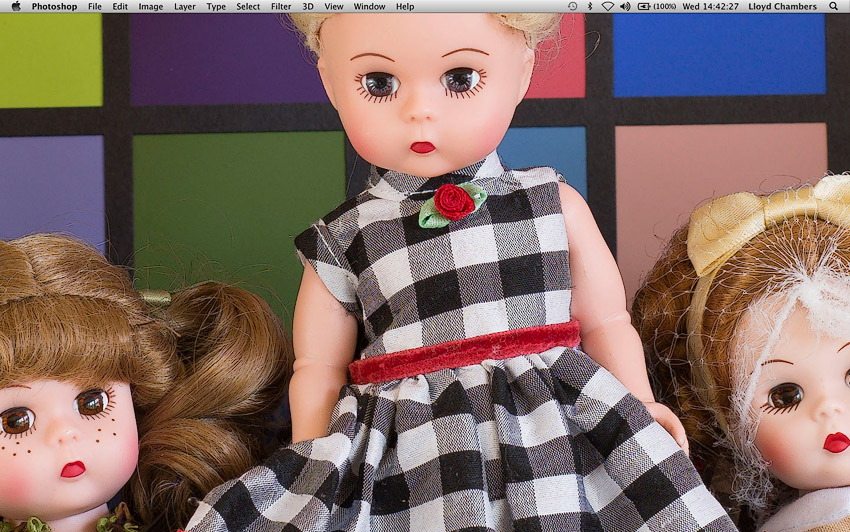
Seagate 22TB IronWolf Pro 7200 rpm SATA III 3.5" Internal NAS HDD (CMR)
SAVE $100

 diglloydTools™
diglloydTools™