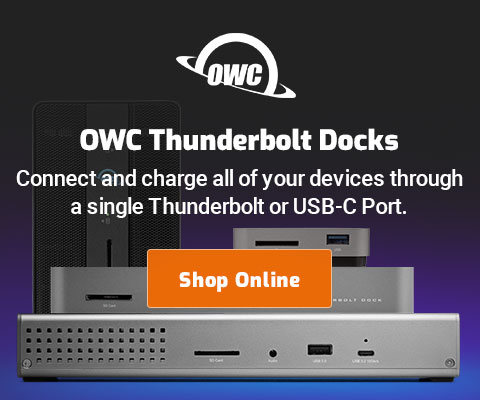|

|

|

|

|

$220 SAVE $130 = 37.0% Western Digital 16.0TB Western Digital Ultrastar DC HC550 3.5-in… in Storage: Hard Drives
|

|

|

|

|
Using the ioSafe N2 as a Backup via Cloning
See also How to Safely Transfer Data or Verify Backups and also general backup strategies and how-to.
Cloning volumes as a backup strategy is highly attractive, so what about that approach with the ioSafe N2 NAS?
The idea of a fireproof and waterproof NAS that can function as a backup drive via cloning is attractive because it can be located some distance away from the computer, yielding a certain measure physical protection against theft/fireflood (by physically separating computer and backup), while also being fireproof and waterproof.
For example, one might locate the ioSafe N2 NAS in a detached garage or nearby structure (so long as one has network connectivity there from the computer).
No matter what:
One backup = BAD.
Redundant multiple backups (three or more, and not all together) = GOOD.
Limitations of cloning to a NAS
Cloning to a NAS is relatively low performance; that is a limitation of the relatively low speed and high overhead of a NAS on a gigabit ethernet link. In MPG testing of the ioSafe N2, write speed trended towards 30-40MB/sec for large files, and considerably less than that for thousands of small files; expect backups to a NAS to be poky.
Performance expectations should be set accordingly: a local copy to a USB3 or Thunderbolt drive is many times faster. Accordingly, keep multiple backups using conventional drives, but use the NAS as an additional redundant solution. One backup is unwise in all cases anyway!
Wireless network (non ethernet) connectivity suffers even more and MPG does not advise that usage for anyone except those with extraordinary patience or very small data sets. Using wired gigabit ethernet is always better than (overhyped) wireless speeds.
There are some technical limitations that restrict the type of clone backups that can be made to a NAS.
Cloning the boot volume
Cloning the boot (system) volume to a NAS is not supported; use a drive attached to the computer directly in order to create a fully bootable perfect copy of the boot volume.
It is possible to clone subfolders on the boot volume, as shown further below.
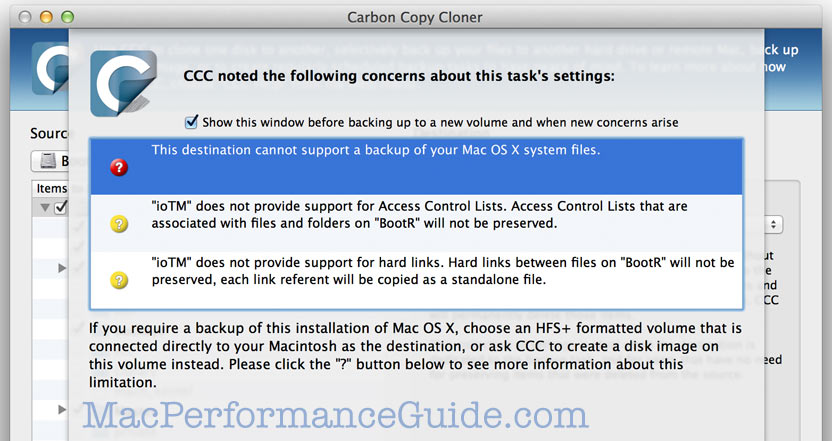
Cloning folders on the boot voume
Subfolder(s) on the boot volume (or any volume) can be cloned to a NAS volume, as shown below.
As shown below, the folder is being cloned to the NAS volume ioTM.
One or more folder(s) can be cloned this way as files onto the NAS. One might create different destinations for this purpose, e.g., a volume on the NAS named Master-Clone to match (in this example), the source folder of Master.
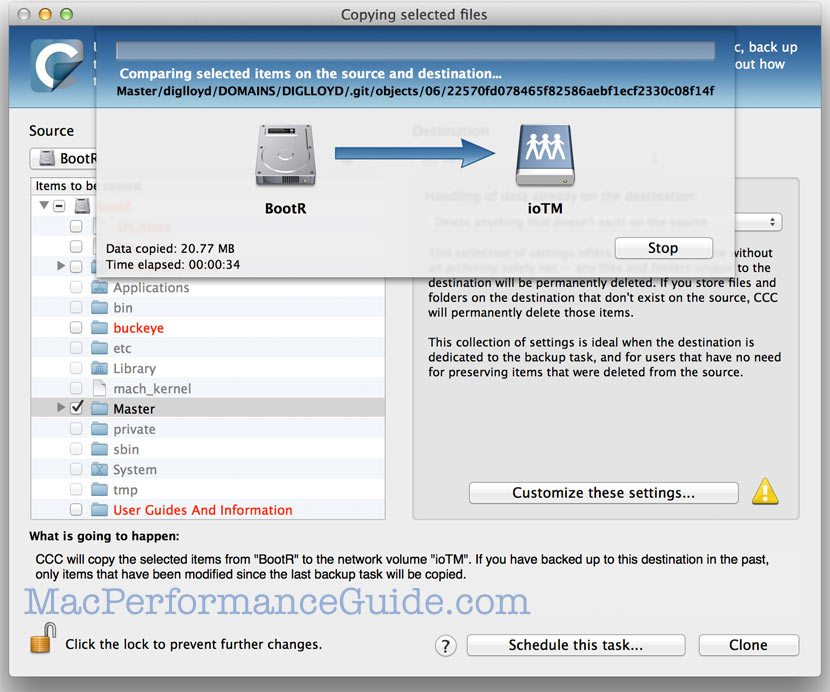
Cloning a volume (non system volume)
Cloning a non system volume is possible; Carbon Copy Cloner does this as a sparse disk image file saved onto the NAS.
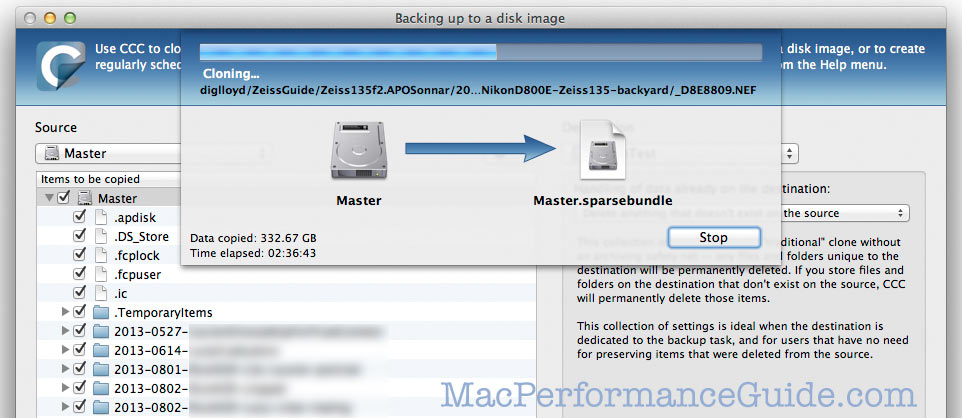
The result is a special type of folder with extension “.sparsebundle”. In this case, the volume was cloned to the NAS, creating the resulting folder .
Double-clicking the file results in a volume appearing on the desktop*; this is a mounted volume whose backing store is the files inside the folder. You will not want to do this except perhaps to restore certain files (very slow over the network). But it can be used to clone back onto a local drive, e.g., to restore this backup to a local drive.
* After a lengthy delay; mounting the volume this way is very slow over the network.
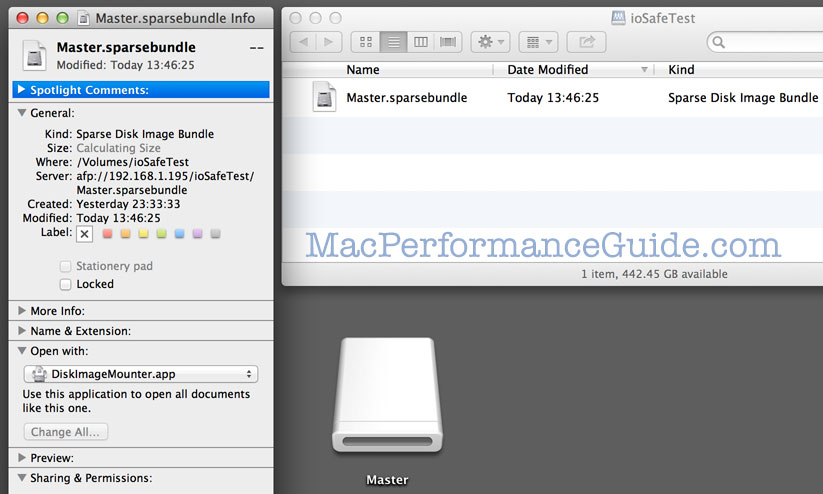
Seagate 22TB IronWolf Pro 7200 rpm SATA III 3.5" Internal NAS HDD (CMR)
SAVE $60

 diglloydTools™
diglloydTools™