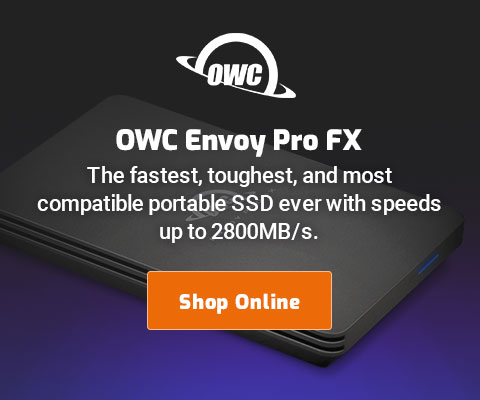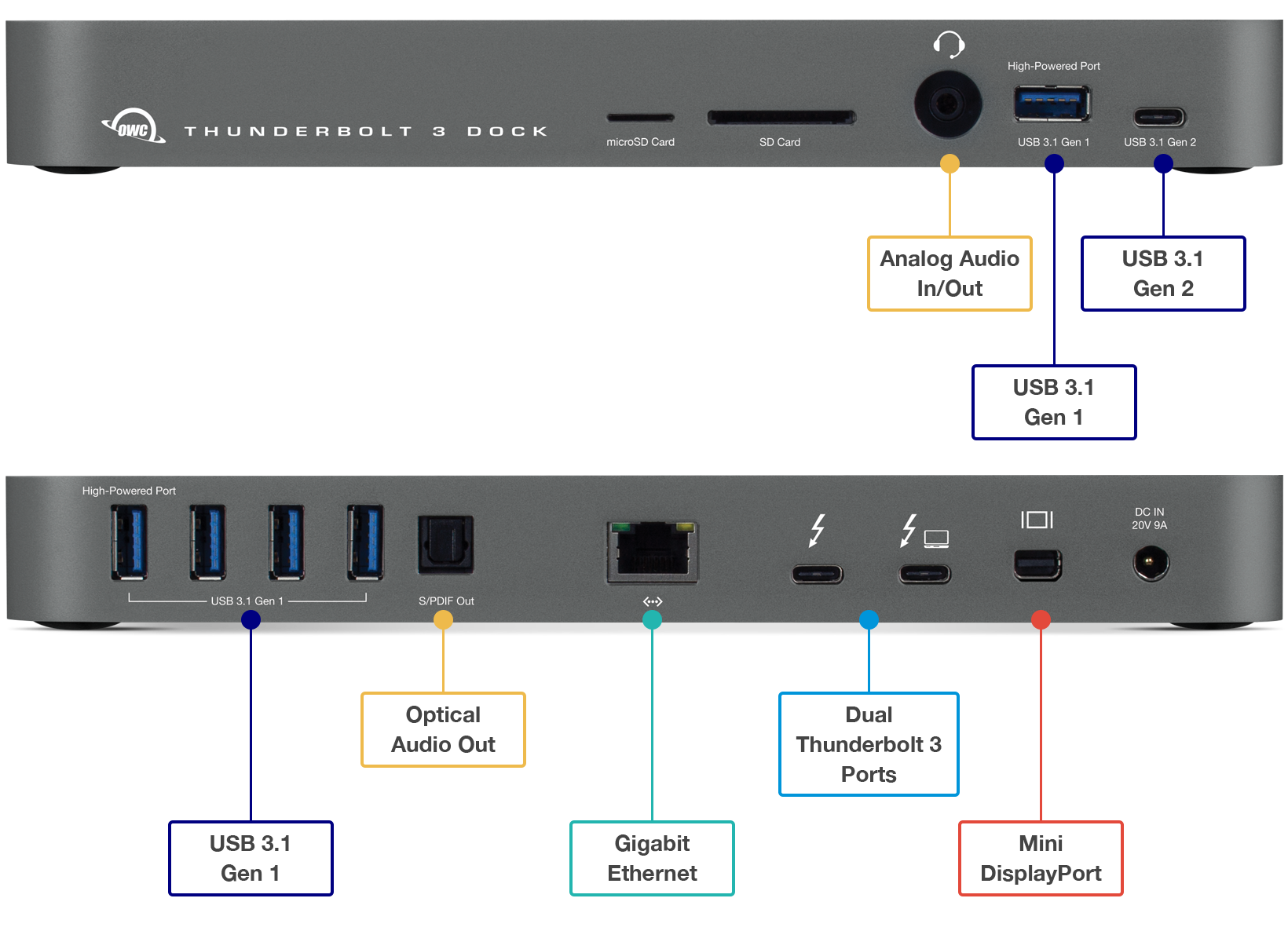$220 SAVE $130 = 37.0% Western Digital 16.0TB Western Digital Ultrastar DC HC550 3.5-in… in Storage: Hard Drives
|

|

|

|

|

|

|

|

|

|
Overview of Solid State Drives (SSD)
Within a few years, solid state drives will dominate the storage market, displacing hard drives. This page discusses solid state drives in general.
There is a great deal of coverage of SSDs on this site, start here.
A solid state drive (SSD) compared to a hard drive
A solid state drive (SSD) uses memory chips and an advanced controller to mimic the behavior of a conventional disk drive. There are no moving parts, and thus no seek time, near-zero latency, and far higher resistance to shock.
Most SSDs also have higher reliability ratings than hard drives, and most draw less power as well.
A hard drive uses spinning magnetic platters which are read by special “heads” positioned over the spinning platters. Mechanical parts are slow (relatively speaking), and can wear out and in general have lower durability and in general are slower. Hard drives also slow down as they fill up.
SSD is not a flash card!
Digital camera cards (SDHC, CompactFlash, etc) are solid state (memory chips), but they are not solid state drives. Nor are USB keychain devices. Those devices do not have intelligence (controller), are far slower, and have far lower duty cycles than a quality SSD. In particular, such devices don’t necessarily do wear-leveling, so rapid “burn out” of heavily used sectors is possible. Don’t jeopardize your work by thinking you can boot off such a device for a daily working system— data loss is the likely result, sooner or later.
Advantages and disadvantages of SSD PERMALINK
Durability — Solid state disks have no moving parts—drop one onto concrete and it will probably be fine, but the intricate precision parts of a conventional hard drive are unlikely to fare so well. That’s an extreme case, but anyone traveling where laptop availability is critical should definitely consider and SSD.
Silence — A solid state disk is silent and vibration-free. In quiet environments, this can be a nice plus.
Power usage — A solid state drive generally consumes less power, and therefore generates less heat, especially compared to a 7200 rpm hard drive. Power usage does vary however, and not all SSDs are ultra low power.
No seek time or latency — The lack of moving parts contributes to two key performance characteristics resulting from the elimination of mechanical (physical) movement: no seek time or latency, since there are no heads to move or spinning platters to wait for.
Transfer speed — In addition to no mechanical delays, data transfer rates are as fast as the memory chips and the controlling electronics allow, which means SSD performance is only going to get faster, much faster, as time goes on. Really superior speed will require a new drive interface or SATA III.
Read performance is exceptionally high on quality units (250MB/sec or so on the X25-M).
Write performance is already very good to outstanding, and will keep improving.
Cost — Solid state drives remain expensive in late 2009, but prices are rapidly coming down.
Capacity — Rising steadily, to 256GB and higher. Models with 512GB and 1TB can be expected in the 2010 timeframe.
Issues — Some growing pains exist, include internal fragmentation issues with MLC-based drives. Technology will advance and reduce these issues over time.
Altitude
Hard drives typically are rated for use at altitudes no higher than 10,000 feet (3048m), because the air becomes too thin for the cushion of air required by the drive heads. If you’re a pilot, like to hike or ski with an iPod, or take your laptop to the Himalayas, a solid state drive is a safe choice.
I’ve not personally tested hard drives above 10,000'. But here is information from research scientist Mark Chappell:
I'm considering SSD's for my Mac Pro and was interested in your comment about the potential for hard disk failure at high altitudes. I understand the principles involved and I know that hard drive and computer manufacturers warn about this issue. However, I've been working at the Barcroft Lab in the White Mountains (12,500 feet) since the early 1980s, always with hard-drive equipped computers, and often the machines are running for weeks at a time. I've never had a hard drive failure up there. In fact the only out-and-out hard drive failure I've experienced was on a machine that never went to high altitude. So I think the drive manufacturers are pretty conservative with their recommended altitude limits. Or, I've just been lucky. But as far as I know, the Barcroft Lab's computers and those of other researchers up there (and there are quite a few) have not experienced a significant level of hard drive failures.
It’s hard to argue with experience, but I still feel a lot better about not having drive heads in a laptop on a rough dirt road.
Up to 64TB @ 12500 MB/sec!
Mac or PC.
Ideal for Lightroom, Photoshop, 8K video, data analysis, etc.
Speed limit ahead PERMALINK
Read performance of the fastest SSD is very near the speed of SATA II itself, which is limited to 300 megabytes per second (3000 megabits at 8 bits plus 2 parity bits = 300MB/sec). This is more than ample for today’s hard SATA II hard drives, which top out around 125MB/sec Example.
The speed of SATA will need to at least double to 600MB/sec to give SSD room to run, and that’s for a single SSD device. SATA drives are also likely to evolve to use a new drive interface that allows higher speeds.
Needless to say, the technology of port multiplication is a complete non-starter for SSD.
System boot and application launch speed PERMALINK
Speed your system up in general by taking full advantage of Mac OS X caching: get plenty of memory first.
Once adequate memory is in place, an SSD can still help for system responsiveness, see How toMake Your Mac Feel Lightning-fast.
System boot speed PERMALINK
System boot speed is largely an irrelevant metric with Macs, since system sleep precludes the need to reboot; it’s perfectly reasonable to reboot only when a software update happens. Excepting special use-cases, forget about system boot speed.
Application launch speed PERMALINK
Applications launch very quickly with and SSD, but no faster than the speed you’ll see after you launch/quit/relaunch on a Mac system with adequate system memory. Get adequate memory and forget about it: Mac OS X will cache the application, and you won’t have to quit it in the first place: leaving it running is infinitely faster than quitting and re-launching.
But if you love seeing your application launch in 3 seconds instead of 8 seconds (the first time), then SSD is your prescription for happiness. The machine will feel very quick with an SSD, for short bursts at least. You can even titillate yourself by rebooting over and over, watching how fast the machine boots and how fast applications launch the first time. Yay. Then get back to work.
Below are some figures to contemplate. Times are wall clock time, with “+” meaning slightly more, "<" meaning “less than” and “~” meaning “about”. We’re not worried about tenths of a second here, just the general idea. The “Mac OS X Cached” line indicates a subsequent launch of the application, when it has been cached in memory by Mac OS X—it doesn’t get any faster than that.
The slowest application to launch here is Adobe DreamWeaver CS4, where the X25-M cut the time down from ~12 seconds to ~4, compared with ~3 for Mac OS X caching. In short, read access is incredibly fast, only a little slower than straight out of memory!
| Application launch time MacBook Pro unibody 2.8GHz (late 2008), 6GB memory Seconds, lower is faster |
|||||
|---|---|---|---|---|---|
| Drive | Photoshop CS4 | DreamWeaver CS4 | Capture NX2 | XCode | Safari |
| Intel X25-M | ~3 | ~4 | < 2 | ~2 | < 1 |
| Hitachi TravelStar 7K320 | 8+ | 12 | ~3 | ~5 | ~2 |
| Mac OS X 10.5.6 Cached | 2+ | 3 | < 1 | 1+ | < 1 |
Now let’s confront reality: savings a few seconds on application launch is meaningless over the course of the day. I might launch DreamWeaver CS4 and work in it for many hours. The 8 seconds I save on the first launch is just not relevant; what counts is how efficiently you can work in your applications, and if the X25-M improves in that area, then fast application launch times are a nice bonus.
Comparing SSD to hard drives objectively PERMALINK
The mistake made most frequently with SSD is to make the wrong comparisons!
Capacities must match
Comparing across-the-drive-area performance (eg seek/random time and transfer rate, etc) must be done on equal size volumes. In a race, the distance (capacity) must be identical for all competitors.
Comparing a (nominal) 80GB volume to a 320GB volume is wrong: the speed beyond 80GB is zero megabytes per second. So don’t be confused by reviews that compare speed across volumes of different sizes.
A 320GB or 500GB or 1TB hard drive will perform extremely well when limited to its fastest area— not as fast as fast SSDs, but still very fast.
Worth remembering is that with a hard drive, the extra capacity is an absolute requirement for some users. In the future, solid state drives of 256GB or 512GB at reasonable cost will turn the tide completely in favor of SSD, but as of mid 2009 that is not the case.
Ideal for any Mac with Thunderbolt 3
Dual Thunderbolt 3 ports
USB 3 • USB-C
Gigabit Ethernet
5K and 4K display support plus Mini Display Port
Analog sound in/out and Optical sound out
Works on any Mac with Thunderbolt 3
Conclusions
A solid state drive (SSD) is a major breakthrough in computing, with huge future potential. Read more about SSD on the subsequent pages.
Seagate 22TB IronWolf Pro 7200 rpm SATA III 3.5" Internal NAS HDD (CMR)
SAVE $100

 diglloydTools™
diglloydTools™