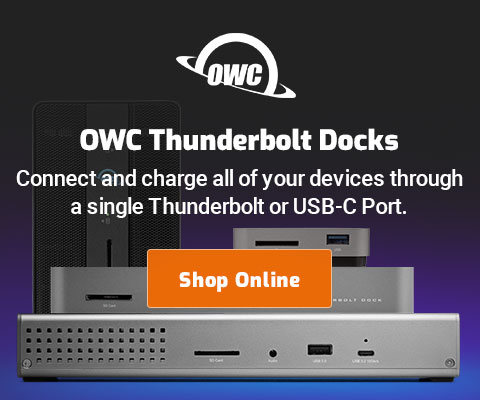|

|

|

|

|

$220 SAVE $130 = 37.0% Western Digital 16.0TB Western Digital Ultrastar DC HC550 3.5-in… in Storage: Hard Drives
|

|

|

|

|
How to Reclaim Wasted Cache Space on Your Boot Drive
Various programs squirrel away (“cache”) various types of files in order to speed up future operations or activities. Much of the time, the space taken by these caches is small and worthy of no attention. However, some programs can consume a great deal of disk space.
Being aware of the size and location of cache files can help you manage your disk space, especially important if (for example) your system drive is a relatively small one, such as a solid state drive. But enough space can be consumed that even on a larger hard drive it can becomes a concern over time.
Caches are helpful for performance, but over time might also contain old and useless cruft that just takes up disk space, with no performance benefit.
Do not waste time removing caches on a day-to-day basis, but if space goes missing, caches are a worthwhile area to look into, because they could be consuming storage space.
Caches folder in your home directory
Your home directory contains a Library folder, and in it can be found a Caches folder. In general, you can throw anything in the Caches folder into the trash (and empty the trash).
Most programs also have a “Purge Cache” button somewhere in their preferences, and that is the preferred way to clean up any given program without any risk at all. For wholesale removal of crud that’s lying around, open up the Caches folder, and trash all folders you find in it. Even if you uninstall a program, whatever artifacts it has generated in the Caches folder typically might not be removed.
As shown below, 9+ GB of space is in use, the bulk of it by Adobe Camera RAW (more on that below). See below on how to directly control where Adobe Camera RAW caches things, and how to empty the cache right in Photoshop or Lightroom.
View the folder in list view and turn on Calculate All Sizes (View => Show View Options), then sort by Size as shown. This makes it easy to see how large things are.
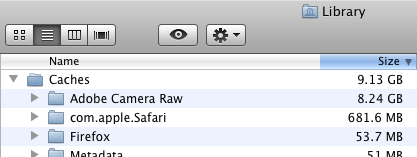
Caches folder in Library
There is also a Caches folder under the Library folder at the top of your system drive. In general, leave this folder alone; it usually contains very little anyway. But it‘s worth checking if space has gone missing, because useless junk can show up there from programs you no longer use.
Adobe Camera RAW cache — Adobe Photoshop and Lightroom
One huge consumer of storage for cache purposes is Adobe Camera RAW, used by both Photoshop and Lightroom when working with digital camera RAW image files. The cache contains rendered versions of image files, so that they can be produced quickly again without any processing. So they are not bad, and in fact I set a fairly large limit. However, I might soon change that approach, as I’ve seen very little practical benefit for what I do.
By default, ACR puts its cache folder in the Library/Caches/Adobe Camera RAW/ folder in your user directory. The location can be changed, and the cache can be purged and a limit on space usage set. Regrettably, Adobe does not display the current space in use so the only way to know is to go look in the Caches folder, in the Mac Finder.

Seagate 22TB IronWolf Pro 7200 rpm SATA III 3.5" Internal NAS HDD (CMR)
SAVE $100

 diglloydTools™
diglloydTools™