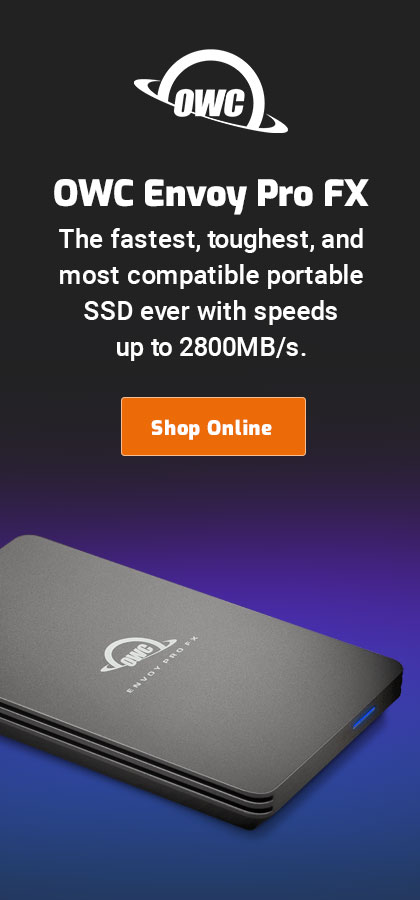$220 SAVE $130 = 37.0% Western Digital 16.0TB Western Digital Ultrastar DC HC550 3.5-in… in Storage: Hard Drives
|

$500 SAVE $75 = 13.0% OWC 1.0TB OWC Atlas Pro SDXC V60 UHS-II Memory Card (2-Pack) in All Other Categories
|

|

|

|

|

|

|

|

|

|
Optimizing your Mac: SSD for Fast Virtual Memory
Related: How-To, memory, optimization, Other World Computing, software, SSD, storage
Virtual memory is “fake” memory: when the Mac runs out of real (physical) memory, the stuff actually installed in your Mac, Mac OS X fakes it by swapping “pages” of memory to and from disk.
Many Macs cannot install more than 4GB, 6GB or 8GB of memory, a good reason to go with the Mac Pro, which can accept 16GB, 24GB, 32GB or 64GB (and perhaps more with future models). The newest iMacs do take 16GB, but zero options for faster or more drives.
Upgrading memory
Please see the memory upgrades page at OWC, our trusted vendor for memory upgrades. OWC maintains its own test lab for testing memory in all Macs.
Please see reviews OWC 6GB/8GB Memory Kit for MacBook Pro, and OWC 8GB memory modules for Mac Pro.
Solid State drives to the rescue
Assuming you’ve maxed-out the physical memory your Mac can hold ( highest density modules fill all available memory slots), but your programs still need more memory, all is not lost.
The right solid state drive (SSD) will provide a huge performance increase with virtual memory as compared to a hard drive, because there is no seek time, latency is all but zero, and the transfer rate is about 2.5X faster. All told, performance can be 10X faster than with a hard drive!
As of May 2010, the only drive we recommend for this purpose is the OWC Mercury Extreme, because it not only starts with ultra-high performance, it maintains that high performance under duress.
Installing
You’ll need to install an SSD, then switch your system and applications by cloning.

 diglloydTools™
diglloydTools™