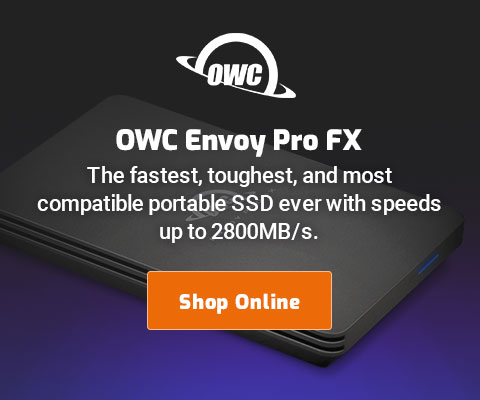$220 SAVE $130 = 37.0% Western Digital 16.0TB Western Digital Ultrastar DC HC550 3.5-in… in Storage: Hard Drives
|

|

|

|

|

|

|

|

|

|
Relocating the Home Directory Off the Boot Drive
This is an advanced technique. Don’t move your home directory casually or without well thought-out reasons! It is generally NOT recommended to move your home directory.
Most Macs make it expensive or impossible to have more than one fast drive, except perhaps for the 2010 iMac, which allows both a hard drive and an SSD. The Mac Pro makes it easy to have multiple, fast drives.
There are good reasons to leave your home directory in the default location:
- If the drive containing your home directory “goes away”, you won’t be able to login. Be sure to create another admin account that resides on the boot drive.
- If the Boot drive is a fast SSD, moving the home directory can be self-defeating for performance.
- The Documents folder can be moved, but it is an idiot mode anyway, which is useless for my needs. Store your stuff on a dedicated drive. The annoyance is programs that default to saving in the Documents folder. Train yourself to save where you want to.
- Both iTunes and iPhoto can keep their libraries wherever you like; this is built-in functionality.
- The Mail folder can be relocated.
- The Pictures folder can be relocated, but I advise never using it anyway (dedicate a separate volume for your data and images).
What’s left? Not much.
The Contacts and Calendar stuff (obscured in an LDAP database), preferences, various cruft and artifacts produced by applications.
Moving your home directory
Don’t email me for help. This is an advanced maneuver, you’re on your own!
Go into , and select the account you’d like to move; click the lock to unlock.
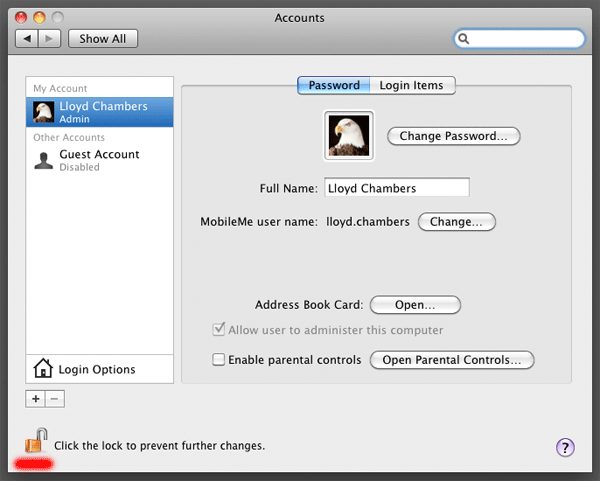
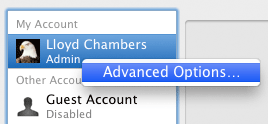
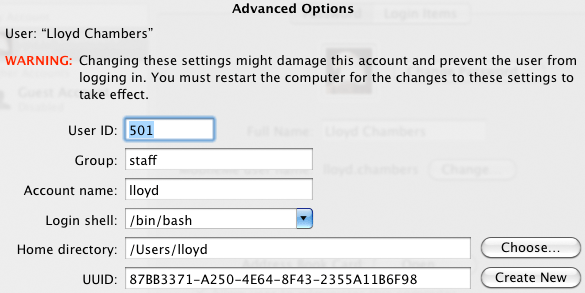
Wrapup
Do not forget—
- After making these changes, immediately reboot, then REMOVE your original home directory to avoid confusion.
- Don’t forget to create another admin account that resides on the boot drive, so that you login if your regular account is on a volume that “goes away”.
Seagate 22TB IronWolf Pro 7200 rpm SATA III 3.5" Internal NAS HDD (CMR)
SAVE $100

 diglloydTools™
diglloydTools™