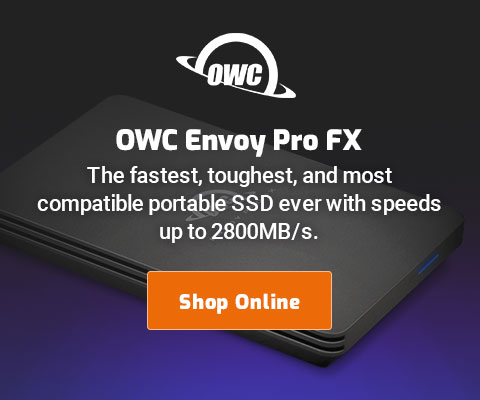|

|

|

|

|

$220 SAVE $130 = 37.0% Western Digital 16.0TB Western Digital Ultrastar DC HC550 3.5-in… in Storage: Hard Drives
|

|

|

|

|
How to Clone a Volume
Cloning a volume makes an identical copy*.
Cloning is more than a backup, it’s a functionally-identical copy, a distinction that is particularly relevant for your boot volume (system and applications): the Mac can be booted from the cloned volume.
See also Using Cloning as a Backup Strategy and Naming Conventions When Cloning.
* There are cloning variations that make an identical copy and also keep around additional folders as archived items.
Cloning with Carbon Copy Cloner
Shown below is the window for Carbon Copy Cloner, one of several programs that can make bootable clones of your system volume (any volume can be cloned of course).
The first time, the cloning will take time proportional to how much data you have on the drives, the speed of each drive, etc. Subsequently, cloning copies only new and changed items, so it is very fast even for a very large volume.
Select your existing volume () and select the volume onto which the clone is to be made (), then click the button.
Here, the boot volume Master is being cloned to MasterClone-2014-0105-1125. CCC prompts one more time, so there is a chance to confirm before proceeding with the clone. To minimize the risk of cloning the backup volume over the original, see the cloning naming conventions.
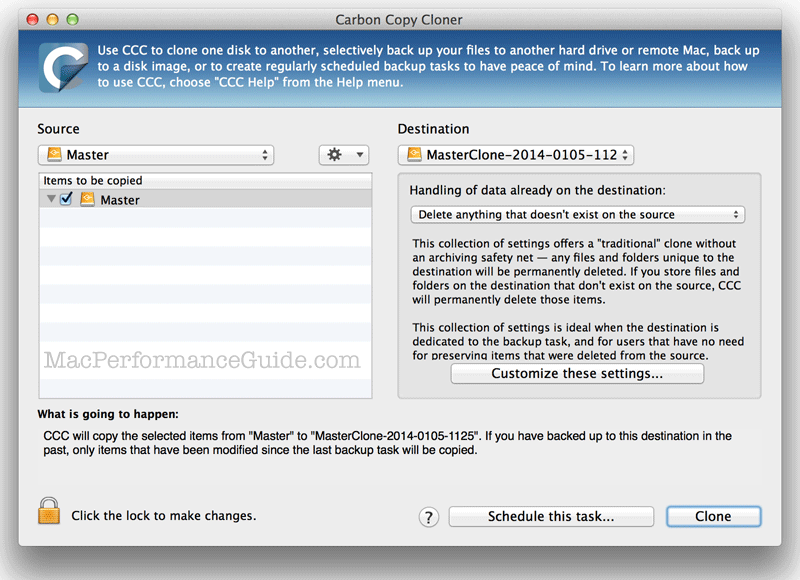
Seagate 22TB IronWolf Pro 7200 rpm SATA III 3.5" Internal NAS HDD (CMR)
SAVE $100

 diglloydTools™
diglloydTools™