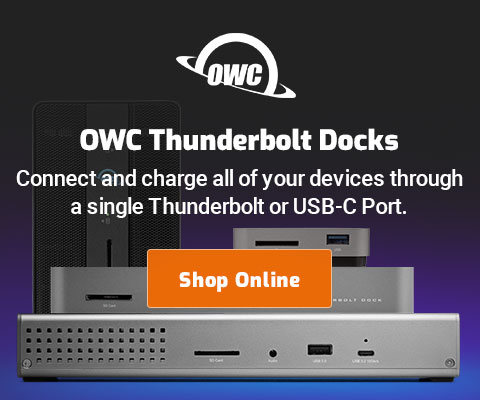$220 SAVE $130 = 37.0% Western Digital 16.0TB Western Digital Ultrastar DC HC550 3.5-in… in Storage: Hard Drives
|

|

|

|

|

|

|

|

|

|
Moving Your Bookmarks to Another Computer
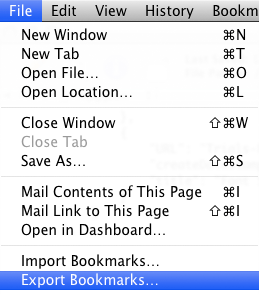
If you’ve carefully set up bookmark groups and want to replicate them on another Mac, it’s quick and easy to do.
It’s so fast and easy that you might even carry your favorite stocks on a USB thumb drive or similar— just remember that if you load your bookmarks into a public computer, you’ll want to erase them afterwards.
If you already sync your Macs with Mobile Me, then you can use that approach, this approach is for distinct Macs that are not otherwise synchronized.
Use the menu command to save an html page containing all bookmarks (this file itself can also be useful, just double-click it to view). Using an HTML editor (entirely optional), you can remove any bookmarks you don’t want to include.
Importing on another Mac
On the other Mac, use the command to select the file you created; Safari will read in all bookmarks and put them in a new folder. Delete any bookmarks you don’t want, rearrange as you prefer, and you’re done. For example, you might want to drag certain bookmark groups into the Bookmarks Bar.
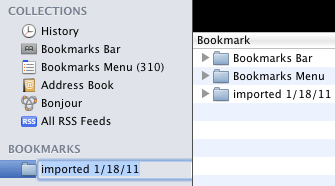
Safari has one irritating usability bug when moving things around: you’ll need to have two windows open, both showing bookmarks, in order to drag a group from (for example) the Bookmarks list to the Bookmarks Bar. Otherwise, they’ll just be left stranded in the Bookmarks window, not very convenient.
Seagate 22TB IronWolf Pro 7200 rpm SATA III 3.5" Internal NAS HDD (CMR)
SAVE $100

 diglloydTools™
diglloydTools™