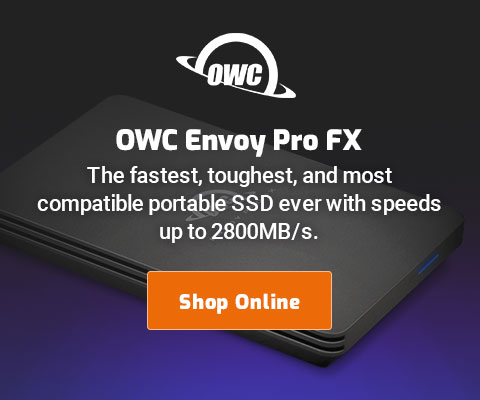$220 SAVE $130 = 37.0% Western Digital 16.0TB Western Digital Ultrastar DC HC550 3.5-in… in Storage: Hard Drives
|

|

|

|

|

|

|

|

|

|
Finder Setting for Generic Icons or Custom Icons Based on Content
In the macOS Finder, a tiny little checkbox hidden away in controls a seriously useful feature, the checkbox.
It is so well hidden that it confused my father, who called me as tech support, having noted that his wife’s computer was different; he wanted the same behavior. His description had me baffled for 15 minutes. [Are such things not an indication of poor user interface design, that is, that burying useful features in places no one thinks to look, rather than offering such controls at bottom, similar to to the image size slider (bottom right of window, also hidden by default!)].
Sometimes generic icons circa 1984 actually are better, but not always: good generic icons make it easier to pick out things at a glance.
On the other hand, a custom preview can also make it easier to pick out a file, particularly with images. On a high-res display like the iMac 5K, Finder icon previews can be highly detailed, at least if the icon size is made larger, which is itself enjoyable for the view.
Toggle to compare the custom icon view to the generic icon view.

Seagate 22TB IronWolf Pro 7200 rpm SATA III 3.5" Internal NAS HDD (CMR)
SAVE $100

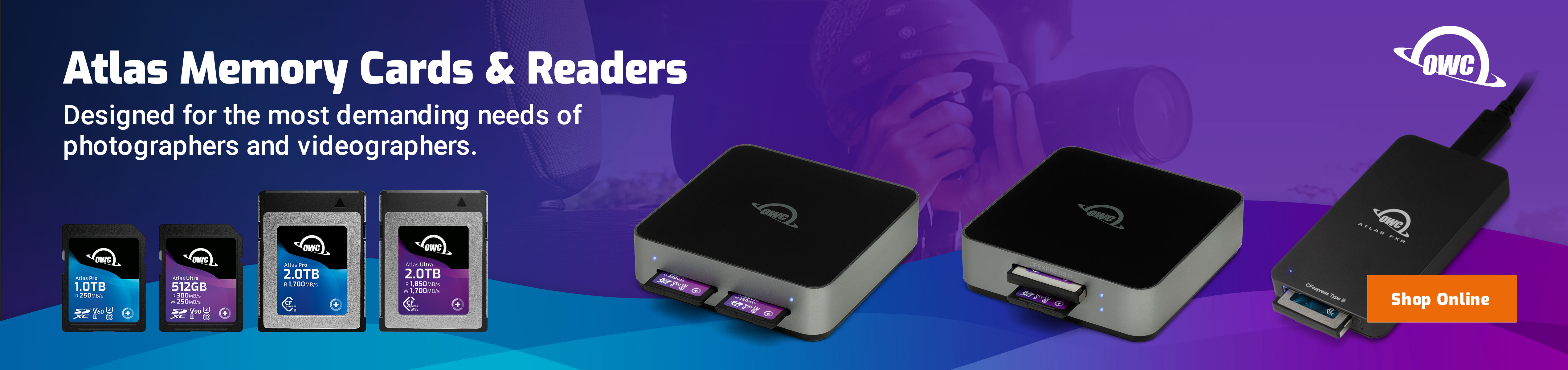
 diglloydTools™
diglloydTools™