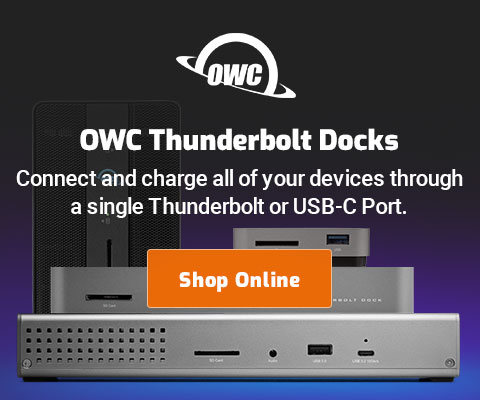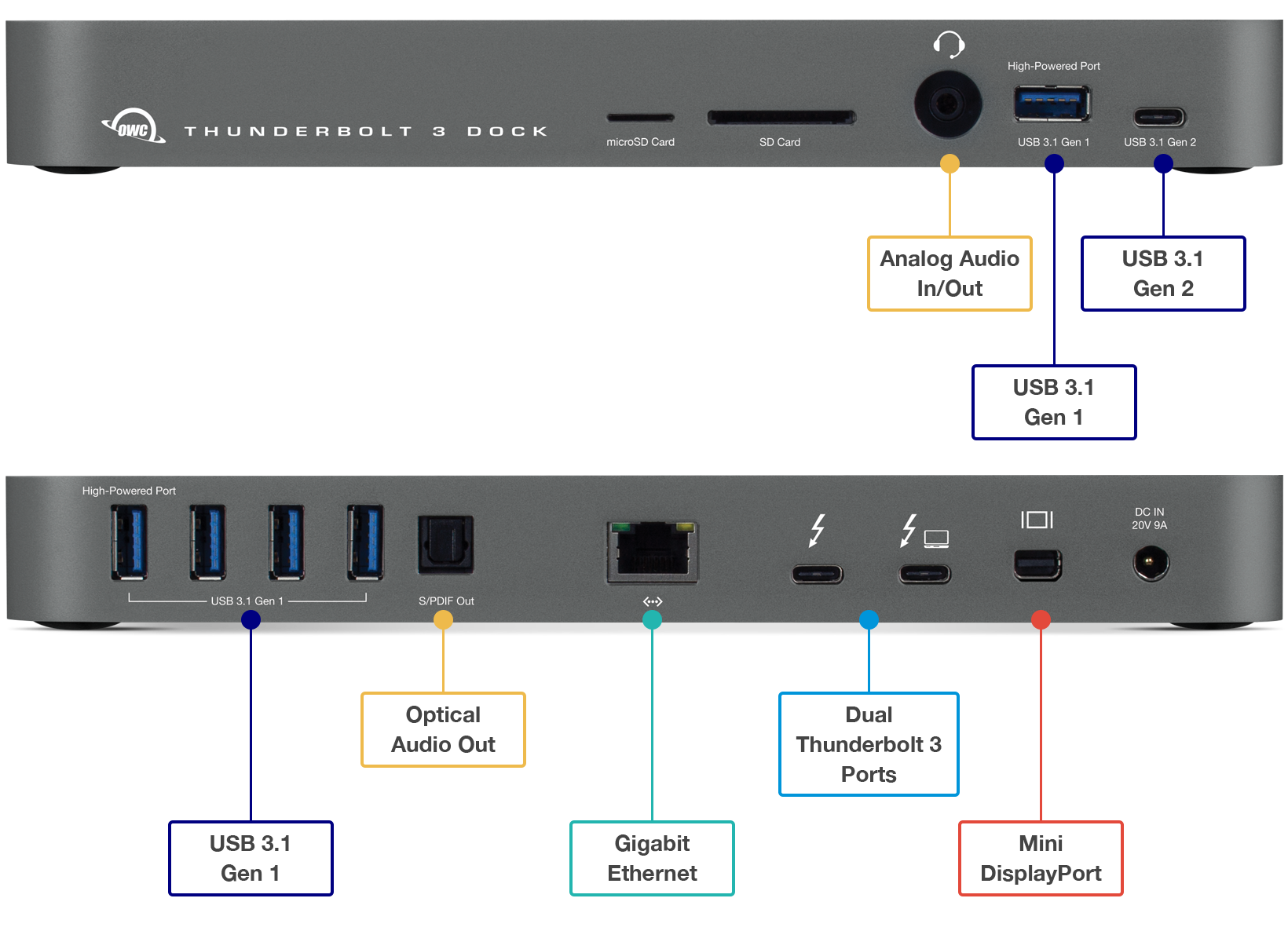$220 SAVE $130 = 37.0% Western Digital 16.0TB Western Digital Ultrastar DC HC550 3.5-in… in Storage: Hard Drives
|

|

|

|

|

|

|

|

|

|
Buying a Mac at the Apple Store
Related: backup, GPU, hard drive, How-To, iMac, laptop, Mac Pro, MacBook, MacBook Pro, memory, Other World Computing, RAID, video tech
This page assumes you are buying a new system, but be sure to consider a certified refurbished Mac first.
Especially if you’re a professional working with photography or video, choosing the right Mac is critical, not just for performance, but also for reliability, backup and future-proofing.
The Apple Store is a friendly experience, but it can still be bewildering for a non-nerd. Not every option is a true upgrade, and all upgrades cost money, some of them not a very good value.
Specific options and models discussed here may change over time, but the principles discussed will not.
Apple configuration options explained
Be sure to read How to Choose a Mac to understand the issues involved in selecting a Mac.
Comments below are on specific choices you’ll encounter at the Apple Store (some choices specific to a particular model).
Processor speed
Most models let you pay extra for a faster processor. A good rule of thumb is that a 10% faster processor is worth it for 10% more money. However, be sure to consider how long you’ll have the Mac, and the total system cost. In general, the fastest processors come at a big premium, and aren’t worth it. Spend the money instead on a solid state boot drive, more and larger hard drive(s) and/or more memory.
Memory
Opt for the minimum from Apple and get more at lower cost from OWC. The only is the MacMini, where the hassle of opening it up to install more memory is not for everyone. But the Mac Pro, iMac, MacBook Pro all are trivially easy to install more.
Hard drive(s)
For the Mac Pro, skip Apple’s overpriced offerings and fill at least two bays with hard drives from OWC. However, if a Mac Pro is justified, just fill all 4 bays with 1TB hard drives and use them for RAID to increase performance and/or reliability. Dedicate one drive to Time Machine unless you need all 4 for other reasons.
For the iMac, get the largest, fastest model. Changing the hard drive is a serious headache on an iMac, due to asinine Apple design. And it can leave dust under the screen glass, costs a lot to have a tech do it, etc.
The Mac Mini is not too hard to change the hard drive, but not trivial either. See review.
For the MacBook or MacBook Pro, changing the hard drive is easy.
Solid state drive
SSD is fantastic, but Apple’s offerings are expensive and generally not the fastest. The X25-M is a superb choice for a Mac Pro or MacBook Pro boot drive. It’s a no-brainer for a Mac Pro Nehalem, since the lower optical bay is pre-wired for it. For a MacBook Pro, capacity remains an issue in mid-2009.
RAID card (Mac Pro)
Skip it unless you know exactly why you need it (eg a server that runs 24X7 and needs RAID striping with parity eg RAID 5). Software RAID works great, and RAID doesn’t save your butt if the machine is stolen, goes up in smoke etc— you still need backups.
Optical drive (Mac Pro)
Unless you really, really need to burn and/or read two DVDs at once, save that lower optical bay for a solid state drive.
Ideal for any Mac with Thunderbolt 3
Dual Thunderbolt 3 ports
USB 3 • USB-C
Gigabit Ethernet
5K and 4K display support plus Mini Display Port
Analog sound in/out and Optical sound out
Works on any Mac with Thunderbolt 3
Graphics card (Mac Pro)
Very few users can benefit from the “faster” graphics card (Mac Pro). Stick with the basic video card, which is already incredibly fast.
Photographers won’t see “squat” for most applications with the upscale video card, and these are usually power-pigs, as well as noisier.
Specialized users can benefit (eg 1080p video rendering), or those who play advanced shoot-em-up computer games.
The new Mac Pro Nehalem has bastardized the video card to have one DVI port and one Mini Display Port. So if you have two DVI monitors, you need two video cards (don’t use an adapter). If you have two Mini Display port monitors, then you must get two video cards.
Display
The Apple displays are nice-looking but for users working with color critical applications, there are vastly superior alternatives, such as the NEC 30" 3090 WQXi. Anyone working with Photoshop should strongly consider a main display (preferably 30"), and a second display for palettes. Ditto for video.
Display adapters
With the Apple “Mini DisplayPort to Dual-Link DVI Adapter”, I get video noise on two different Apple 30" displays, and on the Mac Pro and MacBook Pro. With the Mac Pro, get two video cards if you need two DVI displays or two Mini Display Port displays.
Airport card (Mac Pro)
This is built-in to all Macs except the Mac Pro.
In general, Airport is a crappy solution for anything except avoiding a cord. File copy speed can be dismal, security can be an issue if mis-configured, etc. Use ethernet (built-in to all Macs) for reliable and fast performance. Even the Airport base station now has multiple ethernet ports, so don’t cut the cord unless you really need to.
Wireless keyboard and/or mouse
A wireless keyboard and mouse sounds good until you experience the herky-jerky response and/or the battery fails right in the middle of a deadline. It works OK sometimes or even most of the time, but not always. Get wired.
Fiber channel card (Mac Pro)
If you need this, someone else is probably buying your Mac Pro for you anyway.
Software
Pre-installed software sounds good, but wiping out the as-shipped system is recommended anyway to eliminate bloatware, especially important when the boot drive is small (eg on a laptop with an SSD).
Because of the relatively low cost and good functionality, iWork is a good choice, but don’t expect maturity— it does crappy job at some tasks, like graphs, as compared to other software. But the price is right, it’s generally worth getting.
Other software like Aperture (uggghh), Logic Express, Final Cut Express, etc is fine, but you don’t save anything by buying it upfront.
Mobile me
Worth getting for storage and mail on the road. If your data is relatively small, it’s also an excellent way to backup somewhere off-site.
One to one
Especially for new Mac users, this can be a great way to learn, a tremendous value if used.
AppleCare
Recommended, but you don’t need to buy it upfront; you can get it up until the initial 1-year warranty expires.
AppleCare is a particularly good value when you buy an Apple display with your Mac, because it covers both. And it’s also the best value for a Mac Pro, where the cost is small relative to the overall system price. Laptop users are strongly advised to get AppleCare because laptops fail much more often (wear and tear, hard drives, etc).
Printer
Why would you want to restrict your options to the paltry few that Apple offers? However, sometimes there are promotions so that the printer is free, or at greatly reduced cost. Just remember that you’ll spend a lot more on ink than the printer, so don’t be seduced into a printer that doesn’t meet your needs.
8-bay Thunderbolt 3
2.5 or 3.5 inch hard drives, NVMe SSD, USB-C, USB-A, DisplayPort 1.4, SD slot, PCIe slot, 500W power supply.
Non-RAID or RAID-0/1/4/5/10.
Capacities up to 128 Terabytes!
Conclusions PERMALINK
Each one of Apple’s offerings is excellent in some way, but no matter which model you buy, be sure to consider the upgrade options in context of the overall system cost and the future performance, reliability and expansion you’ll have.
Seagate 22TB IronWolf Pro 7200 rpm SATA III 3.5" Internal NAS HDD (CMR)
SAVE $100

 diglloydTools™
diglloydTools™