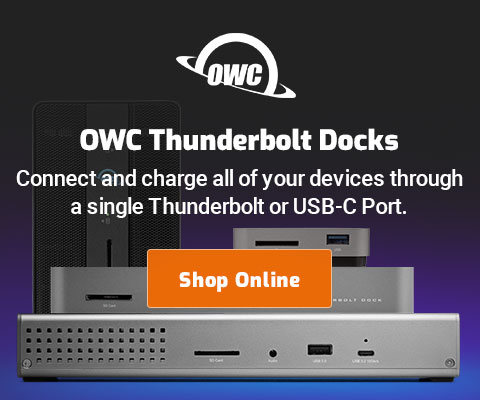|

|

|

$610 SAVE $110 = 15.0% ZEISS 32mm f/1.8 Touit Lens for FUJIFILM X OUT OF STOCK in Lenses: Mirrorless
|

|
Mac Pro Memory: Choosing, Installing, Testing
Related: Apple macOS, bandwidth, caching, Carbon Copy Cloner, cloning, copper, digital sensor, How-To, laptop, Mac Pro, MacBook, memory, memory bandwidth, Other World Computing, Photoshop
Older page — still valid for the models discussed and in general.
Please refer to How to Choose and Buy a Mac and its related pages for important background material.
See also Checking memory use on Mac OS X and How to Select and Configure a Mac Pro.
See the Mac Pro Nehalem review for specifics on the March 2009 Mac Pro.
How much memory? PERMALINK
Photoshop users working with large files will want to read Optimizing Photoshop, which provides clear guidance on how to determine the amount of memory needed, and performance results with 8/16/32GB.
This page assumes that you’ve purchased a Mac Pro for work with digital images, video, sound, etc—if you’re simply browsing the web, working with email (personal or business email), twiddling around with iPhoto, the Mac Pro is overkill—those needs are easily served using an iMac or MacBook with 1GB or 2GB of memory. However, even if your needs are modest, adequate memory is as important on the Mac Mini as on the Mac Pro, so this discussion should still be of use.
Differences between Mac Pro models
While the Mac Pro memory discussed on this page is for the original quad-core Mac Pro, the installation, performance and reliability issues are identical for the 2nd-generation (8-core) Mac Pro.
See the Mac Pro Nehalem review for specifics on the March 2009 Mac Pro.
The 8-core Mac Pro (introduced Jan 2008) includes the latest Intel Xeon processors with larger on-chip caches, and a new top clock speed of 3.2GHz. There is also support for 800MHz memory, up from the 667MHz memory tested for this article in the previous generation Mac Pro. Together, those two improvements raise memory bandwidth significantly, making the performance of 8 cores notably better than before (for the few programs that can exploit 8 cores). Barefeats.com has some testing results on the new memory speed.
Memory notes
Mac OS X caching
Mac OS X uses disk caching (unified buffer cache) to speed up the launching of programs and reading/writing of files. It is highly effective! Caching is unlimited: Photoshop test results show that all available memory in a 32GB Mac Pro can be used!
Launch an application, then quit it, then launch it again. You should find that it starts up considerably faster the 2nd time (assuming you have adequate memory). That’s because Mac OS X retains the application’s code and data in memory even after quitting. Of course, this cannot occur with too little memory, and the responsiveness of your Mac will suffer.
Having “extra” memory of 1-2GB is an excellent investment in improving overall system response, especially if you regularly launch and quit programs, or your programs work with large files.
32-bit vs 64-bit applications
Although the Mac Pro allows installation of up to 32GB RAM, nearly all applications are still 32-bit, which means they cannot use more than an absolute maximum of 3.5GB (less in practice). This includes programs like Photoshop CS4.
At first glance, this limitation would suggest that having more than 8GB or so of memory would be pointless. However, Photoshop testing with large files disproves this; Mac OS X caching puts extra memory to valuable use on any Mac.
Digital photography recommendations
As an experiment, I tried using my Mac Pro with 2GB of memory for work involving Photoshop, Nikon Capture and DreamWeaver prior to installing additional memory. That proved usable but frustrating, with regular bouts of sluggish performance caused by virtual memory “paging” (swapping memory to and from disk).
A MacBook Pro Core 2 Duo 2.4GHz with 4GB of memory was clearly preferable to the Mac Pro with 2GB of memory! An extra 2GB really matters and is indeed adequate for moderate usage levels. Users on the go might consider a MacBook Pro Core 2 Duo with 4GB memory as a viable alternative to the Mac Pro, depending on the size and number of files edited, but 6GB is even better.
While four (4) gigabytes of memory is enough for many users and uses, Photoshop CS4 can scarf up 3GB for itself alone. Add a RAW-file converter, mail, web browser, etc, while using Photoshop, and 4GB becomes a bare minimum for consistent performance.
Memory installation

Installation is easy (see also also Apple’s Replacement Instructions and Memory Notes)—
- Remove the Mac Pro cover
- Remove the riser cards A (top) and B (bottom), filling slots 1 and 2 on riser card A (pair 1), then slots 1 and 2 on riser card B (pair 2), then slots 3 and 4 on riser card A (pair 3), and finally slots 3 and 4 on riser card B (pair 4).
- Reinsert the riser cards (firm pressure is needed).
- Start up the Mac Pro
OK, that’s the official way to do things. However, with the 2008 8-core Mac Pro, apparently with two modules, one can install them in slots A1 and B1 for higher performance (one module on each riser card) Apple’s doc doesn’t speak to this, and I haven’t verified it, but my contact at OWC states that is the case.
8-bay Thunderbolt 3
2.5 or 3.5 inch hard drives, NVMe SSD, USB-C, USB-A, DisplayPort 1.4, SD slot, PCIe slot, 500W power supply.
Non-RAID or RAID-0/1/4/5/10.
Capacities up to 128 Terabytes!
Verifying the amount of memory
After installation, verify that the memory is detected by choosing “About this Mac. Click the button to see memory status.
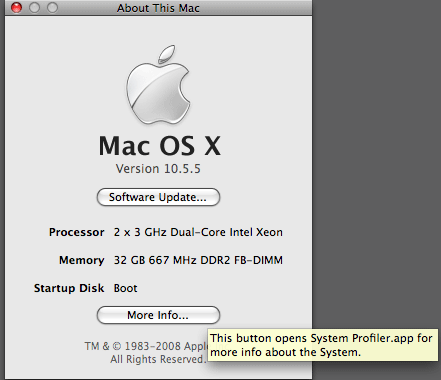
Verifying ECC status
ECC (Error Correcting Code) memory is used by the Mac Pro and XServe, but not other models. It can detect and correct single-bit errors.
Verify that there are no ECC memory errors, by choosing “More Info…” (above) and clicking on “Memory” (as shown below). ECC memory errors indicate poor quality memory—ECC errors should not occur under normal operating conditions. Return or exchange such memory immediately, and be sure to run a stress test as described in Testing Memory for Reliability.
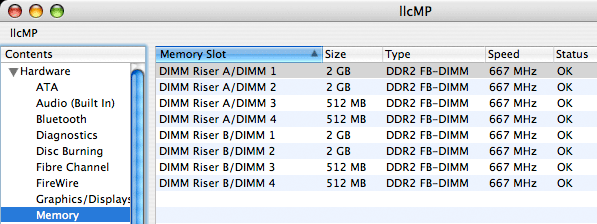
Memory performance
Theoretical technical discussions [1], [2], [3] about memory bandwidth (transfer speed) are of little practical value, though they do establish general performance expectations. For many programs, memory bandwidth will have little or no effect on performance, but for some programs the impact can be significant.
Measured results for specific programs are most persuasive, since all that matters is actual performance of programs you actually use. See What Everyone Should Know about Mac Pro Memory Upgrades at barefeats.com for some specific examples. Also, an adequate amount of memory of any speed has far more impact; this discussion is largely irrelevant if Mac OS X must swap memory contents to and from the disk (“virtual memory”).
Memory performance—4 vs 2 and single vs dual rank
The number of memory modules, their “rank”, and their proper installation all affect memory bandwidth (speed) on the Mac Pro.
At the time of writing this original article, I had 8 FB-DIMMS available: four (4) Apple 512MB modules (single-rank), and four (4) SATech 2GB modules (dual rank), for a total of 10GB. I tested the speed of various combinations. “Speed” here means the speed of large-block memory copying using MemoryTester.
The results show that using 4 modules instead of 2 offers at least a 70% increase in memory bandwidth. That could mean a significant performance gain for programs that use large amount of memory, like Photoshop.
Dual-rank modules offer slightly more performance than single-rank modules. Observe that four dual rank modules provide twice the bandwidth of two single-rank modules. No performance difference was seen when the modules were swapped between slots 1 and 2 to/from slots 3 and 4 (testing was done across the memory range). Nearly all modules produced today are dual-rank, so the “rank” factor can safely be assumed.
| Mac Pro Memory Bandwidth (original Mac Pro quad-core) | |||
|---|---|---|---|
| Configuration | Installed In | Memory Copy Speed (aggregate, 4 threads) |
Relative Speed |
| 2 X 512MB | A1, A2 | 1440 MB/sec | 49 |
| 4 X 512MB | A1, A2 B1, B2 |
2640 MB/sec | 90 |
| 2 X 2GB | A1, A2 | 1724 MB/sec | 59 |
| 4 X 2GB | A1, A2 B1, B2 |
2924 MB/sec | 100 |
| 2 X 2GB + 2 X 512MB |
A1, A2 B1, B2 |
2640 MB/sec 1724 MB/sec |
90 59 |
| 4 X 2GB + 4 X 512MB |
A1, A2, B1, B2 A3, A4, B3, B4 |
2924 MB/sec 2560 MB/sec |
100 87 |
| 8 X 4GB (32GB) (OWC Apple Qualified) |
all slots | 2953 | 100 |
There are 8 memory slots. Modules must be installed in pairs of matched size (see Apple’s Replacement Instructions and RAM Expansion Product-Specific Details). So there can be 2, 4, 6 or 8 modules installed. The riser boards are labeled as to which slot is which.
- Aim for a configuration of either 4 or 8 modules. If you’re adding a 4-module kit to an existing 2-module configuration that’s fine, keep the existing memory, installing the new matched 4-module kit in slots A1/A2/B1/B2 first.
- Avoid single-rank modules (as of November 2008 it appears that single-rank modules are now rare). Apple’s original 512MB modules are single-rank. However, 4 of them do offer 90% of the performance of the dual-rank modules, so they’re still speedy in groups of 4.
The performance of any specific program might or might not benefit from the optimal configuration, but some programs certainly will. Bear in mind that paying for a faster CPU (eg 3.2GHz) is rather silly if you then configure memory for reduced performance!
Memory performance—8 modules vs 4
AnandTech has an interesting article “Understanding FB DIMMS”, as part of its discussion of the new Apple Mac Pro (FB-DIMMS are the technical name for the type of memory module used by the Mac Pro).
The claim is that filling all 8 memory slots will in theory reduce memory performance over using just 4 slots due to the nature of the serial data transfer in an FB-DIMM—increased latency of 3-5 nanoseconds.
Using MemoryTester, I measured no difference in memory copy speed with memory in slots A3/B3 and A4/B4 as compared with slotsA1/B1 and A2/B2. That doesn’t mean there isn’t a difference in some real world applications, because bandwidth and latency are independent factors.
Furthermore, Photoshop test results show clearly that such theoretical concerns are a waste of time; performance for any challenging task depends on the total amount of memory.
Reliability
See also Testing Memory Reliability.
Reliability is essential—if even 1 bit (8 bits = 1 byte) of memory is flaky, data can be damaged or the system can crash. Fortunately, the Mac Pro uses Error Correcting Code (ECC) memory. For more on the virtues of ECC memory see the Jan 24, 2006 diglloyd.com blog entry.
Up to 64TB @ 12500 MB/sec!
Mac or PC.
Ideal for Lightroom, Photoshop, 8K video, data analysis, etc.
Memory and heat
Memory becomes less reliable as it heats up. Nearly all computer designs address this problem the straightforward way—by running fans at obnoxiously loud levels—appropriate for a room full of servers, but inappropriate for a home, or for video or sound processing. The whisper-quiet design of the Mac Pro precludes the noisy fan solution. Instead, Apple specifies the use of substantial heat sinks on the memory modules, which draw heat away from the memory chips, and allow a relatively low fan speed to keep them at a reliable operating temperature.
A problem develops if the memory that is installed in the Mac Pro has inadequate heat sinks; the module will become quite hot and memory errors can begin to occur. This is what occurred with one of four modules I originally purchased from SATech.com. Because it was ECC memory, the errors were “correctable” and Mac OS X didn’t crash. But ECC memory can correct only 1 bit per byte; errors in two or more bits per byte can be detected but not corrected, and the system would crash.
Note that 2GB modules can be expected to run warmer than 512MB modules, because they have twice the memory density and twice the chips (4X the capacity). However, as memory chip technology evolves, newer modules (even higher capacity ones) end up reducing chip count; as of November 2008 there are 4GB modules with the same number of chips as once were used on 1GB modules.
Checking for ECC memory errors
Mac OS X makes it easy to check the status of ECC memory. See the Memory installation section earlier in this document.
Testing approaches
One way to test memory is to use it under real conditions, but that is often not particularly effective, because there are very few usage scenarios that can fully utilize all the processors and memory—so the system doesn’t become hot enough to cause any issues.
Another way of testing is to simulate a heavy “load“—to create conditions in which the memory gets as hot or hotter as it is likely to get even under the most extreme use of the computer. That is precisely what the MemoryTester run-stress-test command does. The run-stress-test command uses all available processor cores at 100%, continuously copying memory. This can raise memory temperature by as much as 30° F! It’s a great way to detect sub-standard or flaky memory right up front after you install it.
The MemoryTester utility is a 64-bit program, and can test all available memory.
General stress test findings
Four types of memory modules were tested with varying results:
- Apple original 512MB modules (single rank)
- Standard 2GB server memory modules from SATech (minimal heat sinks)
- 2GB modules from SATech with large bi-color heat sinks (copper/black)
- 2GB “Netlist Apple Certified” modules from Other World Computing
Of the above, one of the SATech standard modules exhibited ECC memory errors and all four were exchanged for the #3 modules—see the March 7, 2007 blog entry for details. The remaining modules have never shown ECC errors during stress testing or otherwise.
2GB module stress test
The SATech 2GB modules with the bi-color heat sinks and the Other World Computing “Netlist Apple Certified” 2GB modules were stress-tested by placing the Mac Pro in a confined area for approximately 4 hours, while running the MemoryTester run-stress-test command on 15GB of memory.
The program Hardware Monitor was used to observe memory module temperatures as well as ambient temperature and the various fan speeds; these items all have internal temperature sensors which can be read by a program such as Hardware Monitor.
By exchanging modules, it was determined that modules placed in slots 1 and 2 run about 5-8°F warmer than if placed in slots 3 and 4. Both the SATech and Other World Computing modules exhibited nearly identical temperatures, somewhat of a surprise given the beefier heat sinks on the SATech modules.
During the test, the ambient temperature as reported by the Mac Pro rose from 77°F to as high as 102°F. It’s unclear where the Mac Pro ambient air sensor is located, but a real thermometer showed a rise from about 70°F to as high as 96°F, measured on the floor, the coolest area. The Mac Pro was located under cabinetry, and the temperature just above its top was about 15°F warmer than on the floor (estimate—it felt much warmer).
The Mac Pro has a rated maximum operating temperature of 95°F, so the test actually exceeded the maximum temperature rating of the Mac Pro.
Up to 64TB @ 12500 MB/sec!
Mac or PC.
Ideal for Lightroom, Photoshop, 8K video, data analysis, etc.
2GB module stress test results
- No ECC errors were seen with either the SATech or Other World Computing memory modules— an excellent performance.
- No performance degradation was observed in the memory copy speed displayed by MemoryTester.
- Fan speeds remained reasonable, no more than doubling from the speed seen at idle under cool conditions. The exhaust fan, for example, ramped up from 600 rpm to about 1000 rpm.
- Memory module temperatures rose as high as 194°F, approximately 20-30°F warmer than at idle under cool conditions (70°F) .
For a detailed look at the figures, see below.

Pricing and vendors
The Mac Pro uses ECC FB-DIMM memory. Originally extremely expensive, even 16GB is now a fraction of the price of a Mac Pro. The original quad-core Mac Pro uses 667Mhz memory, and the 8-core Mac Pro uses 800MHz memory, more expensive and slightly faster.
While Apple offers top-quality memory, it comes at a daunting price even as memory prices have dropped. Fortunately, there are lower-priced alternatives which perform as well, and remain reliable under severe operating conditions.
Prices as of November 2008 are historically low and there is a good chance that memory prices could as much as double later in 2009: most memory producers are now losing money on everything they sell.
Prices for 800MHz memory (2008 Mac Pro) are about 20% more than for 667MHz memory (2006/2007 Mac Pro). I heartily recommend the OWC Apple Qualified modules, having tested a 32GB configuration extensively as part of the Mac Performance Guide.
You can save quite a bit of money with a 16GB configuration by going to an 8X2GB configuration instead of a 4X4GB configuration. However, all eight slots will then be full. See How to Configure a Mac Pro.
| Vendor | 8GB, 800MHz 4X2GB |
16GB, 800MHz 4X4GB |
32GB, 800MHz 4X4GB |
|---|---|---|---|
| Apple Computer, Inc (upgrade from 2GB, build to order) View prices | About $7X premium | About $6X premium | About $6.5X premium |
| OWC Apple Qualified |
View prices | View prices | View prices |
| SATech “Factory
Approved Memory” View prices |
- | - | - |
Other World Computing “Apple Qualified”
As part of my Optimizing Photoshop report, OWC loaned me 8 X 4GB (32GB) of these modules for extensive testing. The modules passed a stress test using MemoryTester with flying colors, and I’ve seen no problems whatsoever after several weeks of pounding them.
The build quality looks just like the Apple modules, but pricing is far more attractive. OWC has these modules manufactured to their specifications. See what OWC has to say about how they build and test their memory modules.
This is the memory I would buy today (if all my memory slots weren’t already full)! Users with 2nd-generation (8-core) Mac Pros should get 800MHz memory. Users with first-generation quad-core Mac Pros should get 667MHz memory (but 800MHz will also work).
Other World Computing “Netlist Apple Certified”
November 27 2008— I’ve been running the four OWC NetList modules (8GB) tested here for 19 months an average of eight hours a day, and I’ve had no issues whatsoever. But see the OWC Apple Qualified modules above, my current recommendation.
The NetList module heat sinks seem somewhat skimpy by comparison, with a narrow point of contact between the heat sinks and the memory chips. This was initially of some concern, but it did not seem to affect their ability to maintain about the same operating temperature as the SATech bi-color memory when tested (temperatures are as reported by temperature sensor on the module itself).
As of Nov 2008 I still use these modules (19 months of trouble-free operation), but after testing the latest OWC “Apple Qualified” modules (8 X 4GB), I prefer the latter for their great build quality, lower price, and attractive appearance.
Apple Computer OEM 512MB modules
These modules are nicely built, with substantial heat sinks. The 512MB modules are single-rank, and slightly lower in performance than dual rank modules, even when used as a group of four.
SATech standard modules
These modules have inadequate heat sinks that developed ECC memory errors when stress-tested. These modules are not appropriate for the Mac Pro, and were designed for high airflow servers.
SATech “Factory approved” modules
These modules have heat sinks that are even more substantial than those on the Apple modules. The modules tested have heat sinks that are copper-colored on one side, and black on the other (but note that SATech says that the color varies; though physically the same, some batches have black/black heat sinks). It’s unclear if the copper color is actual metallic copper, or a coating. Compared to the Apple OEM 512MB modules, the base of the heat sink is 0.5mm thicker, and the “fins” are 1mm deeper, suggesting that they might offer even better heat dissipation than the Apple heat sinks, but no comparison is available, as no Apple 2GB modules were available to test.
This is what SATech says about them
Exactly identical to modules you would buy From Apple both in spec and heat sink used. This what we will sell from now on when anyone orders Factory Approved Memory.
(The “from now on” part refers to the fact that different modules were sold prior to late March, 2007.
Eight-bay Thunderbolt 3 high-performance storage for photo and video.
Hard drives or SSDs.
Non-RAID or RAID-0/1/4/5/10.
Capacities up to 144 Terabytes!
Side view
Three modules are shown below in a side view.

Conclusions
Excellent alternatives to Apple-supplied memory are available at far lower cost (5-7 times less expensive than Apple).
The bottom line is that in 19 months of heavy use of my Mac Pro, I've had zero trouble using alternative memory. Get high quality memory from a 3rd-party vendor, such as OWC, and save a bundle!
See also
Interested in photography? Don’t miss the diglloyd.com blog.
barefeats.com
What everyone should know about Mac Pro Memory Upgrades

 diglloydTools™
diglloydTools™