
$220 SAVE $130 = 37.0% Western Digital 16.0TB Western Digital Ultrastar DC HC550 3.5-in… in Storage: Hard Drives
|

|

|

|

|

|

|

|

|

|
How to Create a Software RAID-01
Related: fault tolerance, How-To, RAID, RAID-0, RAID-1, SoftRAID, storage
See the RAID-1 mirroring page for a discussion.
Creating a software RAID-1 mirror in Disk Utility
Ouch! Apple removed all RAID from Disk Utility in OS X El Capitan—see the SoftRAID instructions further below.
This example shows a 2-drive RAID-1 mirror volume Master of capacity 4TB.
- Click the tab .
- Enter a and choose choose .
Leave the file system as . - Drag the desired drive icons at left (“4TB HGST....”) into the area at right (“New member: ...”). In this example, 2 drives of four are being used.
- Click .
It is possible to make a RAID out of partitions on each drive. First partition each drive identically, then follow the steps above for each RAID set.
As in steps #1/2/3/4 above:
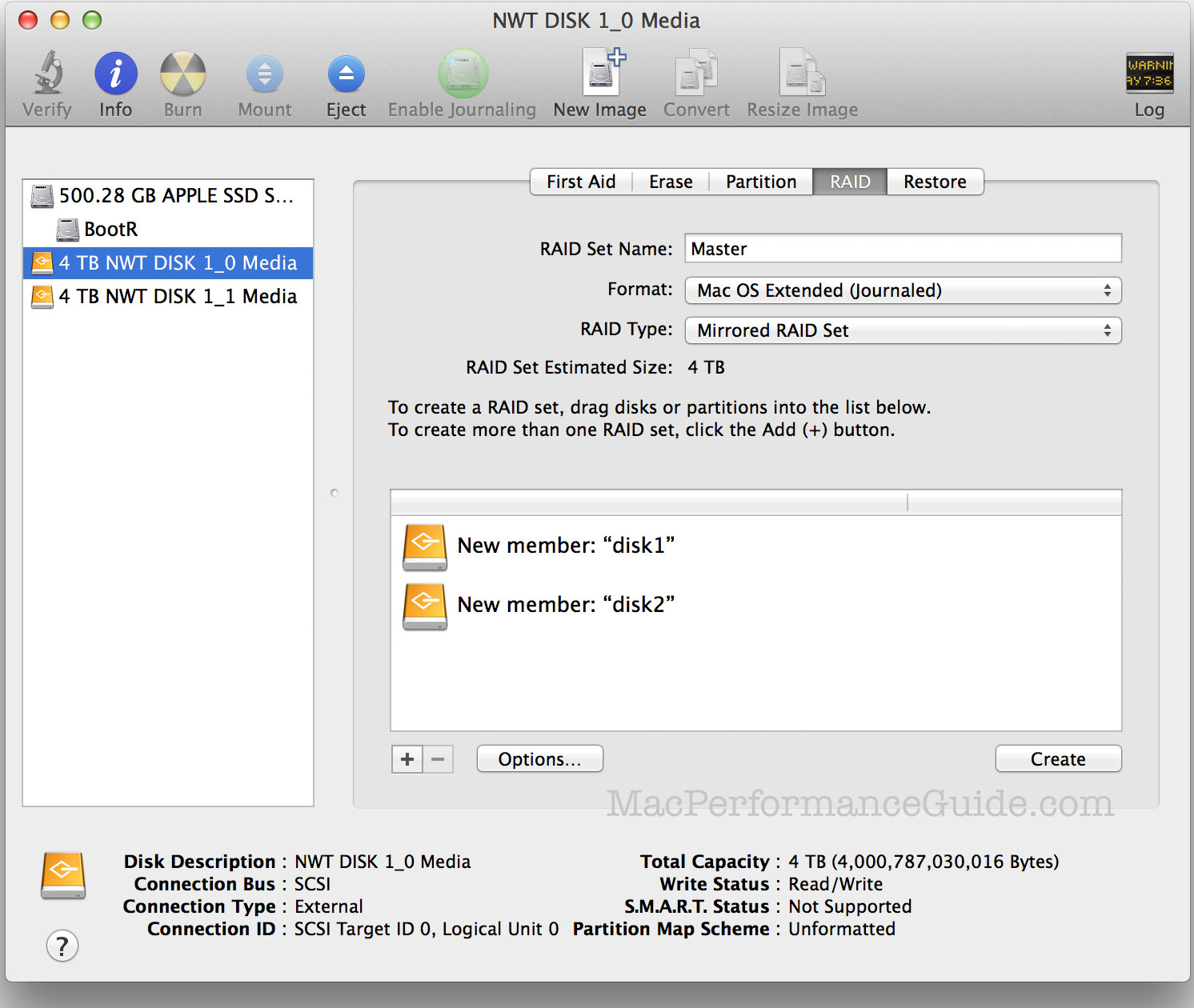
Confirm the change. This will erase everything on the drives chosen, so be sure the correct drives have been chosen (risks of making a mistake go up with 4/6/10 drives!). The result is one 4TB volume consisting of two 4TB hard drives.
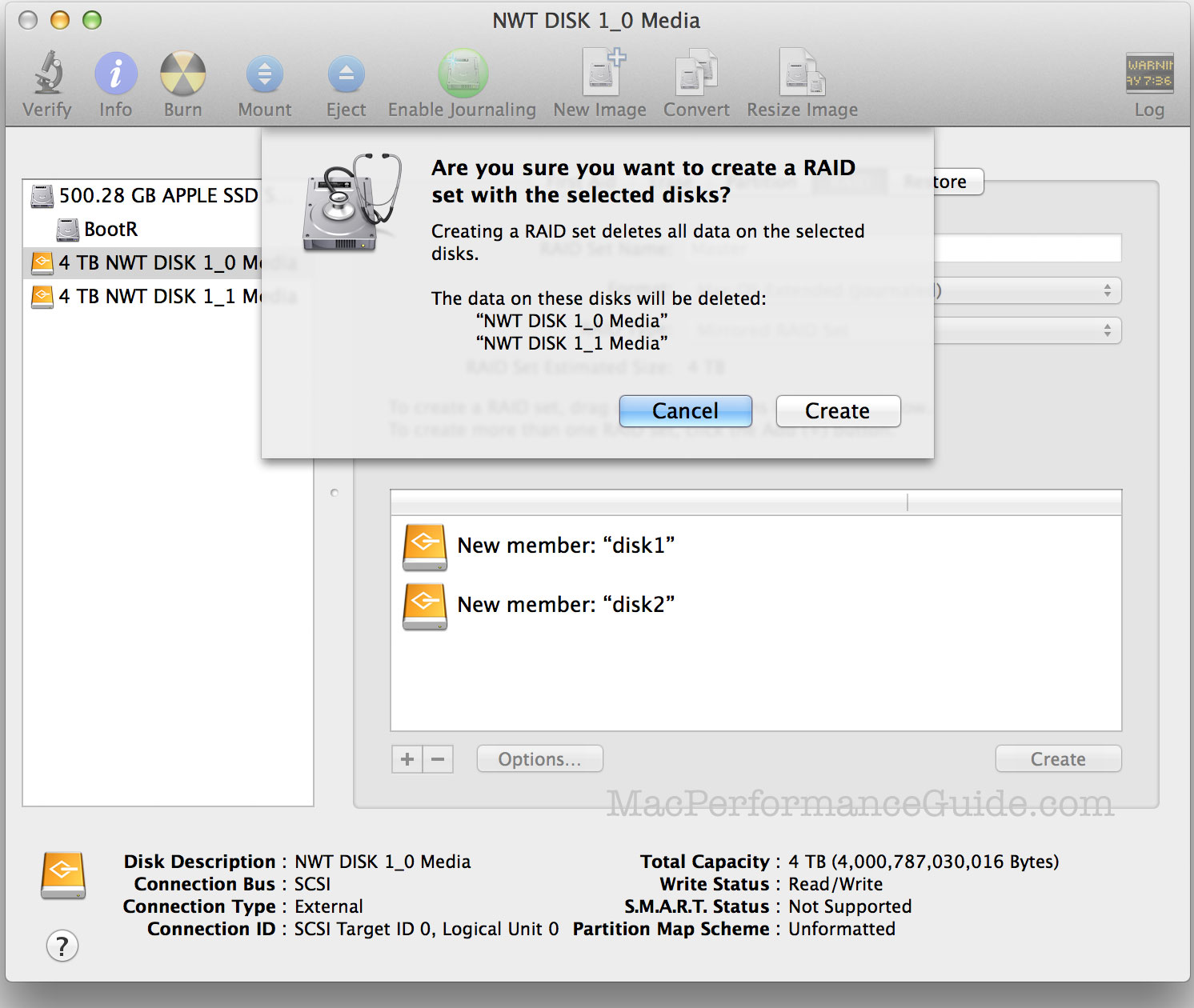
At any time later, confirm the RAID status by selecting the RAID set at left.
Confirming RAID-1 mirror status on a regular basis is important with Disk Utility mirror, because Disk Utility offers no reporting facility for a drive failure; it’s possible to run for months and have no inkling that a drive has failed. Put it into your calendar at least once a week!
Observe that the two hard drives are shown now with under each, and that the RAID itself is listed as , with volume under it. This confusing display has been present in Disk Utility for many years.
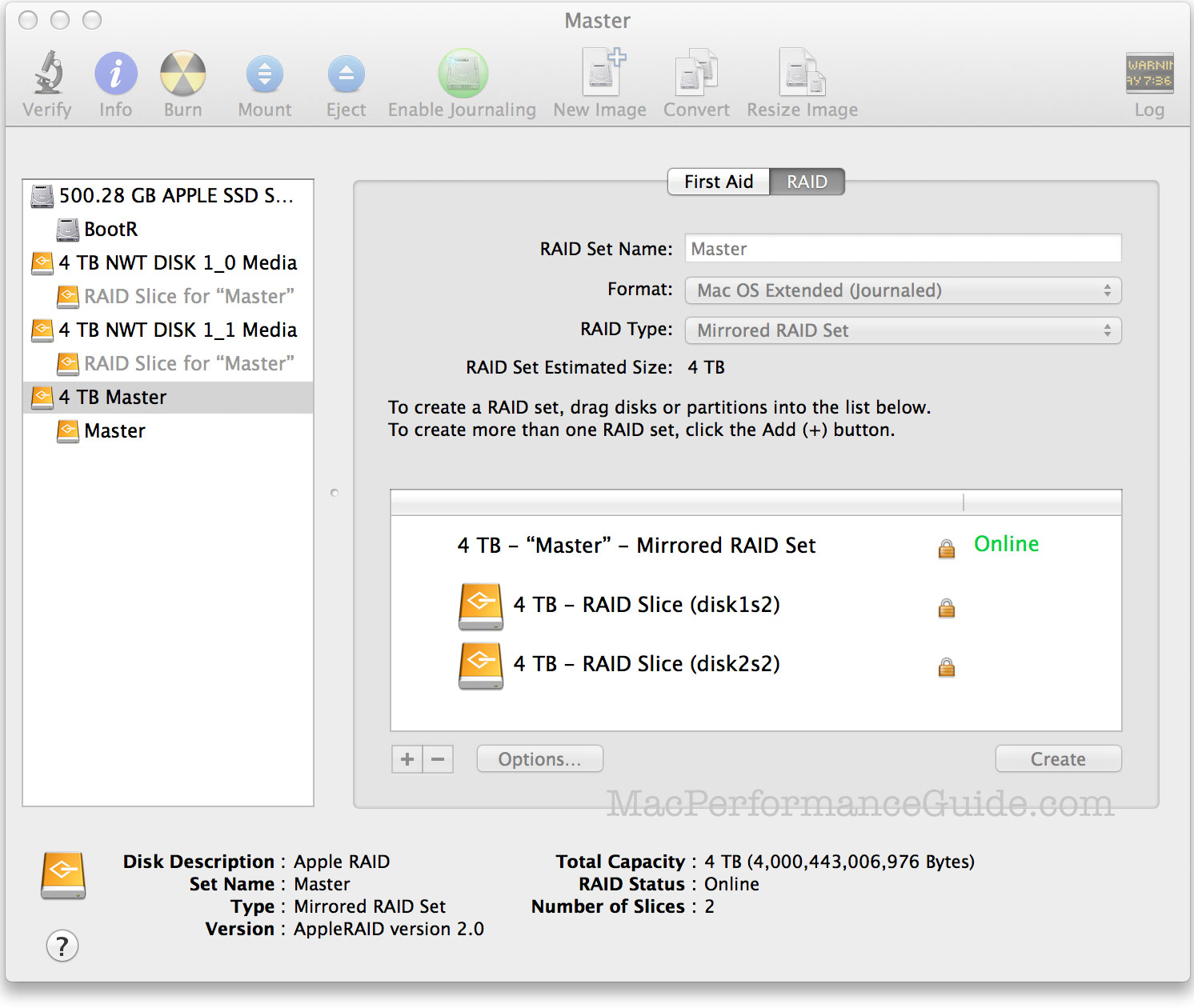
Creating a software RAID-1 mirror with SoftRAID
SoftRAID (see below) has a warning/reporting mechanism for failure of a RAID-1 drive, and it’s one reason to use SoftRAID over Disk Utility.
This example shows a 2-drive RAID-1 mirror volume Master of capacity 4TB.
- Choose .
- Enter a name in the text box.
- Select 2 or more drives to be used.
- Click .
The result as shown here is one 4TB volume consisting of two 4TB hard drives.
A smaller capacity could have been specified, leaving some space on each drive unused. The additional/remaining space not otherwise used can be used to make another RAID set or independent volumes in the same manner as above.
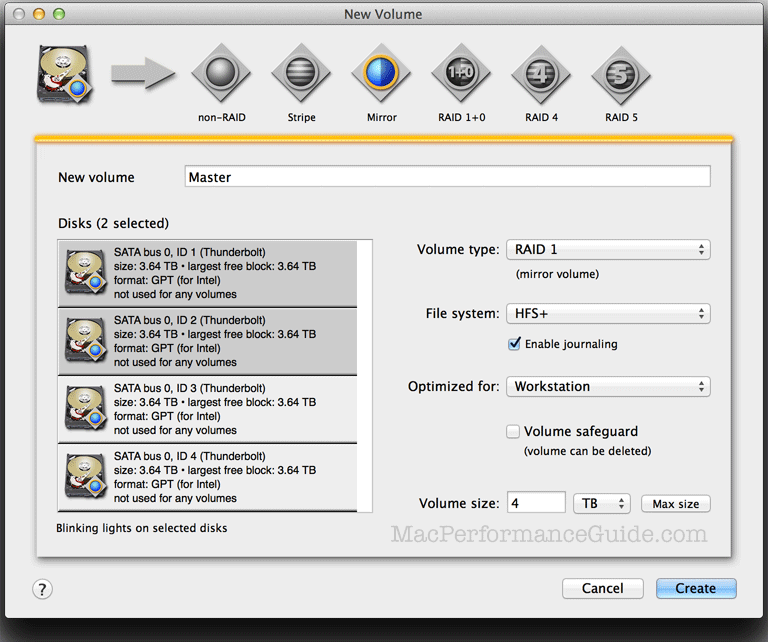
Seagate 22TB IronWolf Pro 7200 rpm SATA III 3.5" Internal NAS HDD (CMR)
SAVE $100

 diglloydTools™
diglloydTools™

