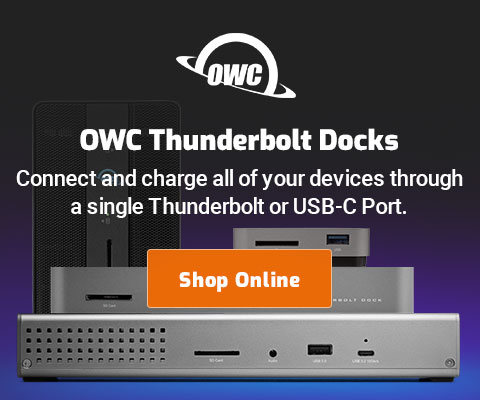$220 SAVE $130 = 37.0% Western Digital 16.0TB Western Digital Ultrastar DC HC550 3.5-in… in Storage: Hard Drives
|

|

|

|

|

|

|

|

|

|
2008 Apple MacBook Pro unibody
Related: display connectivity, hard drive, laptop, MacBook, MacBook Pro, memory, Other World Computing, Photoshop, storage
In October 2008, Apple revamped the MacBook Pro and MacBook lines, introducing the new “unibody” MacBook Pro.
Does the revamped line take the MacBook Pro forward? Or is it one step forward and two steps back?
This question even has substantial financial significance, because there exists a glut of the previous-generation MacBook Pro models available at big discounts (refurbished) over the new models (stil as of March 2009). See How to Choose and Buy a Mac, as well as the discussion below. Even more significant for some users is the degraded functionality, detailed below.
See also
See also MacBook Pro 17" 2.93GHz and Pimp my MacBook Pro.
Usability
Steve Jobs may be a genius, but form always trumps function: life with the new unibody MacBook Pro just became more expensive and more of a hassle for those of us using expansion features.
Isn’t the MacBook Pro supposed to exist because it solves more problems/needs than a plain MacBook? It shouldn’t create new issues, yet it does. This is what the new MacBook Pro should have had:
- a quad-core CPU, or at least significantly-improved performance (no);
- built-in dual-link DVI with no adapter needed (gone);
- built-in eSATA port(s) (nope);
- built-in Firewire 800 (yes) and Firewire 400 (gone);
- ability to install two drives (no);
- up to 8GB memory (nope);
The new unibody MacBook Pro is a facelift upgrade, and indeed it’s a very nice facelift.
Right handed?
Right-handed users (90% of the population) will find the new port layout an interesting design choice.
All of the ports are on the left-hand side, which means that when you plug in a mouse or other peripheral for use with your right hand, you must wrap the cable around behind the back of the machine. There is barely enough cable length for this to work with an Apple Mighty Mouse, but it’s example of the “form trumps function” approach taken in the unibody MBP. An alternative is the (more expensive) Apple wireless mouse, something I threw in a drawer somewhere because of its flaky performance.
Goodbye Firewire 400
The new unibody MacBook Pro eliminates the Firewire 400 port. For photographers, that Firewire 400 digital camera card reader now needs replacement or an adapter cable. The OWC FireWire 800 to 400 Adapter Plug is a nice compact choice. Of course, a Firewire 800 reader is a better choice, but it’s one more cost if you don’t already have one.
Nifty external devices that draw power from the Firewire 400 port now need an adapter. For example, a bus-powered hard drive. The problem is the risk of drawing too much power if shared with other devices over the single Firewire 800 port.
You also now need to daisy-chain your Firewire devices, along with Firewire 400 to 800 adapters., which means at least one new cable, and assuming your devices can be connected together.
The most concerning drawback is the potential performance degradation of more than one device of mixed speed on the same bus eg a Firewire 400 reader connected to a Firewire 800 drive.
External displays — extra cost and nuisance
To connect your unibody MacBook Pro to external displays of all kinds, you must now carry three adapter cables: one for VGA ($29), one for DVI ($29) and one for dual-link DVI ($99)! (It might be that the dual-link adapter will work for regular DVI; that’s not clear from Apple’s store). In other words, it’s going to cost you $158 to be sure you can connect to each kind of external display. This was all free with the previous model (the VGA adapter was included).
Moving between home and office, it’s at least two more cables to carry for me: one for DVI and one for VGA. More annoying crap to forget to cram into the already overstuffed laptop case, which means you’d better buy two of each cable, lest it fail or it gets forgotten while moving between home and office. This happens to me from time to time, and it’s a 50 mile round trip to remedy.
This downgrade is Apple-induced: at the least the cables ought to be a free add-on at user request!
Eight-bay Thunderbolt 3 high-performance storage for photo and video.
Hard drives or SSDs.
Non-RAID or RAID-0/1/4/5/10.
Capacities up to 144 Terabytes!
Glossy glare
The glossy screen on the new unibody MacBook Pro looks great in a dark room wearing a black shirt with black camo-paint on your face and dark walls. Well, that’s exaggerating a bit, but that glossy screen is a mirror. In situations like airports, planes, public places where the lighting is “what you see is what you get”, the mirrored surface of the glossy screen is trouble.
With the glossy display, color accuracy and color calibration for photographers is also in question, though all the MacBook Pro screens have issues in that area.. However, the glossy screen looks great in general, so long as there is not glare on it. Many users will like the glossy screen, but photographers and travelers may not.
New trackpad
Used briefly, and definitely superior to the old trackpad. Some folks like a trackpad, but a mouse matches my desktop system, so I just plug one in.
Swapping the internal hard drive
The new unibody model makes it much easier to swap the internal hard drive. This is a feature I like, but only because it’s for testing different hard drives in rapid succession. Unless you’re keen on testing different hard drives, it’s irrelevant for normal use: the only important issue is an wasy way to upgrade when the time comes (which can be extremely challenging for machines like the iMac).
Battery life
This might be better with the unibody, but I didn’t test it and I don’t really care since I always have a place to plug it in. And that’s what a spare battery is for. Anyone looking for maximum battery life might want to consider a solid state drive, such as the Intel X25-M. In 2009, models from 160GB to 240GB are or will be available.
Configurations
Here’s how the two machines I used for the comparison stack up. The faster clock speed and larger cache of the new model should give it a 16-20% performance advantage at 2.8GHz over a 2.4GHz previous-generation model. However, previous generation models do run at speeds up to 2.6GHz, closing that gap.
| 2.4GHz MBP (previous generation) | 2.8GHz MacBook Pro | |
|---|---|---|
| CPU | 2.4 GHz Intel Core 2 Duo, 3MB cache | 2.8GHz Intel Core 2 Duo, 6MB cache |
| Memory | 4GB or 6GB, 667MHz DDR2 | 4GB or 6GB, 1066MHz DDR3 |
| Hard drive | 320GB Hitachi Travelstar 7K1000 | 320GB Hitachi Travelstar 7K1000 |
| Graphics card | Standard | Dual graphics systems, regular and high performance (in theory). You have to log out to change graphics systems. |
| Video out | Dual-link DVI built-in | Mini DisplayPort, extra cost dual-link adapter |
| Ports | USB 2.0 (2), Firewire 800, Firewire 400, gigabit ethernet, sound, headphones, ExpressCard/34 slot. Ports on left and right sides of machine. |
USB 2.0 (2), Firewire 800, gigabit ethernet, sound, headphones, ExpressCard/34 slot. All ports on left side of machine. |
| DVD drive | slot loading, front of machine | slot loading, right side of machine |
Performance — not necessarily better
The impaired usability of the new unibody MacBook Pro (Firewire and video) could be forgiven if it actually showed substantially higher performance. Alas, adjusted for the clock speed difference, there is very little to show in the performance area, a few percent at best, presumably the result of the larger 6MB on-chip cache and faster memory.
The previous-generation 2.4GHz model has a 3MB on-chip cache and 667MHz DDR2 memory. The new unibody MacBook Pro has faster and more expensive 1066Mhz DDR3 memory. In addition, the 2.53 and 2.8GHz models of the new unibody model have a 6MB on-chip cache.
Numbers cut through specification chatter like this, so just compare the actual test results below.
Figures in parenthesis for the MBP 2.4GHz are scaled for clock speed (2.4 vs 2.8GHz) to show the relative merits of the new 2.8GHz model independent of clock speed. The previous-generation is available at speeds up to 2.6GHz, which means it will come very close to the unibody 2.8GHz performance.
| Time are in seconds unless noted, lower is better. Mac Pro = 3.0 GHz quad-core |
||||
|---|---|---|---|---|
| MBP 2.4GHz | MBP 2.8GHz | MacPro 3.0 GHz |
Comments | |
diglloydSpeed1 Photoshop test suite without using the scratch volume. Fast graphics enabled on the unibody model. |
73 (62) |
59.5 | 54 | A 4.2% difference after adjusting for clock speed. Results shows how poor a job Photoshop does on using multiple cores, too. |
MemoryTester test-compute-speed SHA1 hash, multi-core, MB/sec, faster is better. |
345 MB/sec (402) |
401 MB/sec | 866 MB/sec | No difference after adjusting for clock speed. |
Build GlassFish V3 (maven/java build) See details. |
188 (161) |
154 | not tested | A 4.5% difference after adjusting for clock speed. |
Build DiskTester universal binary (XCode) See details. |
170 (145) |
141 | 73 | A 2.8% difference after adjusting for clock speed. |
diglloydMedium large file Photoshop Photoshop benchmark using 16GB scratch file when done, internal drive. See details. |
287 |
270
|
- | A 6.2% difference without adjusting for clock speed. With 6GB memory, the older 2.4GHz model drops to just 220 seconds, 27% faster than the 2.8GHz model. |
Up to 64TB @ 12500 MB/sec!
Mac or PC.
Ideal for Lightroom, Photoshop, 8K video, data analysis, etc.
Analyzing the performance results
The results show that the new unibody model has nothing special to offer in terms of performance. Its on-chip 6MB cache and faster memory apparently account for a modest ~4% gain independent of clock speed, but it was actually slower when adjusted for clock speed on the MemoryTester benchmark.
What does this mean for buyers? It means that the previous generation 2.6GHz model will likely match or outperform the unibody 2.53GHz model, and come very close to the 2.8GHz unibody model.
Performance vs value
The 4% clock-speed adjustment is small enough to ignore for comparison, so consider 2.4GHz and 2.5GHz identical, and 2.6Ghz (older model) to be a smidgen slower than the unibody 2.8GHz model. At any rate, for any big jobs, 6GB of memory will run rings around 4GB memory; clock speed is not the issue, and it 2.8 vs 2.6 or 2.4GHz certainly won’t matter for mundane everyday tasks like mail and web.
Prices shown below are as of December 14, 2008, and are shown to aid you in making a purchase decision. There are ways to reduce these prices, see How to Choose and Buy a Mac.
To compare pricing (as of February 2008), we’ll assume the following:
- Memory
- Refurb models will be upgraded with OWC memory, $46 for a 4GB kit, and $189 for a 6GB kit. Unibody models the same upgrade for 2.4GHz (no choice for 2.53, 2.8), and $389 for an OWC 6GB DDR3 kit.
- Hard drive
- Refurb models to be upgraded with the Hitachi 320GB 7200 rpm drive for $109 (ignoring the $20 rebate). New 2.53, 2.8GHz models will be configured as 320GB 7200 rpm to start with (cheaper), except for the 2.4GHz model, cheaper to upgrade separately.
Comparing prices
All prices exclude sales tax, which can add even more cost to the new models!
Prices shown below show savings from $600 to $900. You could upgrade the older MacBook Pro to 6GB memory and AppleCare and come out about the same! And that doesn’t even take into the account the extra cost of the video adapters or the more expensive 6GB of memory for the newer models.
- Previous-generation 2.4 GHz, 4GB, 256MB video = $1505
- MBP = $1349, memory = $47, drive = $109.
- Previous-generation 2.5 GHz, 4GB, 512MB video = $1655
- MBP = $1499, memory = $47, drive = $109.
- Previous-generation 2.6 GHz, 4GB, 512MB video = $1955
- MBP = $1799, memory = $47, drive = $109.
- Unibody 2.4 GHz, 4GB, 256MB video = $2155
- MBP = $1999, memory = $47, drive = $109.
- Unibody 2.53 GHz, 4GB, 512MB video = $2549
- MBP = $2549. Add $99 for dual-link DVI, $29 for DVI adapter.
- Unibody 2.7 GHz, 4GB, 512MB video = $2849
- MBP = $2849. Add $99 for dual-link DVI, $29 for DVI adapter.
The bottom line
Enjoy this article? Please let others know about it by posting a hyperlink to this page in discussion forums, websites, etc — thank you.
If you’re looking for a speed bump from the previous generation, you won’t see much for everyday tasks with the new MBP. You’ll spend more more, lose functionality and some users will find the glossy screen a source of eyestrain in bright environments. The sleek new design is very nice, but the loss of Firewire 400 and/or use of an external monitor or projector are new hassles.
While still available, save $600-$900 by getting a previous generation model, upgrade it to 6GB, AppleCare and other goodies, and have more expansion, a non-glare screen and all but identical performance (or better performance, with 6GB and/or eSATA). See How to Choose and Buy a Mac.
Seagate 22TB IronWolf Pro 7200 rpm SATA III 3.5" Internal NAS HDD (CMR)
SAVE $click

 diglloydTools™
diglloydTools™