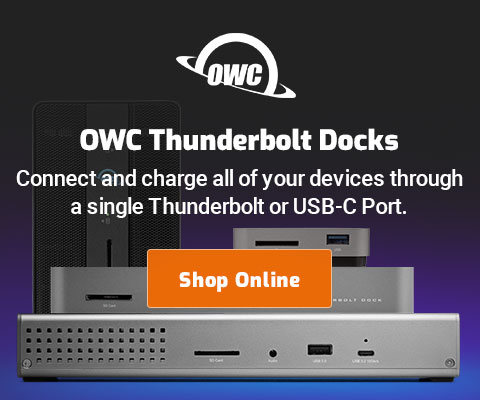$220 SAVE $130 = 37.0% Western Digital 16.0TB Western Digital Ultrastar DC HC550 3.5-in… in Storage: Hard Drives
|

|

|

|

|

|

|

|

|

|
Data Robotics Drobo
Related: backup, diglloydTools, DiskTester, eSATA, hard drive, laptop, Mac Pro, MacBook, MacBook Pro, Other World Computing, RAID, RAID-0, RAID-5, storage, USB
October 1, 2009
The Data Robotics Drobo is an external drive enclosure supporting functionality similar to RAID 5, allowing drive failure without data loss. The appeal of the Drobo is that (a) a drive failure can be tolerated without loss of data, and (b) drives of different capacities and brands can be mixed and matched, and (c) more capacity means replacing any drive with one of larger capacity.
According to Data Robotics, the Drobo is not RAID 5 (striping + parity), but it’s the same idea: some data plus some redundant information is stored on each drive such that failure of any particular drive can be tolerated without data loss. What Data Robotics has done is to generalize a well-understood technology (RAID) such that dissimilar drives can be used together, truly a Redundant Array of Inexpensive Disks, or RAID (which ironically Drobo claims not to be!).
No doubt those who have drunk the marketing koolaid and already own a Drobo will find something to like with it— the marketing is brilliant and the idea is intoxicating: insert any new or fast or slow or half-dead hard drive, and the Drobo will incorporate it into a pool of storage. Drive failure or drive full? No problem, just insert a working or higher capacity replacement.
With the Drobo, you can revel in the fact that you can insert dumpster-grade drives, and the Drobo will work its magic with them, incorporating them into its storage pool. Pull out one drive and nothing bad happens. Wow! Your friends will be impressed, and your sex life will improve. That’s how good Drobo’s marketing feels.
Reality check — price and capacity
The Drobo costs a lot up-front— about $329 when empty, without any drives. For that, you can buy a 1TB mirrored solution (two 1TB drives as a RAID 0 mirror). The mirrored solution is 2-8 times faster, depending on how it’s connected, and it tolerates failure of a drive. And in reality, anything more than a few hundred gigabytes is painful with the Drobo, because it’s too slow even to back it up in any reasonable amount of time.
The concept of paying $329 for an empty box that can take dumpster-grade drives might appeal to some, but it’s absolutely nuts for anyone whose data is of value. New hard drives are selling at rock-bottom prices; they are faster, more reliable, and under warranty. For example, you can get a 1TB Hitachi for about $90. So look at the total cost, then performance, etc, then decide.
Reality check — reliability
When the goal is reliability, it’s a self-defeating approach to mix and match hard drives. A flaky drive might be tolerated by the Drobo, but then again there might be a problem. It all gets back to how cheap new hard drives are, new hard drives matched in capacity and speed.
The Drobo is a real busybody, and even when you are not using the drive, the Drobo often continues doing whatever housekeeping it needs to do: this puts extra stress onto drives, including extra heat stress. And it’s annoying when things ought to be quiet.
If you’re after reliability, get new enterprise-grade drives (here’s one good choice), and get a quality enclosure that also offers high performance, such as the OWC QX2.
Reality check — performance
The performance of the Drobo stinks.
I’ve never seen a slower Firewire 800 enclosure, and that’s using the Drobo with the fastest SATA drives I’ve yet tested, the 2TB Hitachi 7K2000. You can do better with a good USB thumb drive! It’s not unfair to say performance is pathetic.
Here’s kicker: when a drive fails, Drobo performance is cut by another 60-80%, down as low as 7-8MB/sec in my testing. That means a single Canon 5D Mark II RAW file might take ~3 seconds just to read on the Drobo eg 6 seconds to duplicate. Not usable.
Storage capacity
Capacity depends on the number of drives installed and ranges from 50% of total capacity to 75% of total capacity due to the redundant information that protects against drive failure.
Appropriate uses
Users with low expectations will find the Drobo works fine for storage scenarios up to a few hundred gigabytes. However, a much faster and better-built 1TB mirrored solution can be had for less than the Drobo costs without drives.
Performance — a new low PERMALINK
I didn’t have a week to let my usually DiskTester fill-volume test run. That’s about how long it would have taken with four 2TB drives installed.
Using Firewire 800 on a MacBook Pro 2.93GHz with Snow Leopard 10.6.1, the Drobo writes at 19-22MB/sec and reads at a leisurely 29-32MB/sec. Some USB thumb drives do better than that!
Just about any other Firewire 800 enclosure (including the OWC QX2) will write at least twice as fast, and read at least twice as fast. Firewire 800 is relatively slow to begin with, but the Drobo finds a way to degrade it to USB speed.
Drobo read and write speeds are the slowest I’ve ever with Firewire 800.
The DiskTester results are shown below . These are the slowest results with Firewire 800 I’ve ever seen, by at least a factor of two, and about 1/3 the speed achievable with a laptop hard drive in an OWC On-The-Go case.
Ultra-high performance across entire capacity, outperforms the competition.
Tiny, bus-powered, rugged, compact!
'Testing non-existent space PERMALINK
What does it mean to write to 8TB of space, when only 1.5TB exists? There were only four 500GB drives forming a volume with a total usable capacity of 1.5TB installed. These numbers are for giggles, since the Drobo faked 6.5TB of space during the test. It’s unclear if it simply threw away the data that was written, or if it’s using a sparse array to map the data to actual space. See Testing with files below.
# four Maxtor 7V500F0 500GB enterprise-grade drives 7200rpm
# Mac Pro dual 2.93GHz, Mac OS X 10.6.1
#
disktester run-area-test drobo
----------------- Averages for "drobo" (512MB/4MB, 1 iteration) ----------------
Area (8.00TB) Write MB/sec Read MB/sec
0% 17.3 27.1
10% 28.2 39.0
20% 24.3 38.6
30% 26.5 25.7
40% 26.3 26.6
50% 29.7 36.8
60% 25.2 41.3
70% 28.9 23.3
80% 24.7 27.0
90% 24.1 40.2
100% 24.1 40.1
Average write speed across the volume: 25.4MB/sec
Average read speed across the volume: 33.3MB/sec
Testing with files
Since DiskTester’s run-area-test command ends up testing non-existent capacity, I tried using the create-files command. The Drobo malfunctioned and the volume disappeared from the desktop! Ten files were written according to DiskTester, but all of them disappeared — gone forever. If this had been real data, I’d have been a little unhappy.
I then attempted to reformat the volume, and the Drobo Dashboard was unable to do so. A second attempt did work however. Try things and see what works — not exactly my cup of tea for my important data. Maybe there was a file open on the Drobo volume, if so the software sure didn’t say so.
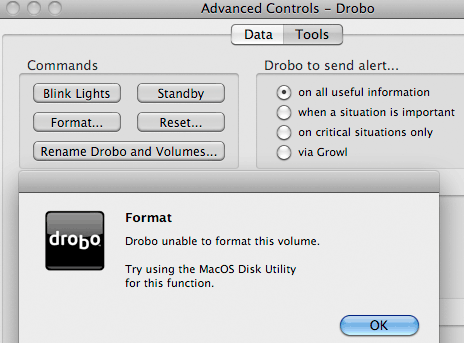
So much for “safe data” and “labor saving device”: with the OWC QX2 everything worked right the first time with no software to upgrade or install, no firmware to upgrade, etc.
DiskTester — create-files on Mac Pro
After reformatting the Drobo (Mac Pro), I tried DiskTester create-files a second time, creating 10 files of 1GB each.
disktester create-files -n 10 -f 1G drobo
This time it was successful. This test is the absolute best possible case: large files written and read 32MB at a time. In the real world, programs often write many files, or small files, or small chunks, and speed is much slower.
Write speed: 29.9MB/sec
Read speed: 29.5MB/sec
Speeds of 30MB/sec are barely usable, and half the speed of a single laptop drive. Read speeds were highly-variable, and a second pass showed lower performance than shown below. You just don’t know what you’re going to get with the Drobo. See below for MacBook Pro result, which are even worse.
# Write Read 1 28.9 26.4 2 30.4 26.1 3 29.0 31.4 4 30.6 27.7 5 29.8 35.1 6 30.7 27.0 7 29.1 35.5 8 30.4 27.5 9 29.7 35.2 10 30.2 27.3 avg 29.9 29.5
DiskTester — create-files on MacBook Pro 2.93GHz
The same create-files test was run on the MacBook Pro.
disktester create-files -n 10 -f 1G drobo
Results were extremely slow, averaging 20.0MB/sec writes and 24.6MB/sec reads.
File# Write Read 1 21.3 28.2 2 21.5 22.2 3 21.5 26.9 4 21.6 22.8 5 20.7 25.8 6 21.3 22.7 7 13.1 26.8 8 20.9 23.6 9 21.0 26.3 10 21.2 22.6 avg 20.0 24.6
Backup PERMALINK
Data Robotics tells its customers that the Drobo protects their data (it does), but the Drobo can fail too, and backups are mandatory. Yet the Drobo is so slow that backing up is infeasible once you pass 500GB or so.
With a high-capacity Drobo; think in terms of days just to read the data, let alone write it to a backup drive. That’s assuming there are no glitches and you can continue using the Drobo while backing it up. Restoring a lot of data to a Drobo? How many hours or days are you willing to wait for you business to be down?
And you had better have a backup; the Drobo can fail like anything else. The Drobo is not a backup solution, it’s a reliability solution. Use a simple and cost-effective backup strategy.
Drobo marketing literature suggest keeping whole sets of drives from the Drobo for backup, which implies you need two Drobos: one main unit and another backup. But only one backup is negligence for professionals, two backups, stored offsite, should be considered an absolute minimum, and three or more, rotated regularly, are strongly advised.
Re-read the performance section for how infeasible Drobo backups are (with any substantial amount of data). Not to mention a lot of money wasted when far cheaper and faster alternatives exist that don’t require multiple drives for a backup set.
Data recovery if a Drobo fails might run into the 5 figure (yes five figures) at a place like Drive Savers, so save your pennies. I don’t see any data recovery discussion on the Drobo web site. Be sure to ask, and compare to what a vendor like OWC offers for their enterprise solutions.
Build quality PERMALINK
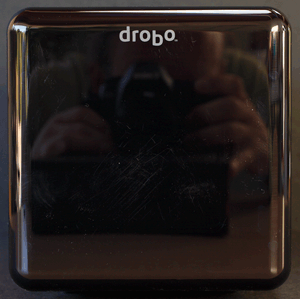
Installing drives is super easy: just push them in. That’s nice, but I don’t mind 2 minutes with a screwdriver for something I do once a year at most.
Build quality is mediocre and strikingly inferior when compared to the OWC QX2.
The Drobo looks like any other plastic electronic box. The main case is very thin coated sheet metal wrapped onto the bottom of the case. Compare that to the 3mm thick brushed aluminum case of the OWC QX2.
The front and rear covers are plastic. The rubber feet are small and narrow, the kind that will probably break off over time. The drive insertion mechanisms are also plastic. The front cover collects dust and is easily scratched. In my experience, cheap external parts usually mean cheap internal parts.
The power supply is external, so there is a large and heavy power brick to deal with. Livable, but one more messy thing for your desk.
The status and display lights are well done, 4 big indicator lights, one for each drive, and a few smaller indicator lights.
The front of the unit can be accessed simply by pulling off the magnetic cover— slick, but there is no lock, so anyone walking by can remove one or more drives in an instant — not good in a shared environment, and particularly interesting, since the missing drive might not be noticed for days or weeks, because the Drobo can tolerate loss of one drive.
Air flow PERMALINK

Click for larger view
The fan sound is relatively non-intrusive, once it settles down after initial boot. But soon, with some use, it becomes moderately loud. Tolerable, but not great.
There is zero air space between the drives; it’s not even possible to see a gap between the top of one drive and the bottom of another; hot drive stacked against hot drive.
Air flow and thus cooling are critical for drive health and longevity. The front cover is solid plastic, with air holes on the outer edges only; no air can enter near the drives themselves! I’m no thermal engineer, but this appears to be a poor design, one that might lead to premature drive failure. On the other hand, feeling the drives with my hands they did not seem to be excessively hot, so my assumptions night be wrong here.
Eight-bay Thunderbolt 3 high-performance storage for photo and video.
Hard drives or SSDs.
Non-RAID or RAID-0/1/4/5/10.
Capacities up to 144 Terabytes!
Simulating drive failure PERMALINK
A key appeal of the Drobo is to tolerate failure of a drive.
I simulated failure by pulling one drive with everything running. The Drobo stayed alive and working, as it should. However, performance was cut by 60-80%, down into the single-digit range, as low as 8MB/sec. With RAID 5, performance does not drop this way. This matters even after the drive is replaced: it takes time to incorporate a new drive into the storage pool.
Pulling a second drive resulted in complete data loss. In other words, the Drobo operates no differently from standard RAID 5 in terms of tolerating more than one drive failure. When tolerating two drive failures is a goal, the OWC QX2 can be run in RAID 10 mode (striping + mirroring). Or a 3-drive mirror can be used.
Drobo Dashboard — no 64-bit kernel PERMALINK
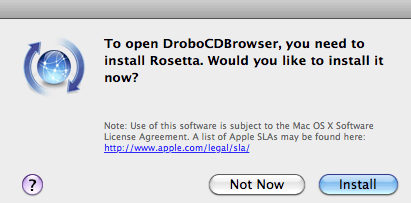
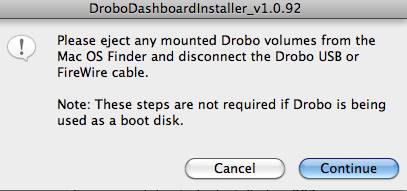
The Drobo ships with the Drobo Dashboard software. I am not a fan of special software for hardware; there is always some problem to deal with, as I relate below.
I downloaded and installed Drobo Dashboard version 1.5.1 onto Mac OS X Snow Leopard 10.6.1. Rosetta was required, a minor nuisance.
Then there’s the requirement that the Drobo be unmounted prior to installation and it be physically disconnected. I complied, but the software still didn’t recognize the Drobo on the MacBook Pro, even after I rebooted (see below).
'Twas a 64-bit kernel issue
The Drobo Dashboard would not recognize the Drobo on the MacBook Pro. No indication of why was given. It turns out that I had the MacBook Pro booted into Snow Leopard 64-bit kernel mode. Booting into 32-bit kernel mode fixed the Drobo Dashboard problem, but I don’t want to boot into 32-bit mode just so Drobo Dashboard will work; I want the performance gains of 64-bit mode.
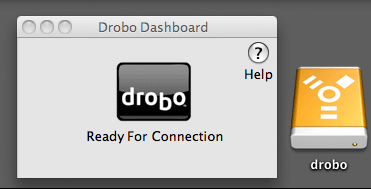
The Software Updates area on Drobo’s site said nothing about Snow Leopard support/limitations, though I later found the answer on the knowledge base.
Too bad that Drobo Dashboard doesn’t make a trivial check to detect 64-bit mode — and tell the user. These guys have had plenty of advance warning (Apple seeds developers with versions many months in advance). A month after Snow Leopard ships, a 64-bit update remains a promise, and the software doesn’t even issue a warning. Sloppy engineering for a product that’s supposed to simplify life.
It turns out that Drobo Dashboard installs a kernel extension, which makes me even more annoyed with Drobo: kernel extensions are risky; they have to be bug-free-perfect: any bugs crash the system. That’s OK for a program like SoftRAID, or a hardware eSATA card, but it’s not OK (with me) for any random external device.
Presumably Drobo installs a kernel extension so that it can access the Drobo at the hardware level (eg formatting), but with a conventional enclosure like the OWC QX2 you can do that with Apple’s Disk Utility. One more risky kernel extension is not on the menu for me, and I’d much rather stick with a device that doesn’t foist extra software risk and update headaches.
Drobo Dashboard On the Mac Pro PERMALINK
I tried the same installation process on my Mac Pro, and this time the Drobo software did recognize the (same) Drobo, because the Mac Pro was booted into the 32-bit kernel.
The Drobo Dashboard main screen is a very nice explanation of what’s going on with the Drobo. Shown are the usable storage capacity (1.34TB using four 500GB drives). With four drives, 1/4 of the capacity is used for “protection” eg parity information as with RAID 5. While Data Robotics says the Drobo is not RAID 5, it’s no different in terms of RAID 5 overhead. The advantage for the Drobo is that you can add a larger capacity drive, and have it incorporated into the pool.

The two windows and show various things. The window is where you can reset the Drobo, reformat, etc. Both are nicely done, good job here. There’s no question that the lights on the Drobo and the windows shown here reassure user that all is well (“your data is protected”), a great job addressing user concerns.
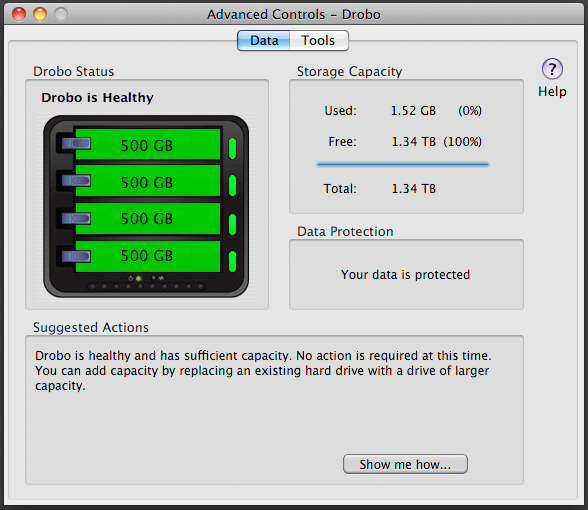

Click for larger view
Using the Drobo PERMALINK
I first tried the Drobo using four Maxtor 7V500F0 enterprise hard drives. The Drobo recognized all of them and gave me a ~2.2TB volume on my desktop.
That’s a 2.2TB volume when there is 2TB of real storage (total), and only 1.5TB when the parity (“Used for protection”) overhead is considered. The Drobo “fakes it” to allow for future expansion.
Eight-bay Thunderbolt 3 high-performance storage for photo and video.
Hard drives or SSDs.
Non-RAID or RAID-0/1/4/5/10.
Capacities up to 144 Terabytes!
With the Hitachi 2TB drives
Next, I removed all four 500GB drives and then inserted two 2TB Hitachi Deskstar 7K2000 hard drives. The Drobo recognized them and gave me a ~2+TB volume (a RAID mirror in effect). It seemed to work fine, but performance was miserably slow as previously noted, even though these drives are the fasted I had yet tested as of this writing.
I had frequent errors trying to erase the drobo volume. Apparently using Disk Utility is not a viable option, in my view a very serious strike against the Drobo, because it means the Drobo is not really usable by itself, but requires the Drobo Dashboard software, which won’t run with a 64-bit kernel (yet), and which suggests using use Disk Utility when a format failure occurs!
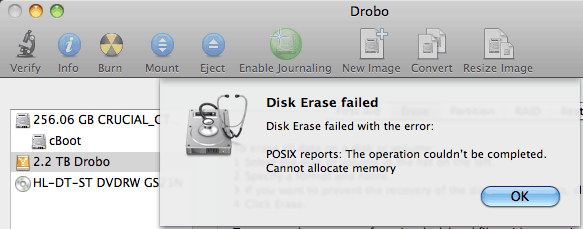
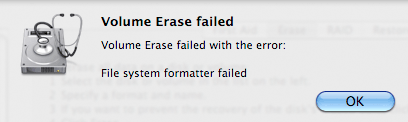
Sometimes it works, usually it doesn’t
After inserting the two 2TB Hitachi drives and working with them for a while, I then inserted two more 2TB drives. First the Drobo refused to recognize either of them. After removing and inserting them several times, the Drobo finally produced three (3!) volumes, volumes which would not initialize in Disk Utility.
The Drobo is not supposed to do this; it’s supposed to make one large volume, although it’s capable of making more than one volume (via Drobo Dashboard). I hard-reset the Drobo twice per the directions in the Drobo manual (power off, paperclip in hole at back of unit for 30 seconds until the green light blinks). This did not make things work, and I never did succeed in getting all 4 drives to work.
In retrospect, it’s possible that this this failure was because I did not initially use Drobo Dashboard to format the Drobo with a fake volume size for future expansion. On the other hand, I did a hard reset of the Drobo twice, so four drives should have worked as one volume.
I have only so much time to waste, so I did not revisit this issue. This brings up an important point: plan ahead. That’s probably why the default fake volume size is 16TB in Drobo Dashboard. There are probably one or more user errors here (PEBKAC), but it just shows that complicated devices designed to make things simple can make them harder.
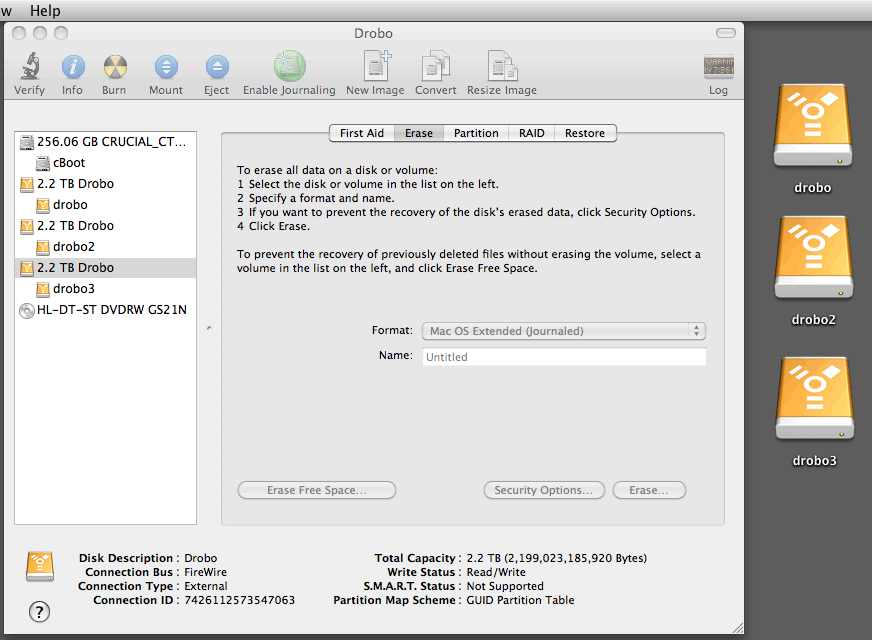
Volumes would not initialize even after resetting Drobo.
Shutting Drobo off
You can unmount the volume from the desktop and turn Drobo off as with any normal enclosure. This is fine, even though the instructions don’t make this clear without reading for a bit. And you’re supposed to make sure that the power light is orange, and to do that you have to remove the front cover.
Drobo software license
When I buy a hardware device for my data, the last thing I want is to be dependent on software. And make no mistake, full use of the Drobo features is very dependent on Drobo Dashboard. Yet you are not entitled to sofware patches or updates for it, and it might cost you money, at the sole discretion of Data Robotics. It’s all “may”, “if”, and “subject to”. Consider that carefully in the context of future access to your data.
Here is an excerpt from the Data Robotics license for the Drobo software, emphasis added. It’s unclear of “Software” includes firmware for the Drobo itself.
5. SOFTWARE SUPPORT AND UPDATES. This Agreement does not entitle you to any support, upgrades, patches, enhancements, or fixes for the Software portion of the Product (collectively, "Support"). Any such Support for the Software that may be made available by Company shall become part of the Software and subject to this Agreement. If Data Robotics, in its sole discretion, decides to make any such Support available to You, it will be in accordance with the Data Robotics’ then-current support and maintenance terms and conditions, and subject to Your payment of the applicable fees (if any) specified at https://www.drobo.com/support.
Conclusions and recommendations PERMALINK
The Drobo has great appeal in taking the mystery out of making multiple hard drives into one reliable volume: no RAID mumbo-jumbo, things just work by inserting drives. The fact that a drive can fail with no data loss is a huge plus. On the flip side, one wonders how many Drobo users now defer or skip backups because they trust their Drobo too much.
The killer problem is that the Drobo is an ultra-low-performance offering. It’s just not viable for anything serious once data grows to any significant size; it will waste your time each and every day with everything you do involving files, especially large images. The Drobo might work OK as a solution for small infrequently-access files, but a simple 2-drive mirrored solution is much faster, and as data grows, the Drobo is too slow even to back-up!
Say that again: it’s just too slow. If it were an eSATA device with high performance, I could probably overlook everything else. Perhaps even the iSCSI interface found in the 8-bay Drobo Pro might do the trick.
However, some readers might be perfectly comfortable with the slow performance, and just want some assurance that the black box on their desk is busy protecting their data. Those readers are strongly advised to take a hard look at their backup strategy, then decide if they still want a Drobo. The Drobo is not a substitute for a disciplined backup strategy.
At the same time I was testing the Drobo, I was testing the OWC QX2. I had zero problems with the QX2 during setup or testing. I don’t need the Drobo’s speciously beneficial features; I want something that works, something that has stood the test of time (RAID 5), something not pushing the bounds of what’s sensible, something that doesn’t require special software or hardware/firmware updates. The QX2 delivered, and demanded nothing from me except inserting the drives (and it can be purchased pre-configured).
Up to 64TB @ 12500 MB/sec!
Mac or PC.
Ideal for Lightroom, Photoshop, 8K video, data analysis, etc.
Drobo Pro
There is also the monster 8-bay Drobo Pro. While it sports an “iSCSI” interface (gigabit ethernet), that is still much slower than eSATA, and possibly considerably slower in actual use. Consider an 8TB QX2 or an 8TB enterprise QX2 instead. However, if you want to network it with multiple clients, the Drobo Pro might be worth considering, though in that price range there are many other good options. Don’t forget that one box is one box: theft or fire can vaporize it. A sensible backup strategy is your only protection against disaster.
Seagate 22TB IronWolf Pro 7200 rpm SATA III 3.5" Internal NAS HDD (CMR)
SAVE $100

 diglloydTools™
diglloydTools™