Configuring Time Format to Include Seconds Such as in macOS Finder Windows; YYYY-MM-DD and HH:MM:SS Format for Date/Time
For various reasons I find it much more useful to have a consistent date and time format when looking for file changes, timing tests, etc. Here’s how to configure data and time in a way that provides a consistent and accurate view always.
Below is shown how I configure my data/time display; read on for how to do this.
There are two Finder bug “gotchas”: (1) the Finder fails to use a monospaced font, so dates and times do not quite line up properly, and (2) the Finder by default usually does not make the Date columns wide enough—click and drag or double click on the dividing line between columns.
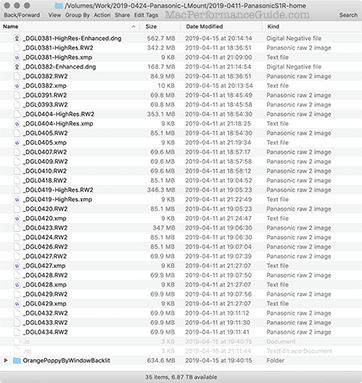
Configuring how date is displayed
Configuring how time is displayed
I am not a fan of scanning a list of files with wildly varying time formats e.g., "today" or "yesterday" or "3 hours ago" juxtaposed against a regular numeric time. It’s just not efficient for finding what I want. So I configure the short/medium/long/full times to all be the same, and to include seconds, that is a format of HH:MM:SS.
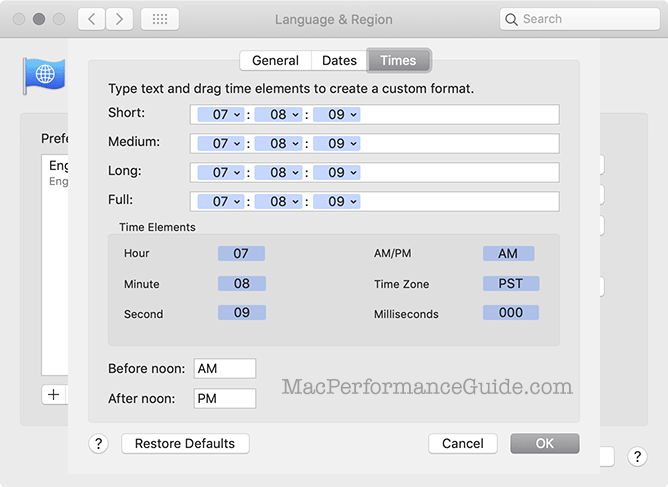
Same reasoning for time as for dates—I like my dates to always be in YYYY-MM-DD form.
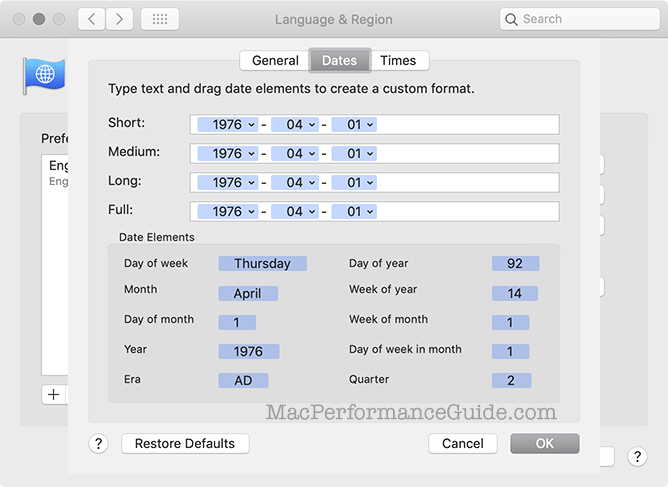

 diglloydTools™
diglloydTools™











