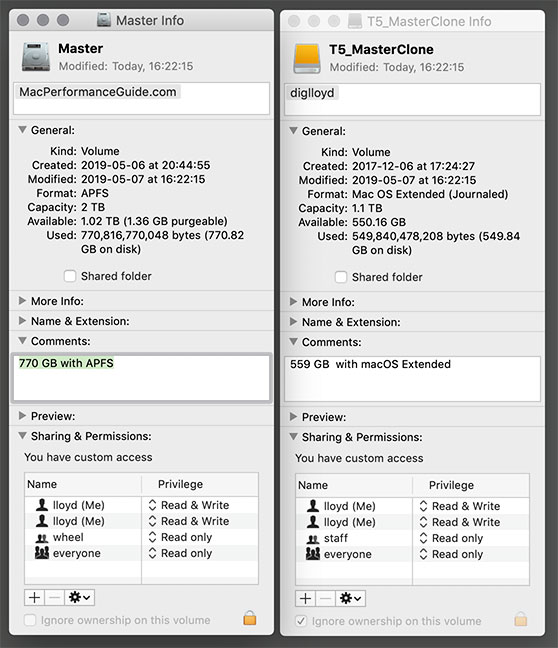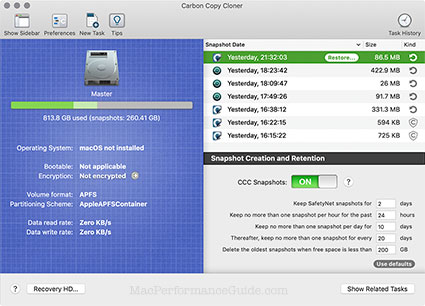Switched to macOS Mojave, out of Necessity with 2019 iMac 5K
Switching over to the 2019 iMac 5K, macOS Mojave throws some curveballs:
- I lost use of 1Password; it requires version 7. So that’s an added cost.
- macOS destroyed several of my email accounts. After half an hour, I could not get them to work. Later, for no reason at all other than quitting and restarting Mail, then gmail would work. But two other accounts are unusable. This is infuriating.
- Choosing the Safari downloads folder grays out the choices I want, so cannot select. After trying 3 or 4 times, it finally worked on a different folder. Very confusing—and not what I wanted.
- Iterating over files with DiskTester over an APFS volume is 10X to 20X slower, presumably because of Apple’s file system changes (commands like fill-volume are not affected, just iterating files). I am debating whether to delete my APFS volume Master and make a true partition using macOS Extended.
- One plus is that About this Mac => Storage => Manage provides a 1-click way to delete Garbage Band and iOS update files. This saved about 8GB.
- Get Info on a volume took 10 times longer with APFS than macOS Extended.
While I cannot blame Apple for the 1Password thing, the rest of it is a lousy experience. The list above is just the initial problems.
Purgeable space and snapshots, Time Machine and Carbon Copy Cloner
The purgeable space concept on APFS is mystifying. Below, the APFS volume later grew to have 260GB of “purgeable”—but there is no way to purge it that I can find (I don’t use iCloud for storage, so it’s not involved).
Iterating over the actual files, the total size matches T5_MasterClone, from which it was cloned. I assume it is some kind of snapshot, but whether it has any utility remains to be seen. It’s ludicrous to have to manually calculate space when the Finder ought to do it—I want “used” to tell me how much space I’ll need to back stuff up.
Continues below...
Reader Jack B suggests that it is a Time Machine snapshot, which can be dealt with as per the Apple technote:
If you want to delete local snapshots manually, turn off Time Machine temporarily:
1. Open Time Machine preferences from the Time Machine menu in the menu bar. Or choose Apple menu > System Preferences, then click Time Machine.
2. Deselect ”Back Up Automatically” or click the Off/On switch, depending on what you see in Time Machine preferences.
3. Wait a few minutes to allow the local snapshots to be deleted. Then turn on Time Machine again. It remembers your backup disks.
Carbon Copy Cloner creates its own snapshots, the confusing part being that disabling snapshot support in CCC preferences does not clean up any existing snapshots—it has to be done manually. Whether this is some inscrutable feature or a bug is unclear. However, the CCC snapshots total only a few GB, and the extra space is now 260GB, as shown below:
Dangerous suggestions
Why does macOS suggest I delete my raw image files and Photoshop files?
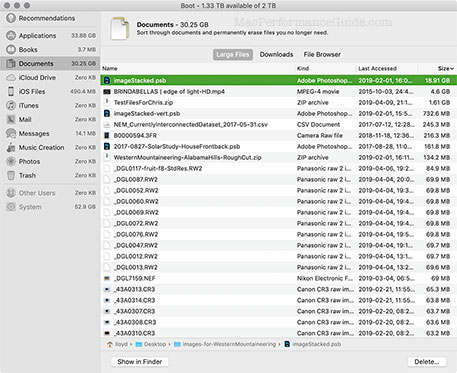
Reader Sebastian B writes:
I was having the same basic issue with snapshots and CCC. The key to understanding that window is that the sizes given for individual snapshots represent how much space would be freed (immediately) if you deleted that snapshot, NOT how much space the files referenced in the snapshot occupy. The reason for this difference is that snapshots often include files also included in other snapshots; those files only get deleted if every snapshot containing them gets deleted, so the number for "how much space do I get back if I delete this single snapshot" is often considerably lower.
You can always see how much space is occupied by snapshots in total by looking below the bar on the left—in your case, 260.41 GB. You would also get the same number if you selected all individual snapshots on the right and right-clicked them (the number is calculated and then shown in the context menu). That way you can also find out how much space you can free by deleting multiple snapshots at once.
All this does indeed seem counter-intuitive and unnecessarily complex, but I think it simply can't be done much differently due to the referential nature of snapshots.
Apple's apps are another matter, of course. They basically hide from the user that there even are such things as snapshots, let alone how they work or how they impact free disk space. And it gets even more complicated because of "cloned" files and similar APFS features, which cause different apps (e. g. Finder vs. Disk Utility) to give hugely differing numbers free disk space, and even within the Finder basic arithmetic seems like a foreign concept (sizes of individual files vs. containing folder(s) vs. indicated free space on the volume etc.).
At the moment, I think the safest bet is to rely on CCC for anything critical, especially regarding backup. It's confusing at first, but at least it's correct.
MPG: from my perspective as a user, APFS is a solution in search of a problem, while bringing confusion and performance problems. If that’s progress, I hope progress slows.
Carbon Copy Cloner is terrific, but Time Machine helps me more for little stuff, like overwriting a blog post by accident ('git' can deal with that too, but using git is harder). So if snapshots effectively allow some history on the same drive even without an external backup, perhaps I'll change my thinking on APFS.
Sebastian B continues:
In CCC, you can have snapshots made by whatever schedule you like if you simply create a dummy task that clones an empty folder on your disk to another empty folder. On APFS (unless disabled), CCC will always use a snapshot of your disk as the backup source, so whenever the dummy task executes, a snapshot for the base volume is created and then retained as per your retention policy for that volume. And unlike macOS/Time Machine, CCC allows you to simply mount snapshots and use the Finder (and not the crappy Time Machine UI) to restore files from it. (Right-click in CCC's snapshots list and click "Browse" to mount.)
You might run into free disk space issues this way if you routinely delete large files, but you can tune your snapshot retention settings to find an acceptable balance. (E. g., keep snapshots only for 2 days and set a high value for "Delete the oldest snapshots if free space is less than …".)
CCC doesn't expose this functionality more openly because otherwise lots of users would think they get true backups without external disks, and would stop backing up altogether. But for those who know what they're doing (and get used to the weird effects on free disk space), it's pretty useful.
MPG: great tip! Worth a try especially when I travel where I might not hook up a backup disk for a short bit of work. TimeMachine can restore individual files from a snapshot but if you know what version of the file you want, mounting a snapshot of a volume is easier.

 diglloydTools™
diglloydTools™