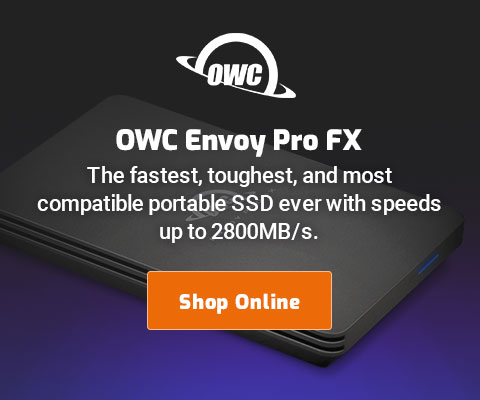$220 SAVE $130 = 37.0% Western Digital 16.0TB Western Digital Ultrastar DC HC550 3.5-in… in Storage: Hard Drives
|

|

|

|

|

|

|

|

|

|
How to Organize Photos or Files Into New Folders in the Finder
The Apple OS X Finder offers a shortcut to select two or more files and put them into a new folder. This is a very handy way to organize things.
- Select at least two files and/or folders in any Finder view*.
- Right click then choose .
- The new folder appears; rename it appropriately by typing**.
Repeat for as many folders as are needed.
For example, as shown below there are six tulip images selected; make the new folder and name it “Tulips”.
* The Finder does not allow the creation of a folder containing a single file, which can be handy for organizing methodically. You’ll have to create a new folder, then drag the file into it.
** Renaming requires a confusing delay should you start typing too soon; the eye-candy animation has to finish its business before a name can be entered for the new folder. Type too soon and the name is ignored (lost), which can be quite confusing.
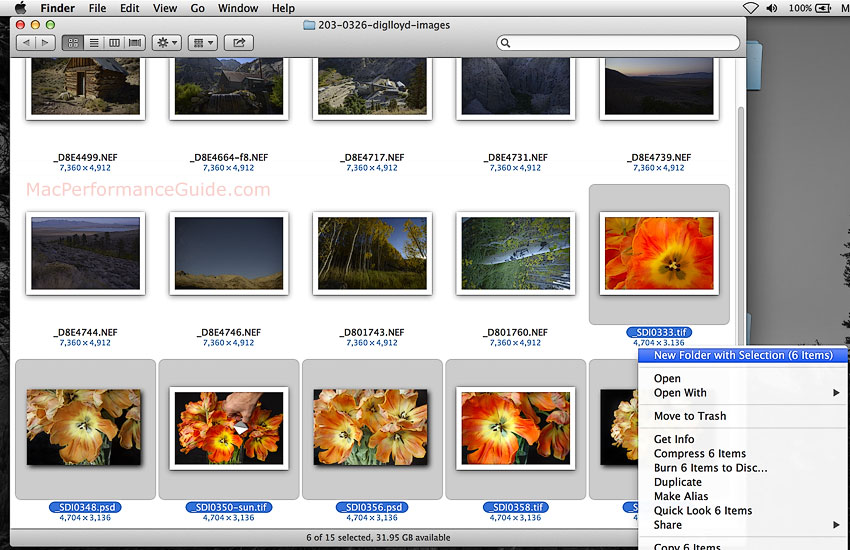
Seagate 22TB IronWolf Pro 7200 rpm SATA III 3.5" Internal NAS HDD (CMR)
SAVE $click

 diglloydTools™
diglloydTools™