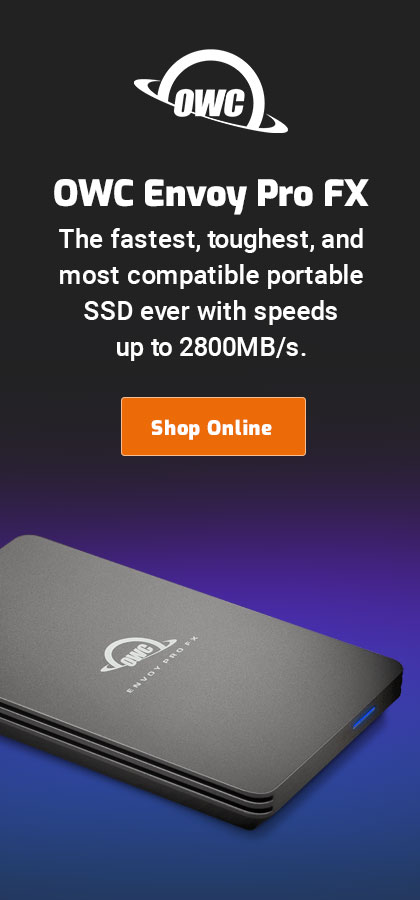|

|

|

|

|

$220 SAVE $130 = 37.0% Western Digital 16.0TB Western Digital Ultrastar DC HC550 3.5-in… in Storage: Hard Drives
|

|

|

|

|
Opening and Configuring Terminal.app
See Basics of Command Line in Terminal for a brief introduction on using Terminal.
Opening Terminal.app
Terminal.app is found in /Applications/Utilities/Terminal.app. Opening Terminal.app can be done several ways:
- Open the /Applications/Utilities folder and double-click Terminal.app.
TIP: use cmd-shift-U to instantly open the Utilities folder.
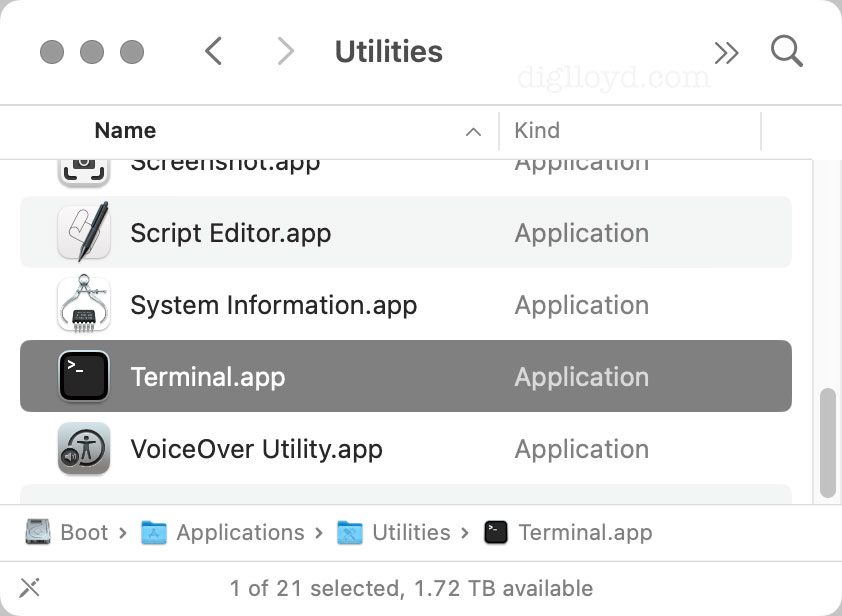 Opening Terminal.app using Spotlight
Opening Terminal.app using Spotlight - Drag Terminal.app to your application bar for quick access.
- Use cmd-space for Spotlight search, start typing "ter..." and it will pop right up. This is a great trick for any application, files, etc
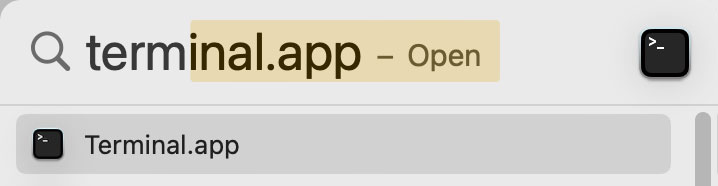 Opening Terminal.app using Spotlight
Opening Terminal.app using Spotlight
Below, a Terminal window configured for easy reading with white-text-on-black.
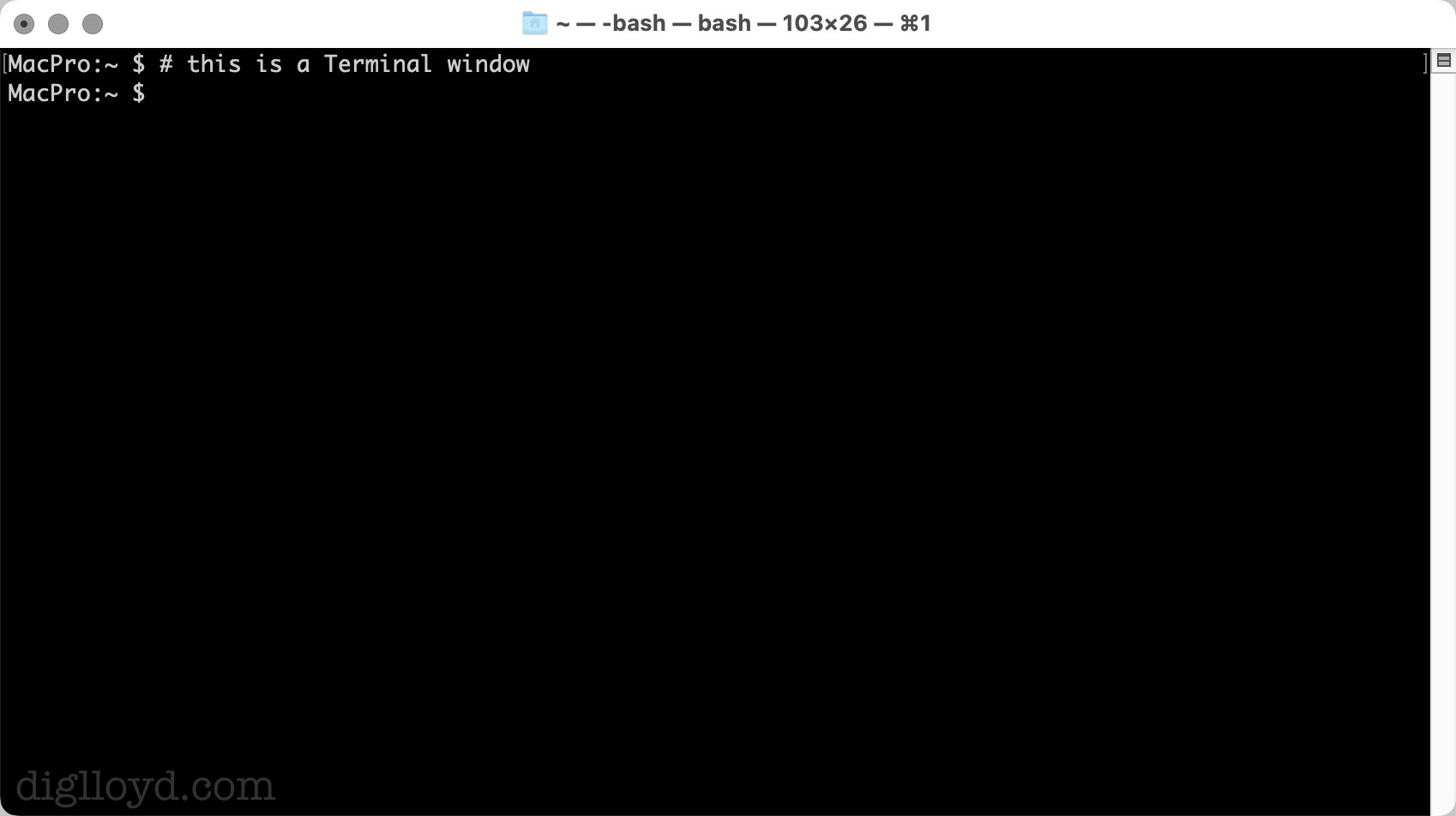
Configuring Terminal
Terminal.app allows much nicer configuration than the default eg white text on black blackground, as shown above.
The settings provide useful control over window title, etc.
TIP: Click to set to 100%., because Terminal windows can become harder to read with transparency effects—super annoying.
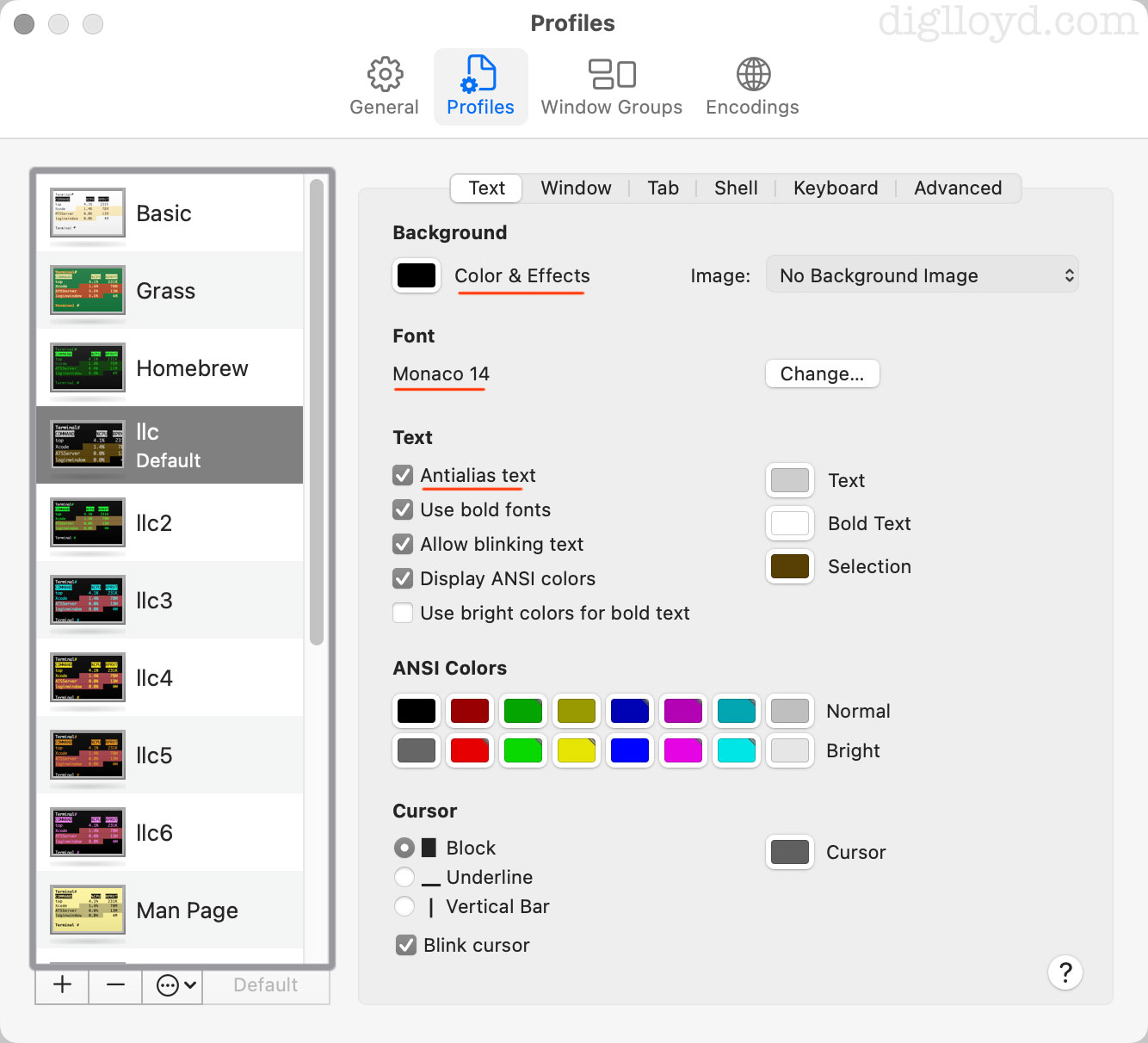
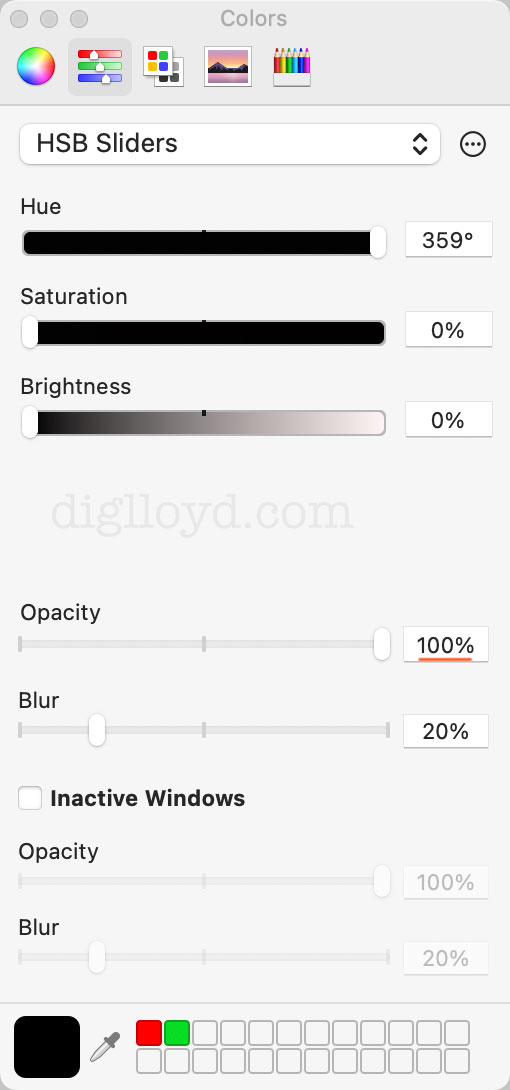
The settings provide control over window title, etc.
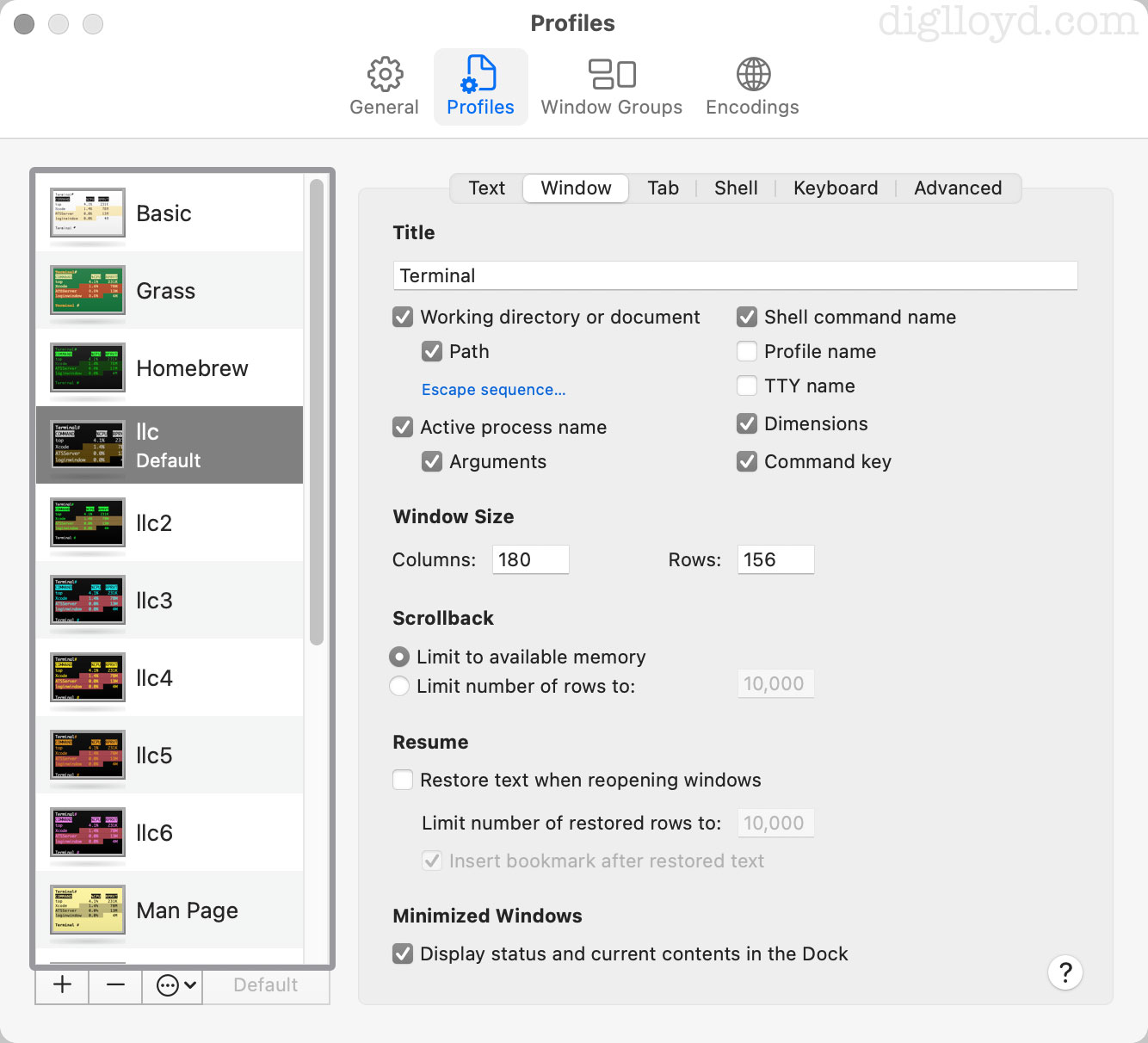
Seagate 22TB IronWolf Pro 7200 rpm SATA III 3.5" Internal NAS HDD (CMR)
SAVE $click

 diglloydTools™
diglloydTools™