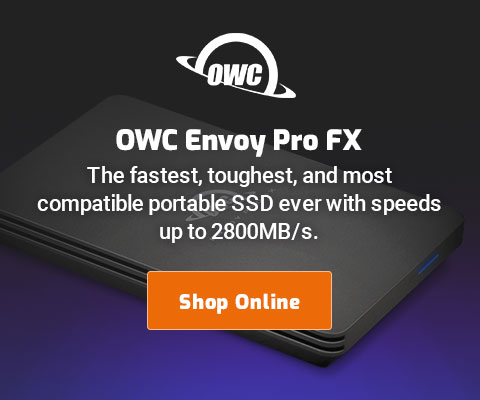Separate Your Data from System and Applications on the Boot Drive Using an APFS Volume
Separating your data from system/applications was a good idea back in 2010, remained a good idea, and is still a good idea here in 2021
MPG recommends NOT moving mail and similar things off the boot drive, due to maintainance headaches across system software updates.
Prior to Apple’s APFS file system, creating a separate volume for your data meant true partitioning, a space waster because you had to decide how much space to allocate to each volume in advance.
Here in 2021 and when working with SSDs, MPG recommends a much better alternative: APFS volumes, such as on the internal SSD. These do not waste space as with true partitioning and are very fast to create, as they do not impact existing volumes.
Creating an APFS volume, and why
Recommended only for SSDs (not hard drives because hard drives perform poorly with APFS).
Shown below, the internal 8TB Apple SSD on my Mac Pro has its two default volumes named Boot (read-only boot volume), and Macintosh HD - Data (anachronistic Apple naming for read/write data on the boot volume pair).
You can store everything in your home folder. Why not, if you have simple needs.
But I store just about everything of my own data on an additional volume named Master (as in “master copy of my stuff”. I do this for multiple reasons:
- It insulates me (somewhat) from the increasingly annoying changes Apple makes to the boot drive and its security.
- I don’t want all my data buried down in my home folder.
- I can backup my critical stuff by backing up just Master.
- I want one volume that I can backup without concern for new changes in macOS security on the boot volume.
- It’s a real volume, so /Volumes/Master works in paths.
- Separate file system not comingled with millions of macOS files.
Shown below is Apple Disk Utility.
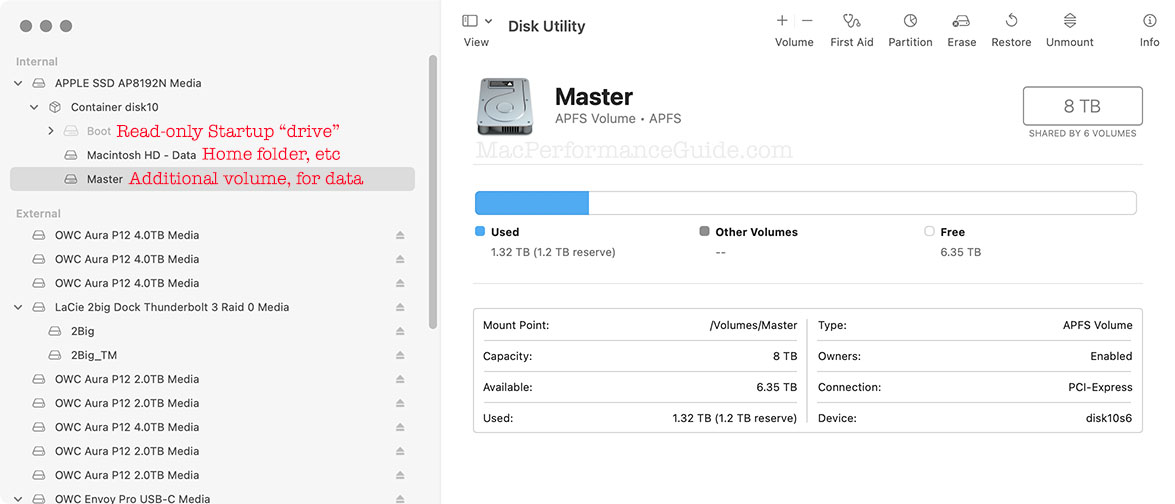
To create an APFS volume, click the icon over “Volume”, at top. Choose your preferred name, click , and you’re done.
Don’t forget to backup the new volume(s) that you create.
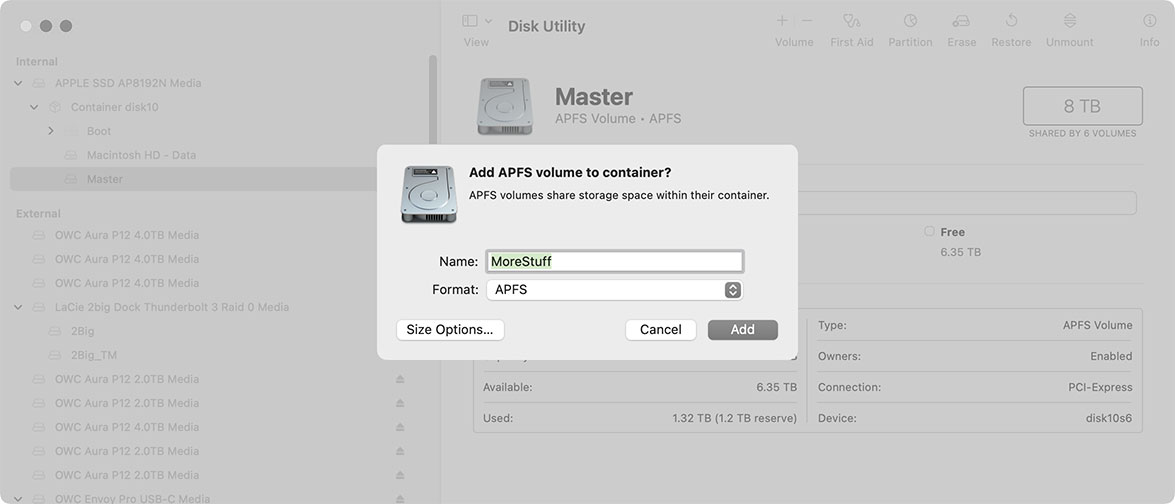

 diglloydTools™
diglloydTools™