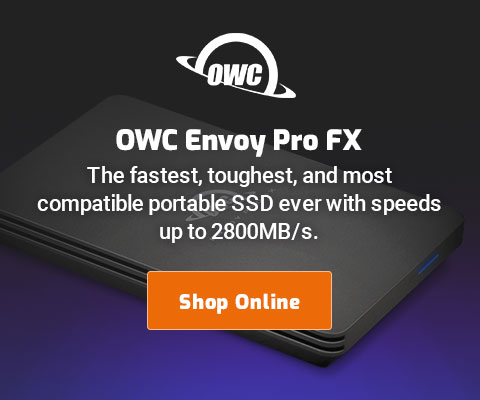|

|

|

|

|

$220 SAVE $130 = 37.0% Western Digital 16.0TB Western Digital Ultrastar DC HC550 3.5-in… in Storage: Hard Drives
|

|

|

|

|
How to Quickly Preview and Sort 1000 Images the OS X Finder
Related: Apple macOS, How-To, macOS Finder, optimization, software, SSD
Suppose you were just hiking all day, and in your awe at the natural beauty, you shot 2000 RAW photos.
Since you invested in a fast compact flash or SDXC card and USB3 card reader, and your laptop has a fast and reliable SSD, downloading is quickly accomplished.
You can wait the next five hours or so for Adobe Lightroom or Apple Aperture to Import those files and generate previews, OR you can see them and organize them instantly. It’s 9pm at night, you’re exhausted, and the next shoot is 4am to get up for sunrise. So much for reviewing the day’s shoot, sleep is more important.
What if images could be viewed instantly, without having to Import?
Basic Finder views
The Finder has various ways of showing your files.
- The list view is handy for viewing date, size, name, etc, but of no value for previews.
- The icon view is cute, but of modest practical value, the images are very small unless sized up, see below.
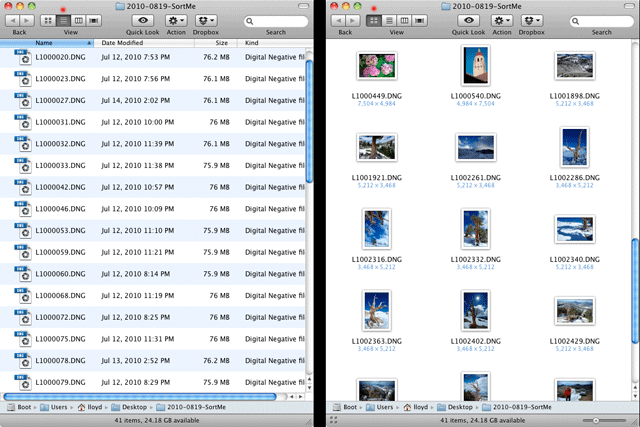
Size up those previews!
In the icon-view mode, a size control can be found in the lower right corner of the window.
Try it—yank it all the way to the right and watch what happens.

Now, this is useful— previews appear instantly! The large previews are large enough to enable elimination of duds (select, then use cmd-delete to move to trash). You can make new folders, then drop related images into the folders, etc. And it’s fast—on a good speed Mac with a fast SSD you’ll spend zero time waiting. That is how I do an initial sort— I have no patience for the Import nonsense—that can come later.
Here’s what the larger previews look like on my 30" NEC display:
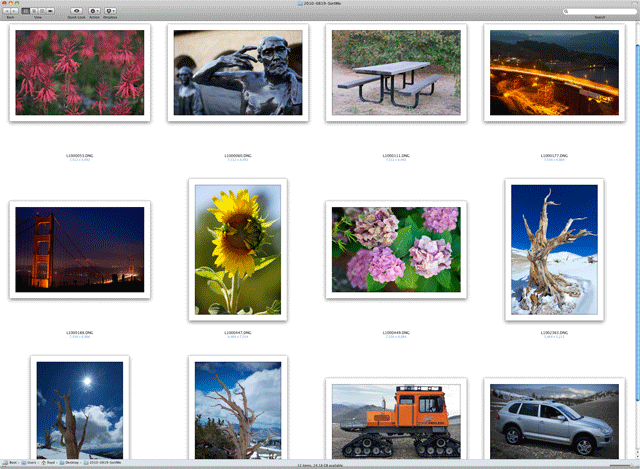
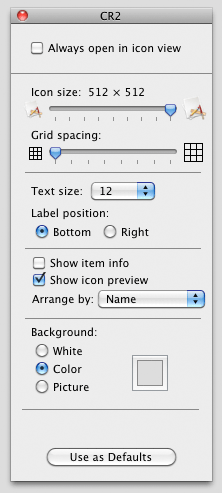
Controlling the view
You can’t very much in terms of layout, but it’s so much more efficient than most alternatives that it’s still worthwhile.
Direct manipulation and instant previews—I’d love to see Apple enhance this feature specifically for previewing images (it works for any kind of file).
Shown at right, I’ve narrowed the grid spacing (which still wastes too much space).
I’ve also arranged by name and set a light gray background. These settings work as well as any I’ve found for my purposes.
Instant slide show
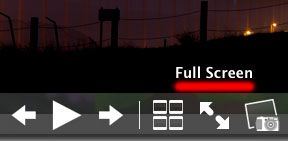
Select the desired images (), then press the space bar to show a slide show window. Up pops a slide show window. You can:
- Play the slide show.
- Resize the window, e.g., full-screen mode.
- Hit the space bar to pause, and the arrow keys to move forward/back.
I often use this for quickly previewing individual images. Size the window up for ease of viewing.
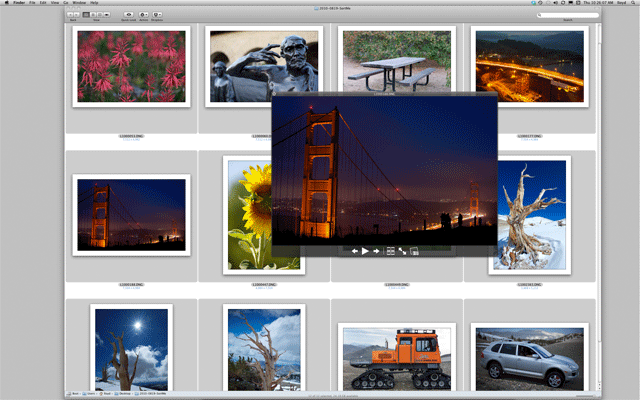
In slide show mode, using the arrow keys moves between images. You can also press the space bar to pause, then use the arrow keys to examine images at your convenience.

(controls shown at bottom appear/disappear as needed)
Cover flow mode
Cover-flow mode is handy, because large previews and file names are visible at the same time. Cover Flow mode also gives you context of images that are near in the sequence.
I particularly like Cover Flow mode on my 27" NEC display for portrait orientation images because I can see a large number of files names at bottom at the same time.
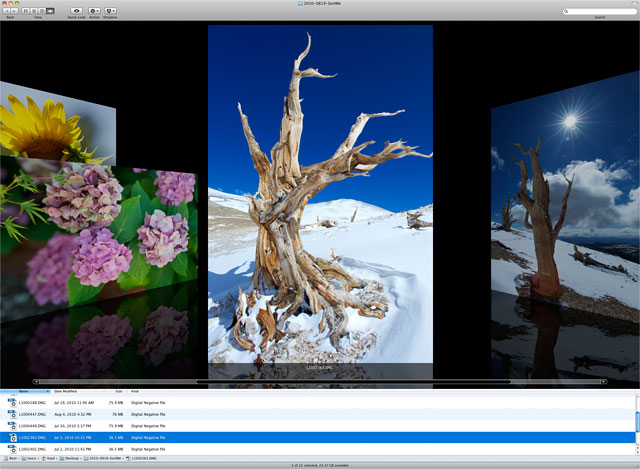
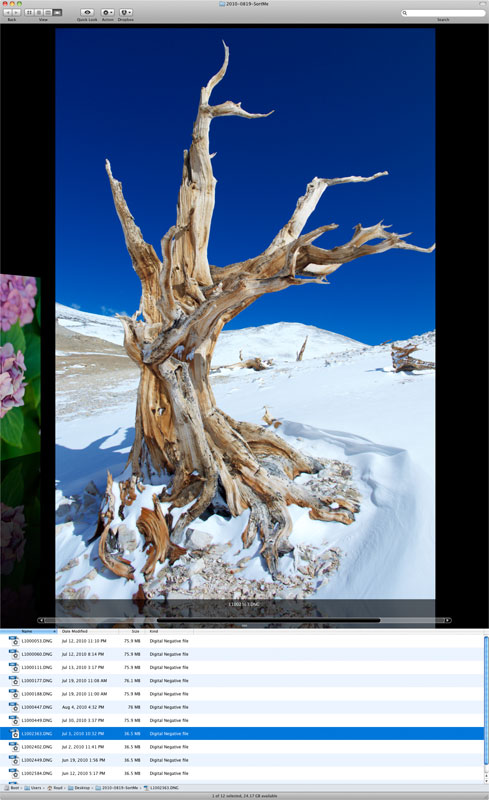
Organizing groups of photos
See How to Organize Photos or Files Into New Folders in the Finder.
Conclusions
Why wait for sluggish import? View your images instantly using the built-in Mac OS X Finder capabilities.
Seagate 22TB IronWolf Pro 7200 rpm SATA III 3.5" Internal NAS HDD (CMR)
SAVE $100

 diglloydTools™
diglloydTools™