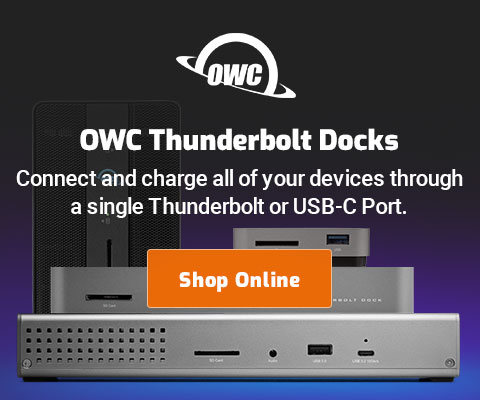|

|

|

$610 SAVE $110 = 15.0% ZEISS 32mm f/1.8 Touit Lens for FUJIFILM X OUT OF STOCK in Lenses: Mirrorless
|

|
How to Prioritize Network Interfaces for Peak Performance
Related: Apple iOS, Apple iPhone and iPad, ethernet, How-To, internet access, iOS, networking, Thunderbolt, USB, weather events
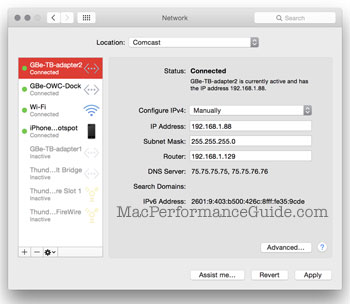
Connecting to the internet and/or local network could mean using any of the following:
- Direct Thunderbolt 2 networking;
- Gigabit ethernet;
- Gigabit ethernet via Thunderbolt adapter.
- WiFi at home;
- WiFi on the road;
- Personal Hotspot via iPhone or similar using BlueTooth (not recommended) or USB cable (yes).
- USB adapters of various sorts;
- Other speciality approaches.
Shown below are four active network interfaces (and four inactive ones):
- Gigabit ethernet via an Apple Thunderbolt to Ethernet adapter.
- Gigabit ethernet via the OWC Thunderbolt 2 Dock.
- WiFi.
- iPhone personal hotspot using a USB cable (your author uses this on the road when traveling).
There is generally no need to have all of these interfaces active, but they will be active by default if not disabled. Some can be disable and they can also be prioritized (more on that below).
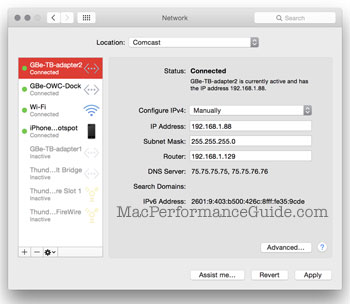
Disable unused interfaces
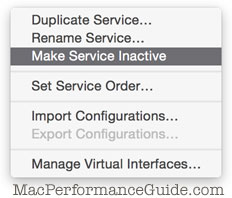
Prioritize gigabit ethernet over any wireless interface, for its speed and reliability*.
Some Macs might be connected in one and only one way to the network, e.g., gigabit ethernet or WiFi. For Macs always connected to a single interface, disable all other interfaces—job done.
Since all network interfaces are enabled by default, Macs connected to both gigabit ethernet and a WiFi network may default to Wifi as a priority, thus effectively ignoring the gigabit ethernet connection and robbing performance (an Apple bug in OS Yosemite as this was written).
* There are exceptions; gigabit ethernet could be wired to the internet via a slow gateway Or public WiFi could be far slower than an LTE-based personal hotspot through an iPhone. In other words, actual speed vs the potential speed of the network connection.
Prioritizing which connection to use
For security reasons when traveling, etc, MPG recommends avoiding public WiFi hot spots, and instead using a personal hotspot via a USB cable (not BlueTooth) to an iPhone or similar device (assuming availability of a fast 4G or LTE cell phone service).
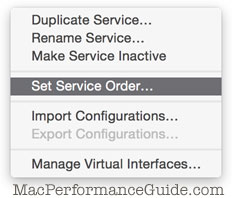
Road warriors may at times be connected to gigabit ethernet, various WiFi hot spots, or a personal hotspot. Connecting to gigabit ethernet is always preferred for speed and reliability (barring it itself being connected to a slow internet gateway).
Shown below are four active network interfaces.
Confusingly, the priority shown in the control panel is NOT the order of priority; for that one must choose , more on that below.
It is possible to prioritize network interfaces into the optimal order, yet leave all of them active, a convenience over enabling and disabling interfaces each time a change happens (e.g., home/work/travel with a laptop).
Prioritizing which connection gets used
Clicking the small “gear” at bottom shows the network priority.
Drag network interfaces within this window in order to prioritize the order of network connections. Unfortunately, the main window fails to display the services in this order (very confusing).
For example, if gigabit ethernet is the top priority (top of the list), it will be used preferentially over the others (lower in the list)—when avaialable. Thus once at home or office with gigabit, just plug in the cable and gigabit is used; disconnect to travel or sit on the couch and WiFi or other will be used—convenient.
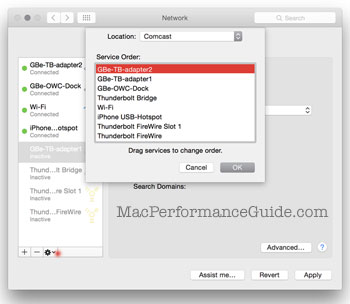

 diglloydTools™
diglloydTools™