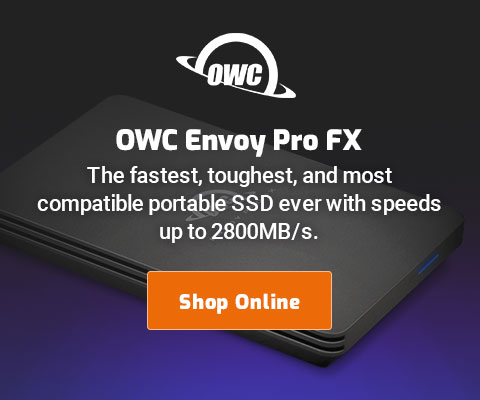|

|

|

|

|

$220 SAVE $130 = 37.0% Western Digital 16.0TB Western Digital Ultrastar DC HC550 3.5-in… in Storage: Hard Drives
|

|

|

|

|
OS X Mountain Lion: Application Signing
By default, Mac OS X Mountain Lion disables the ability to run applications which are not signed, the idea being to prevent hackers from persuading you to run a nefarious application.
This is an excellent security precaution, but also a headache until all apps are signed (and some never will be).
When an application is not signed as per the system preferences (see below), you will see a dialog like the following:
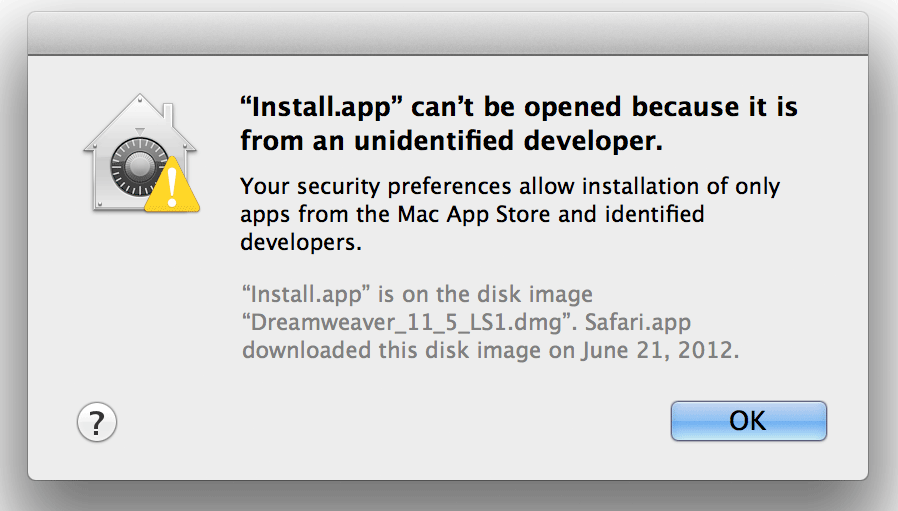
There are two ways to allow an application to run—
Allowing an application to run — context menu
Right-click or control click on the application, choosing Open:
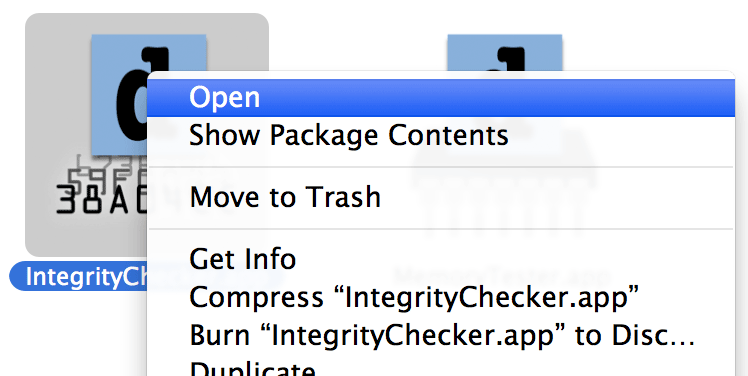
A dialog then appears to confirm that you want to open the app:
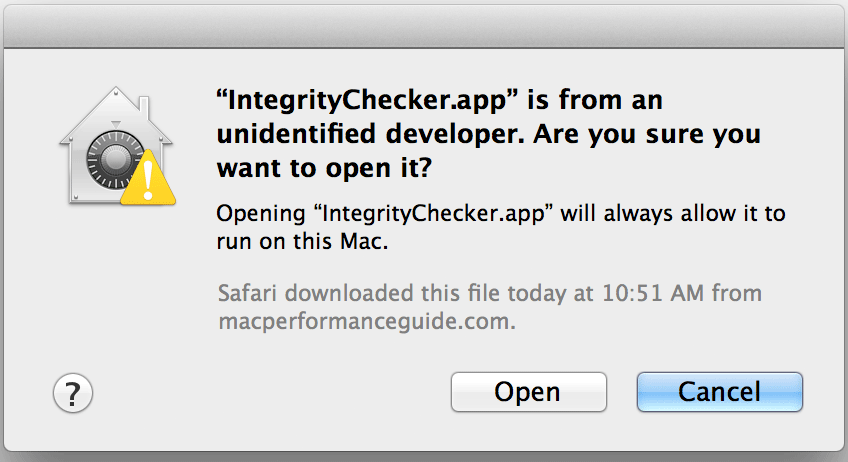
Allowing an application to run — system prefs
Use some care here— be certain of the origin of the application!
The quick way is to use a contextual menu: right-click (control-click) the application.
To allow the application to run:
- Temporarily choose “Anywhere”.
- Run the application.
- Change security back to previous setting.
Once the application has run, it is “approved” and these steps will not be necessary again for that particular application.
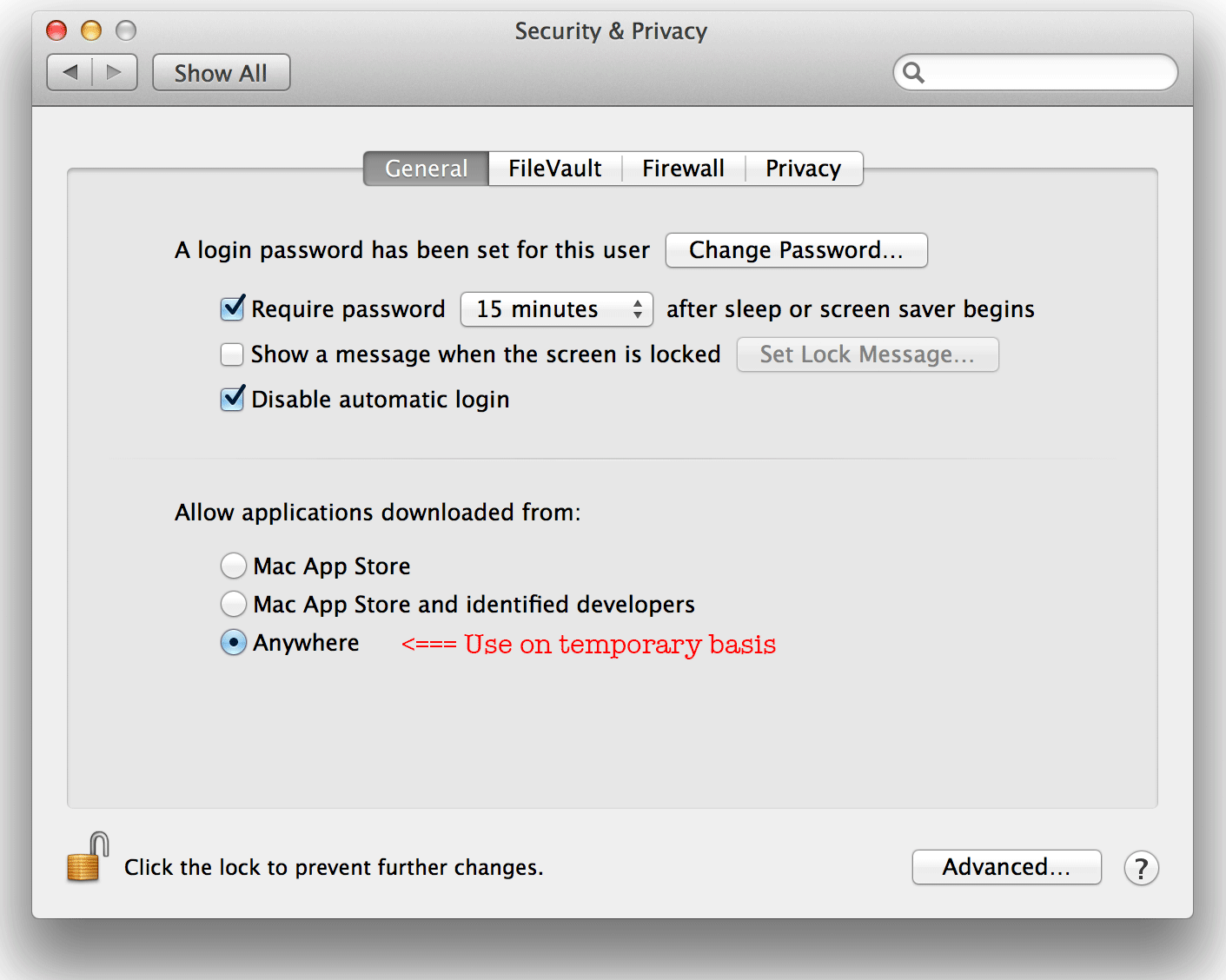
Seagate 22TB IronWolf Pro 7200 rpm SATA III 3.5" Internal NAS HDD (CMR)
SAVE $100

 diglloydTools™
diglloydTools™