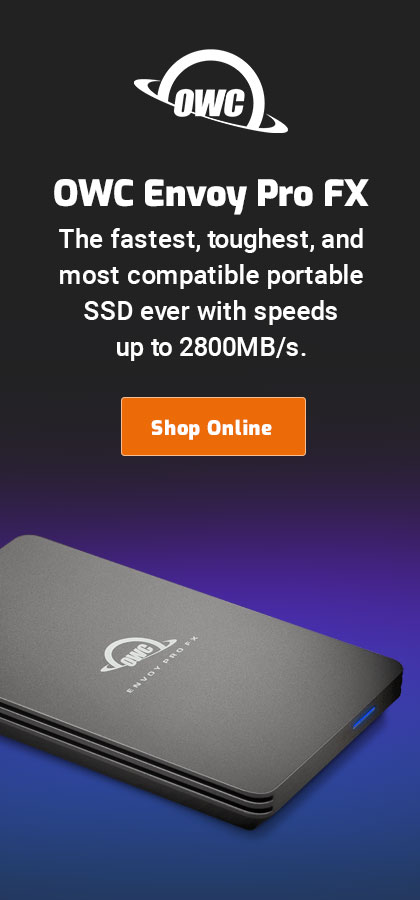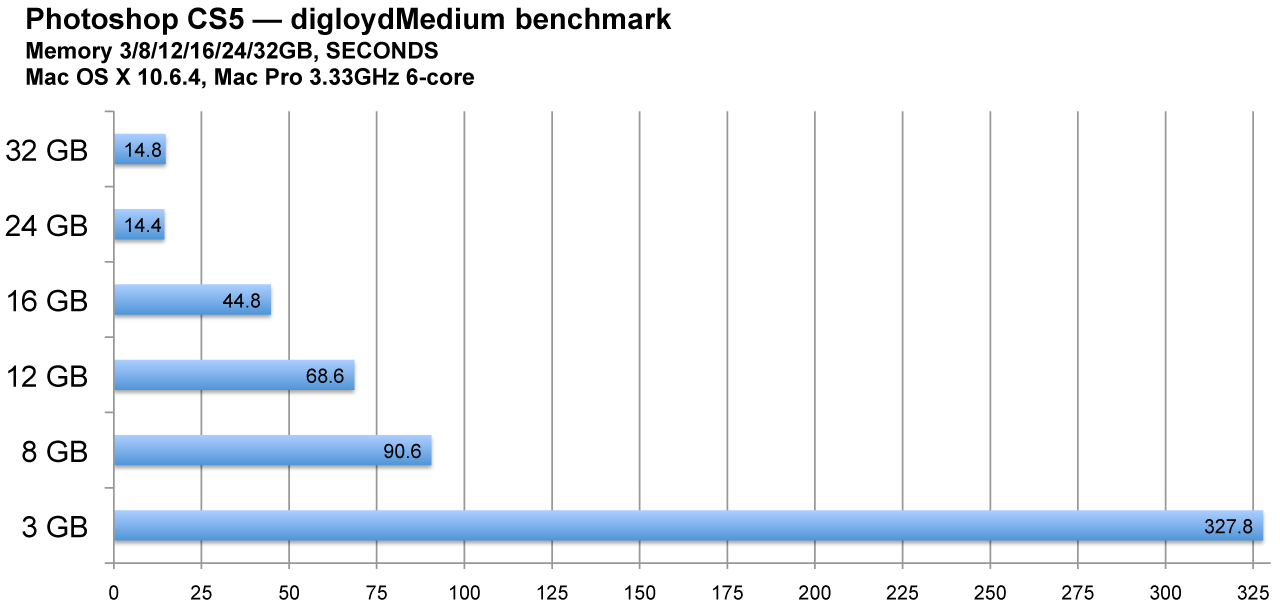$220 SAVE $130 = 37.0% Western Digital 16.0TB Western Digital Ultrastar DC HC550 3.5-in… in Storage: Hard Drives
|

|

|

|

|

|

|

|

|

|
Upgrading Mac Pro Memory
The Mac Pro is a powerful machine, but its speed can be crippled when configured with too little memory.
ENOUGH memory depends on the job at hand, but if stuffing the Mac Pro full of memory means that drive speed and reliability cannot be achieved because of a blown budget, then the expenditure is counterproductive.
An MPG Pro Workstation balances performance to work well with a wide variety of workflows, but to nail down the best performance for your particular tasks, a personalized consultation is advised.
Memory slots and module sizes
Memory slots govern how much memory can be installed, so choose the module size wisely.
- The 4/6-core Mac Pro has 4 slots, allowing up to 4 X 8GB = 32GB (but not from Apple).
- The 8/12-core Mac Pro has 8 slots, allowing up to8 X 8GB = 64GB (but not from Apple).
Apple won’t sell you 8GB modules, so cut those figures in half and double or triple the price if you feel compelled to purchase memory from Apple.
Triple-channel memory
Top memory performance (by a few percent speed on real tasks) is realized with triple channel memory by sticking with 3 modules (4-slot machines) or 6 modules (8 slot machines).
However, if you run low on memory, the benefits of additional modules greatly outweigh the 2-3% performance hit, so don’t worry overly much about module.
How much memory
Most users of the 4/6-core Mac Pro are well served by 12GB, but 24GB is “set and forget”. Bottom line is that in the overall context of many Mac Pro systems, getting 24GB is the smart move.
While 8GB can work for some users, it can be right at the limit of what is needed for serious use, so going straight to 12GB or more is the best move. Furthermore, any user who has run into memory leaks in Adobe Lightroom will quickly appreciate having 24GB.
What size modules?
For 16GB memory on 4-slot machines, two 8GB modules is a better choice than 4X4GB modules. With 8GB modules, 16GB leaves two slots free. With 4GB modules, 16GB takes all four available slots. Performance is almost identical. See the tests.
| Recommended Configurations | |
|---|---|
| Single processor (4 or 6 cores) 4 memory slots |
√ 12GB as 3 X 4GB √ 24GB as 3 X 8GB 16GB as 2 X 8GB = about 3% slower but leaves 2 slots for future expansion |
| Dual processor (8 or 12 cores) 8 memory slots |
√ 24GB as 6 X 4GB √ 48GB as 6 X 8GB |
Buying memory
I don’t fool around with ultra-expensive Apple memory or bargain basement memory— I want high quality at a affordable price.
Read my thoughts in Memory Upgrades — How Does Your Vendor Test?.
No vendor has 100% fail-safe memory, so you might want to test your entire system for reliability using diglloydTools MemoryTester.
Want it all installed and pre-tested along with hard drives, SSD and more? Check out the MPG Pro Workstation.
Installing memory in the Mac Pro
Installing memory on the Mac Pro takes only a few minutes. Actually, in the 4/6-core machines, I don't even bother removing the CPU tray as shown below; I just take the cover off and slot it in.
OWC makes it easy by providing installation videos.
Seagate 22TB IronWolf Pro 7200 rpm SATA III 3.5" Internal NAS HDD (CMR)
SAVE $100

 diglloydTools™
diglloydTools™