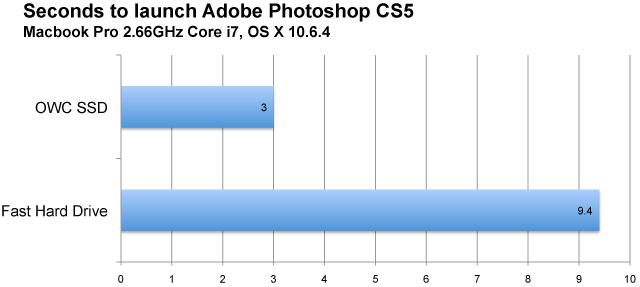|

|

|

$610 SAVE $110 = 15.0% ZEISS 32mm f/1.8 Touit Lens for FUJIFILM X OUT OF STOCK in Lenses: Mirrorless
|

|
MacBook Pro Upgrades
Related: eSATA, hard drive, How-To, laptop, MacBook, MacBook Pro, memory, Other World Computing, SSD, USB
Specific upgrades to consider for your MacBook Pro.
The upgrades on this page also apply similarly to the MacBook, MacMini, iMac.
#1 Memory
As of late 2010, memory prices have plummeted for the MacBook Pro, so go straight to the maximum.
MacBook Pro and MacBook have two memory slots, each accepting a 4GB module, so the maximum that can be installed is 8GB. Older models are limited to 6GB, or less for even older models.
#2 Internal drive — inexpensive fast hard drive, or ultra-fast SSD
Older drives, even 7200 rpm models, are much slower than current models.
For a top-speed laptop hard drive, get 7200rpm and as large a capacity as available, because hard drives slow down as they fill up.
If the hard drive in your laptop is not a current model 7200 rpm 500GB or larger unit, replace it with one for about $90. The speed difference is very substantial, even compared to recent model 320GB 7200 rpm drives.
Solid state drive (SSD) preferred
Much faster than even the fastest hard drive is a solid state drive (SSD).
A solid state drive makes everything on the machine fast, even when different programs are fighting it out for access to the disk drive. The effect is like removing stop signs and speed bumps on a residential street— you can just keep driving without constant lurches in behavior. The effect is hard to go without once you’ve experienced it.
#3 DUAL internal drives
When you need even more performance or capacity or reliability, recent model MacBook Pros (back to 2008) can take dual internal drives (an external optical drive is required, since the internal optical drive is displaced by the 2nd drive).
Each of the two drives can be a hard drive or SSD, the same size or different. Please see the MPG Pro Laptop drive configuration page for ideas on drive configurations.
You’ll need a bracket for the second drive, like the OWC Data Doubler. OWC has do-it-yourself kits.
You can have it all installed and rigorously tested and pre-configured as a turnkey service— the MPG Pro Laptop. Or you can do it yourself, see below.
#4 External Storage with Firewire, eSATA or USB
Avoid USB—it’s molasses.
Firewire 800 is the only viable option for MacBook Pro models lacking the ExpressCard/34 slot, and still a great option for a Time Machine backup or cloning backup, and many other purposes.
MacBook Pro users with models containing an ExpressCard/34 slot have another option: an eSATA card (for the 2010 MBP, only the 17" model has the slot). An inexpensive eSATA card can provide far higher speeds for external storage than is possible with Firewire 800 or USB, so it’s the smart move for fast external storage.
Installing memory
Installing memory on the MacBook Pro is easy, but you’ll want this toolkit if you don’t already have a small Phillips screwdriver.
OWC makes it easy by providing installation videos.
Installing one or two internal hard drives
Installing memory on the MacBook Pro is easy, but you’ll want this toolkit if you don’t already have a small Phillips screwdriver and a Torx #6 screwdriver.
You’ll also want to transfer your data by cloning your system.
OWC makes it easy by providing installation videos.

 diglloydTools™
diglloydTools™