
|

|

|

$610 SAVE $110 = 15.0% ZEISS 32mm f/1.8 Touit Lens for FUJIFILM X OUT OF STOCK in Lenses: Mirrorless
|

|
Launchpad Does Not Accept Keyboard Input
Status: still broken in 10.7.2.
Under Mac OS X Lion, the new Launchpad presents an eye-candy interface.
I have 3 pages of applications. It would take a long time to organize them as I laboriously drag and rearrange across 3 pages, and what would I gain? Next to nothing, no new value, no new utility.
The gross oversight of this elegant-looking page is that one is forced to scan visually for the desired application, and click it with the mouse, because the time-saving shortcut of typing the first letter or two of the application name is simply not available.
For example, one should be able to go to iPhoto simply by typing “ip” and hitting the Enter key. This simply is not available.
A computer is not a touchscreen iPhone or iPad. It has its own efficiencies. Launchpad is pretty, but a useless addition as it stands. Keeping a clean Dock or even aliases to applications on the desktop is a lot more efficient (the 90% rule: I use 4 or 5 apps 90% of the time).
Two suggestions:
If you feel a need for eye candy displays like Launchpad, go ahead. But here’s what I do for efficient use of my time, and I don’t have to waste my time dragging apps around in silly pages.
- Put frequently used apps in the dock. You need direct access to only a small number of these, so get rid of everything else in the dock. Make the Dock auto-hide.
- To open any application quickly:
(1) In the Finder, type cmd-shift-A to open the Applications folder (use cmd-shift-U for the Utilities folder).
(2) type the first letter or two of its name,
(3) type cmd-O to open it.
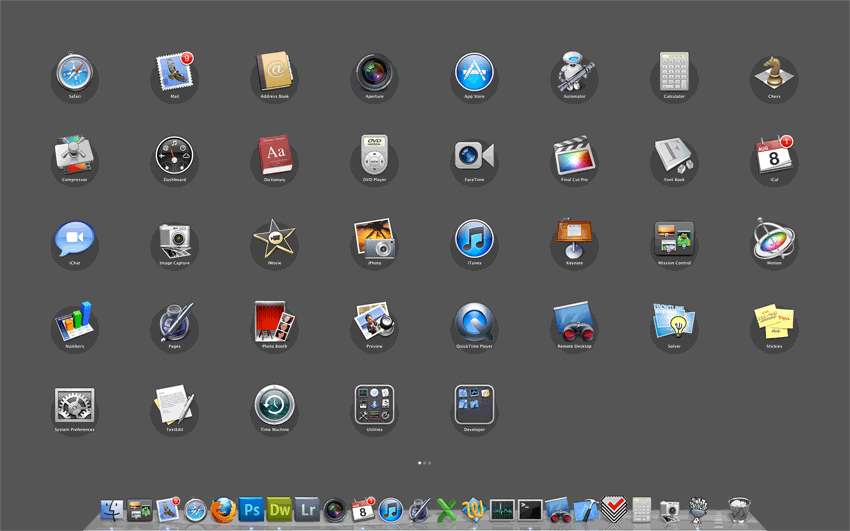

 diglloydTools™
diglloydTools™

