
|

|

|

$610 SAVE $110 = 15.0% ZEISS 32mm f/1.8 Touit Lens for FUJIFILM X OUT OF STOCK in Lenses: Mirrorless
|

|
How to Partition A Fusion Drive
See Controlled Fusion: Partitioning for Targeted Performance.
Shown below are two partitions of the Fusion drive in Disk Utility.
To partition a Fusion drive:
- Backup your stuff (two backups strongly recommended).
- Boot off any working drive (e.g. one of your backup clones).
- Erase the Fusion drive (because your stuff might not fit on a downsize partition).
- In the Partition tab, click the + button.
- Drag the slider between the partitions to size as desired.
- Set a name for the 2nd partition.
- Apply.
- Clone your system back to the new Boot volume (if too large, move some items first to the new 2nd volume).
- Copy your other data (data not going onto the Boot volume) onto the 2nd volume.
- Set the startup volume to the new Boot volume, reboot.
Note that Disk Utility has a bug in displaying the actual volume size in the Partition tab, the actual size produced as shown here is 186GB, not 195GB).
As shown, the volume “helios” is a PCIe SSD, used as the boot drive used while doing the partitioning; one must boot off a different volume in order to rejigger the Fusion drive— cloning is fast and easy, see also How to upgrade your system/boot drive.
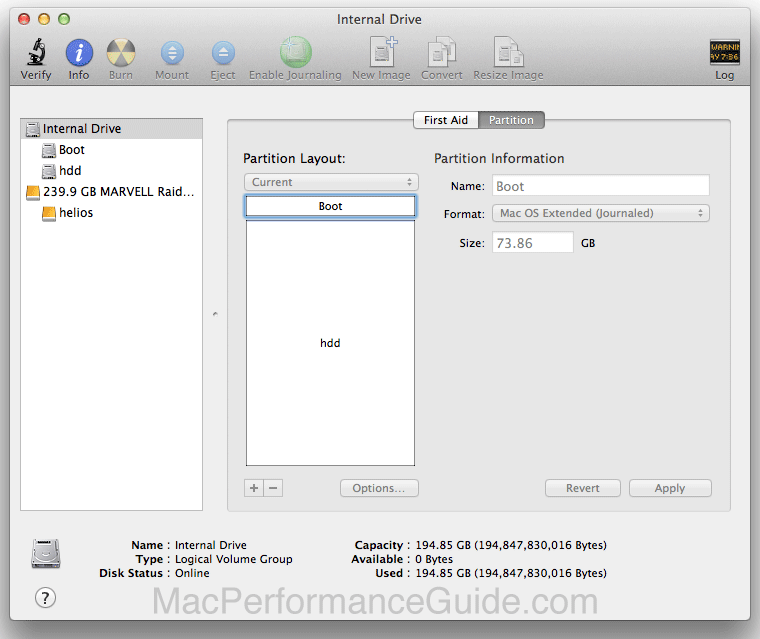
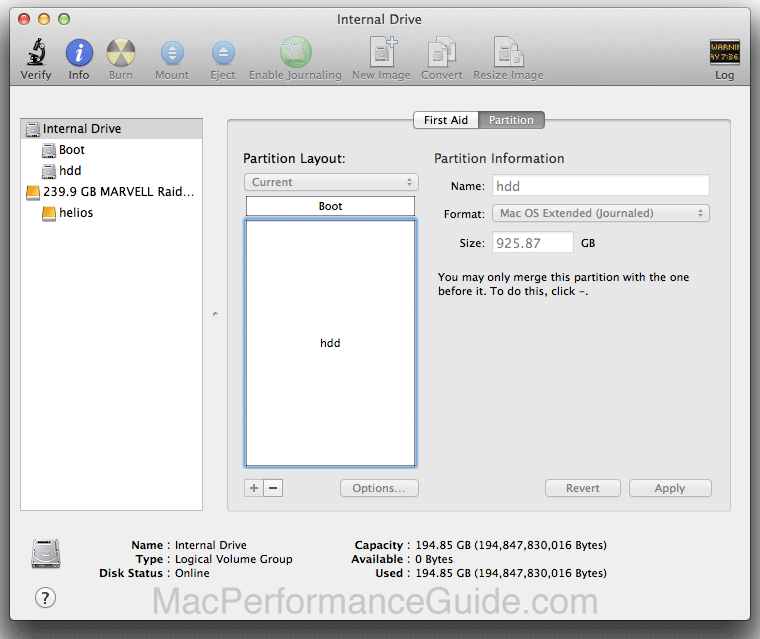
Actual SSD and HDD drive sizes in the late 2012 iMac with Fusion 1tb are as follows:
APPLE SSD SM128E: 121.3 GB = 121332826112 bytes = 118489088 1024K blocks
APPLE HDD ST1000DM003: 1000.2 GB = 1000204886016 bytes = 976762584 1024K blocks

 diglloydTools™
diglloydTools™

