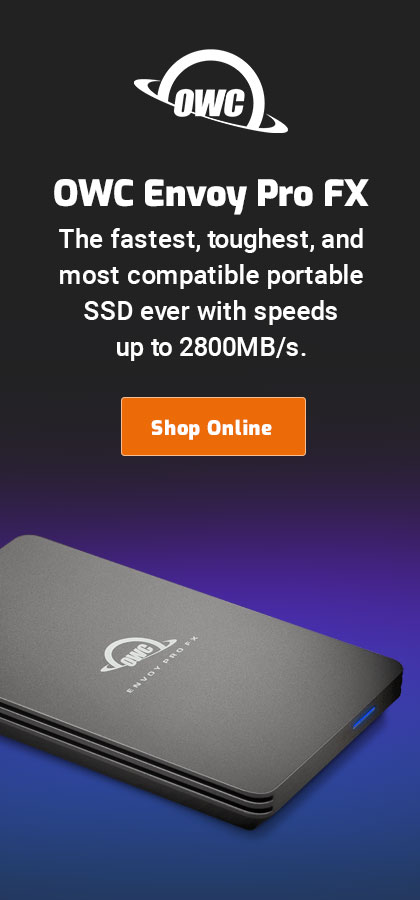macOS Ventura: Command Key Window Shortcuts in Terminal Frequently Stop Working
re: Apple Core Rot
re: macOS Ventura: Command Key Window Shortcuts in Terminal Still Broken with 2 displays
Does Apple test anything? Stuff that worked for 15 years gets broken and stays that way.
UPDATE, Sept 29: the nitwit engineers have not only NOT fixed this issue, but made it far worse in macOS Ventura 13.6; sending Terminal just once to the background (eg using any other app just once) breaks all the window command key shortcuts. What a bunch of incompetents—engineers and the (non-existent?) Q/A team. It impairs my workflow every day.
Screen captures are broken, command keys in Terminal are broken, and I cannot even see the user interface sometimes on my calibrated NEC PA271Q, due to near-white gray in the UI. Lots of other problems but those affect me daily.
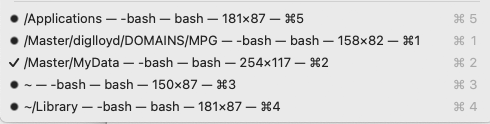
I work with 5 Terminal windows; here is what I know:
- When Terminal is launched, all shortcuts are working and continue working, for a time.
- Seems to involve having two displays.
- Never happened on Monterey, never happened on Intel.
- At some point and for unknown reasons, all shortcuts stop working and all Terminal will do is beep when one is used.
- Only quitting and relaunching Terminal will restore functionality.
For someone who keeps Terminal open all day long and uses it constantly, this is a major workflow-disrupting headache that breaks 20 years of habits. I now have to quit and restart Terminal about 20 times a day, which includes restarting ssh connections, etc. I despise Apple sloppiness in foisting such broken software upon its users.
Sam W writes:
I may have a workaround to the Terminal.app issue you're experiencing, though it'll require a slight workflow change: use the `screen (1)` utility to keep your shells/SSH connections alive, even if you have to restart your Terminal.app. It uses Control for its (many) key mappings, so that should be safe.
Quickly:
0. Create and customize your ~/.screenrc, to make it many times more useful. I recommend copying and pasting the default FreeBSD one (https://reviews.freebsd.org/differential/changeset/?ref=20854) into there, as it'll tell you how many you have open, date, which is active, and so on.
1. Run `screen -t SESSIONAME` in the Terminal, for example: screen -t Lloyd1
2. You can create additional "screens" inside this one Terminal tab/window via screen's shortcuts: ^a ^c
3. You can switch to the next "screen": ^a ^n
4. If Terminal.app craps the bed, you can nuke it and ignore the message about running tasks. Quit/restart Terminap.all, and type: `screen -D -R` to re-attach the running screen session. If you have more than one named session, you have to specify the name, but you get everything back, including SSH sessions, as they're kept alive.
5. I recommend checking its manpage, because it has a ton of shortcuts and customization options, and also because backscroll works way differently than in the usual Terminal.app.
I hope this helps!
MPG: I appreciate the help/suggestion... but I’m not really willing to engage in this complexity or the hour or three required to setup and tune such things.

 diglloydTools™
diglloydTools™