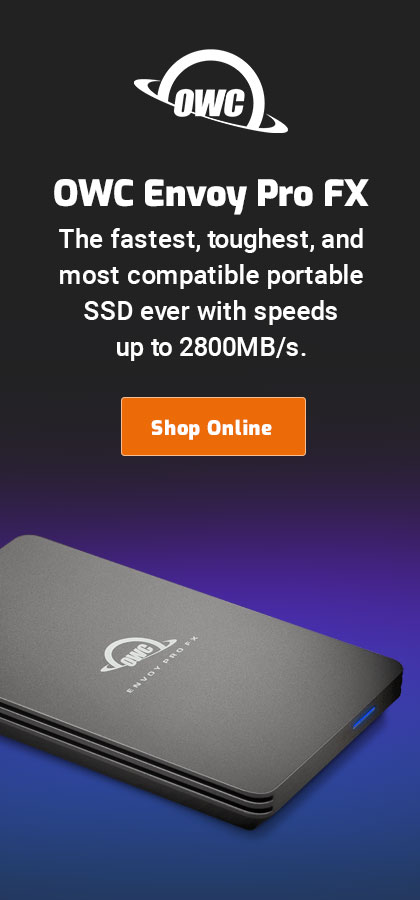A Question for Readers: How to Print iPhone Photos
Here’s something that points out just how complicated computers and iPhones have made simple tasks—because I don’t know how to do it, not as described here.
An older friend of mine has used a compact point & shoot camera for years. His method of getting 4X6 prints is simple:
- Pull SD card from camera
- Hand SD card to camera store.
- Pick up prints later.
When I suggested using the iPhone 7 Plus as his sole camera (its image quality is better than his old P&S), the question immediately arose: how to make prints?
This is brilliant intelligent older gentleman, a true master at the top of his own field. But in terms of macOS or iOS competence, any 10 year old is far more advanced, and he is just not going to pick up the knowledge on macOS or iOS that we all take for granted, knowledge that seems trivial to us, but really is quite complicated. Heck, just doing a system update and updating apps or setting up a printer takes core knowledge that cannot be taken for granted. And Apple has failed miserably on iOS and macOS to make it easy, because it presumes a core competency on the part of novice users. [He has mastered messages on the iPhone, but that requires little training and few steps; email still flummoxes him].
So he wants a solution as simple as the above for printing iPhone photos. Maybe there is one, maybe a home printer that will never jam might work for direct prints from the iPhone (but then there is the tedious work of deleting them, just one more step). Or maybe there is a download/upload solution. But even getting the photos into the Photos app is a relatively complicated step, let alone mastering whatever process of selecting and uploading.
Get it? Nothing beats the trivial simplicity of pulling a small card out and just having it done. I’m stumped in finding anything that easy.
Suggestions welcome. But remember, what core knowledge and competency is required cannot be assumed. Review the steps above.
Airprint
A number of users have suggested an AirPrint capable printer (I had thought of that, but I need to see it work for myself). But when I go into the Camera app or Photos app on the iPhone, I can’t find any print option. See the step-by-step list above: this is the whole point: a few steps is a few too many for some people (and me).
Charles E writes:
My Dad is like that, he’s 90 and has trouble even dialing his iPhone. I have done one-on-one training since the early 1980s. A good trainer knows the majority of the task is assessing the student and assigning tasks to their skill level.
The Print option is at the bottom of every photo in Photos.app. You look at the photo and tap the little square with the arrow going up. It’s at the bottom left. Yes, it’s not obvious that Print would be under Share. Yes, that is the #1 problem with the iOS interface, tasks are sometimes not easily discoverable. Someone has to tell you where it is.
MPG: looks like I need to test an AirPrint printer to see just how well it works.
The print choice is HIDDEN on my iPhone until (a) unless I swipe right and (b) that’s after I touch the Share icon. Two steps just to *see* the Print option. So minimum three steps to print. Still, that's acceptable and so I’ll have to get an AirPrint printer and see how it actually works (there are lots of printer deals at B&H Photo). Something like the Canon Selphy might be appropriate.
Kiso writes:
I know what you mean, for my aging parents the easiest is to use an app like Shutterfly or Smugmug which will ask to access the 'photos on the phone. Simply select the photos they want to upload/order and check out of the shopping cart from the app. A few days later the photos will arrive via mail. They also have the benefit of viewing their photos on their grandkids on their phone at any time.
You can print if select a photo, hit the ‘share’ icon and since i have an AirPrint printer there’s the print button in middle. However, i’d recommend a service over fiddling with inkjets.
I have seen 3rd party lightning to SD card readers/writers, but have no experience using them. The Apple branded lighting to SD card was 1-way only, a SD card reader not a writer.
MPG: Good ideas (Shutterly, etc), so long as its simple, and it looks reasonably so.
The Sandisk iXpand Flash Drive with Lightning connector @AMAZON might be an option, but I’m not sure how complicated the transfer is.
Greg J writes:
It’s actually really simple. The kiosks have built in cables for the iPhone. Once the phone is connect, the machines display all the photos on the device.
The user can select which photos to print using the touch screen. In many locations, the photos are ready within an hour. Many stores now allow the photos to be uploaded via mobile apps and picked up later making the process more convenient.Most Walmarts now have these kiosks too. Lightning cables are provided at the kiosk. I know some of the Kiosks allow you to load only some of the images, ex. first 100, 200, or ALL.
It’s probably the easiest way to print from a camera phone. The kiosks are not meant for professional photographers who want to edit RAW images.
MPG: this might be a good solution.

 diglloydTools™
diglloydTools™