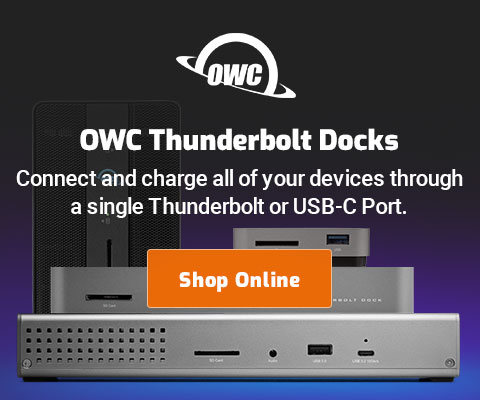OS X El Capitan Finder: “The operation can’t be completed because one or more required items can’t be found. (Error Code-43)”
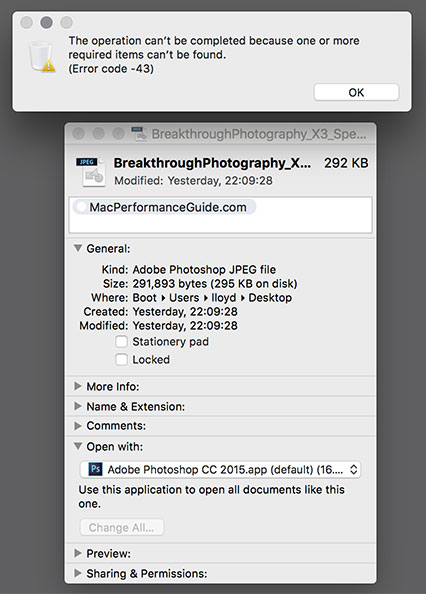
(OS X El Capitan 10.11.3 Finder)
More Apple Core Rot.
Files on the desktop exist: works, and the file can even be duplicated or moved. It can be dragged into Terminal to generate a path (as in 'rm') and that works fine also.
But once this Finder brain-fart occurs, files cannot be put into the trash, generating an error alert as shown (-43 is File Not Found).
This has been going on for months. I can’t recall for sure, but I think it started with OS X El Crapitan.
Once this bug starts, it affects all files on the desktop. The only solution is to log out (or quite/restart the Finder), and hope the problem goes away for a while, which it usually does. But almost every day the Finder has this fit all over again. No other program has any issue at all with these files (opening, saving, copying, closing). Only the Finder.
It’s ridiculous really: a file can be duplicated, but neither the original nor the duplicate can be put into the trash. Duplicate over and over—no problem. Get Info—no problem. But try to put into the trash and always a problem.
It’s one bug of hundreds (well, surely thousands): Apple is in decline. More bugs are added than fixed these days, and many obvious bugs never get fixed. MPG observed the warning signs as early as 2011, and first reported on it in explicitly in early 2013. The mainstream cheerleader press is even getting the hint: Walter Mossberg has finally noticed the crust of snow atop the tip of the iceberg, but he is clueless about just how deep the problems run.
Update: see also Apple takes its eye off the ball: Why Apple fans are really coming to hate Apple software.
How to delete files using Terminal (command line)
Short of logging out, one way to delete a file is to use the 'rm' command in Terminal:
- Open a Terminal window.
- Type “rm ” (don’t forget the space after 'rm').
- Drag the file to the Terminal window (which will insert its path as shown in red below).
- Press the RETURN or ENTER key. This executes the 'rm' command, removing the file.
diglloydMP:MPG lloyd$ rm /Users/lloyd/Desktop/BreakthroughPhotography_X3_Spectral-BT\,hd.jpg
Multiple files can be dragged at once, now a common practice for me.
Dave writes:
Just wanted to pass along that I’ve been having -43 errors ever since 10.11.3 and it’s driving me nuts. The Terminal hack unfortunately doesn’t work so I have to log out and log back in to fix it.
I wanted to add that another annoying issue is having “Let hard disks sleep” checked randomly makes my external USB3 drives unable to write to so my CCC backup fails. I have to force eject the drive, reconnect, then start the backup again. This has happened with two different backup drives of different brands. Have you had anything similar happen?
MPG: Terminal always works, so barring yet some other bug, Dave must be doing something not quite right.
As for USB errors, Apple’s USB implementation is not entirely reliable, which is one reason RAID via USB is not such a great idea. The sleep problem with USB3 drives can happen sporadically, for reasons MPG does not understand. Other issues sometimes occur, like the mouse going AWOL (unplug/replug for that issue).

 diglloydTools™
diglloydTools™