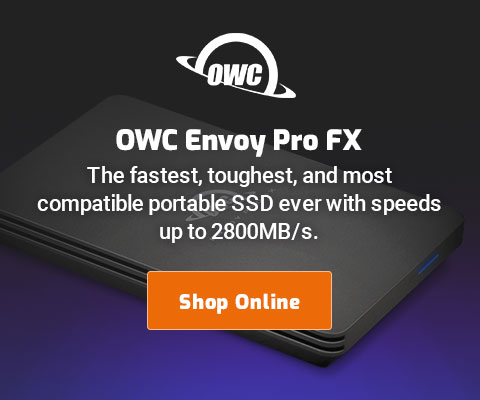Reader Question: How to Approach El Capitan
A reader writes:
I read Mac Performance Guide regularly and was most disappointed to read your assessment of El Capitan. I was so hoping that Apple would finally release a version of OS X that you found acceptable, or at the very least an improvement over earlier versions.
I am still using 10.8.5 based on reading a number of your blog entries about the degradation of the OS. However, I am starting to feel the pain as several image processing programs that I would like to use, including the latest versions of Lightroom, require an OS upgrade.
I don't use the raid tab on disk utility and I don't have VIP mailboxes so some of the issues you describe do not apply to me, but I still hesitate to upgrade.
Can you offer any thoughts on how best to deal with the pull to stay up to date with other software and the drag of continuing to use the less bug free version of OS X?
MPG: OS X El Capitan was supposed to fix bugs, not add myriad new bugs. It is not so.
Since everyone uses different software (and in untold combinations), such versioning pains sooner or later demand accepting some new issues, sooner or later an OS upgrade has to be tackled. There are many more problems with OS X El Capitan than I’ve documented here at MPG—and which issues come up for any particular user cannot be said—and issues I’ve reported could depend on hardware factors, number of CPUs, a whole host of factors. Accordingly, only by trying OS X El Capitan can anyone determine whether it is acceptable or not for a particular set of applications and workflow.
Approach any new OS X release this way:
- First, make at least two and preferably three full backups of all important data. MPG recommends clone backups because they are not obtusely hidden as with Time Machine. In particular, a clone of the startup volume is bootable (unlike Time Machine). For our purposes here Time Machine does NOT count as a backup*.
- Using a spare external drive (preferably a fast external SSD), clone the startup volume to the spare drive.
- Boot off the spare drive.
- Download OS X upgrade/update, installing it on the spare drive (the one just booted from).
- Continue to boot off the spare drive, assessing whether the update is acceptable. If not acceptable, go back to the usual boot drive, skipping the update/upgrade.
- When all seems acceptable, clone the system back onto the usual startup drive, reboot off that usual startup drive, remove the spare drive.
Note that often Apple makes this problematic by doing non-reversible things like forcibly upgrading Mail or Calendar file formats (so even if Mail is not on the boot volume, it is irreversibly made incompatible with the prior system). If using iCloud (web based) stuff, this may not matter. But for some users it may mean that mail and such done on the temporary spare boot volume will disappear when going back to the older startup drive (if the update is abandoned as unacceptable).
* In particular, Enter Time Machine does not work on my system using OS X El Capitan (it draw some stuff then disappears), thus rendering Time Machine useless as a backup.

 diglloydTools™
diglloydTools™