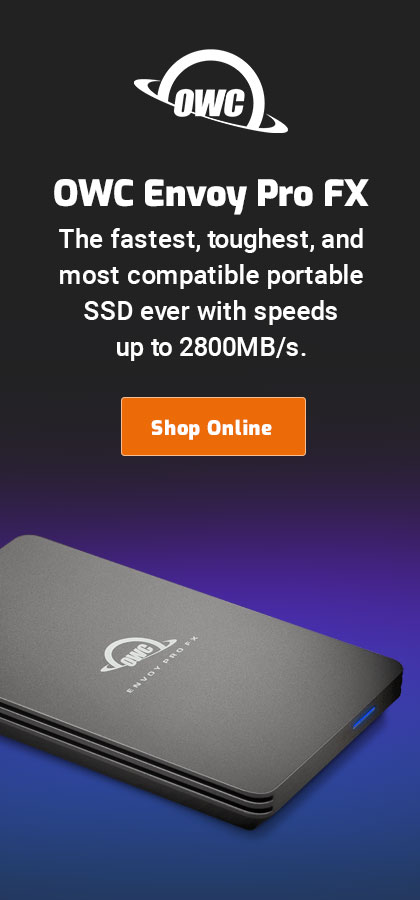|

|

|

|

|

$220 SAVE $130 = 37.0% Western Digital 16.0TB Western Digital Ultrastar DC HC550 3.5-in… in Storage: Hard Drives
|

|

|

|

|
Thunderbolt 10-Gigabit Networking: Setting Up Between Macs
Related: How-To, Mac Pro, networking, optimization, Other World Computing, Thunderbolt, weather events
OWC offers high quality Thunderbolt cables in red/green/blue/black colors from 0.5 to 3.0 meters, as well as Thunderbolt optical cables from 10.0 to 30.0 meters in length.
Comments regarding Thunderbolt 2, OS X 10.11.3: Thunderbolt networking works great for sporadic loads of 10 gigabytes or so, but after than its performance declines to sub-gigabit speeds. See the detailed results for sustained load on the performance page.
Setting up Thunderbolt 10 Gbps networking between two or more Macs is easy, but a few key points should be kept in mind.
First, 10 gigabit networking is faster than many RAID setups and faster than many SSDs (though it may have higher latency). It makes the most sense when the volumes being file-shared can deliver 1000MB/sec or more. Slower volumes will still benefit mightily, but the network cannot deliver data before it has been read from disk!
For internet and so on, the Macs involved should continue to use gigabit ethernet (preferred over WiFi) or WiFi for regular networking, internet access, etc. There are probably ways to proxy internet service via one of the Macs via Thunderbolt networking, but it’s not worth the hassle—use two subnets.
The 2013 Mac Pro has six Thunderbolt ports, so it can in theory connect directly to up to 6 other Macs. In this regard it is by far the best Mac for a highly-connected group workstation topology. Other Macs have a paltry two Thunderbolt ports, which can be problematic with a display occupying one port and with other Thunderbolt peripherals also.
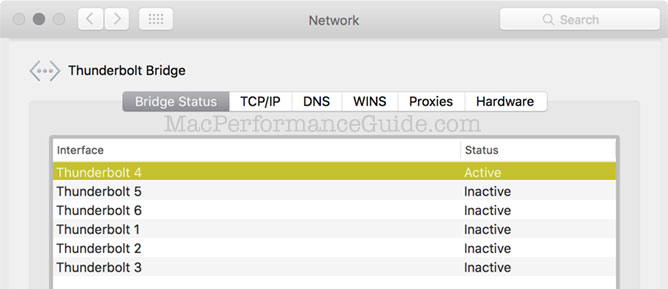
Setting up
First, get a long enough Thunderbolt cable, and if there are other Thunderbolt devices, MPG recommends getting cables in different colors to make it easier to figure out what it what (6 cables out of a Mac Pro can get confusing).
OWC has red/green/blue/black Thunderbolt cables including optical cables up to 30 meters long (10m and longer Thunderbolt cables must be optical).
In essence, keep existing networking intact, but add another separate subnet that connects the Macs with Thunderbolt networking
Toggle the two setups below to see that there are two local subnets involved: the 192.168.1.* subject and the 192.168.0.* subnet (for Thunderbolt Bridge networking). These addresses may differ on other systems (e.g., 10.0.0.*). The other network setups are grayed-out (inactive) as they are irrelevant (use ).
As configured here, the Thunderbolt Bridge networking does not specify a router , since the 192.168.0.* subnet is used only for networking between a small group of Macs—not for internet usage or similar. There exists no router on this subnet and one is not needed.
This setup must be done on each Mac to be connected via Thunderbolt Bridge networking.
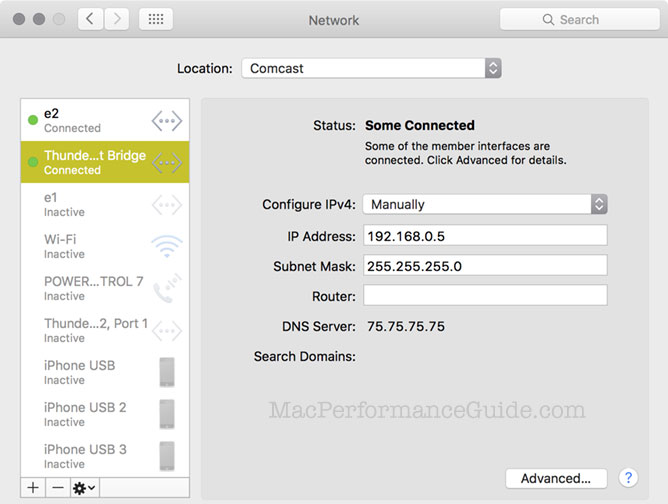
Once configured, enable on the Macs which are to share files over the network. Then other Macs can connect to that Mac:
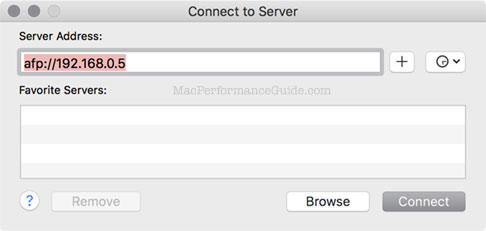
After clicking above, the available volumes on the 192.168.0.5 Mac are shown. Here the volume will be mounted on the other Mac for file sharing (Scratch is a striped SSD).
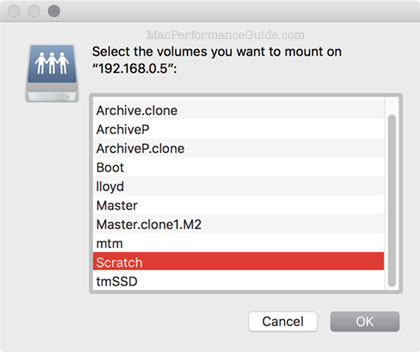
Seagate 22TB IronWolf Pro 7200 rpm SATA III 3.5" Internal NAS HDD (CMR)
SAVE $100

 diglloydTools™
diglloydTools™