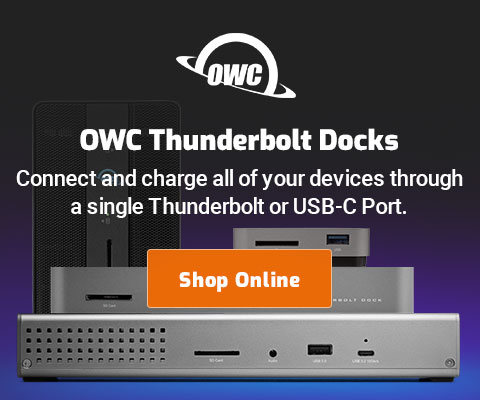|

|

|

$610 SAVE $110 = 15.0% ZEISS 32mm f/1.8 Touit Lens for FUJIFILM X OUT OF STOCK in Lenses: Mirrorless
|

|
Photoshop CS4 Performance Conclusions and Recommendations
Related: backup, eSATA, hard drive, laptop, Mac Pro, MacBook, MacBook Pro, memory, optimization, Other World Computing, Photoshop, RAID, RAID-0, software
A wide range of performance (up to 5X) is possible on the Mac Pro View and MacBook Pro View. Critical to the best performance is adequate memory and fast scratch volume performance, which requires a striped RAID. In summary:
- Determine your memory requirements for Photoshop memory How;
- Based on the test data presented here, determine the appropriate number of hard drives appropriate to your usage for a striped RAID scratch disk.
- Install the new hardware, verifying that performance is high using DiskTester.
Combining appropriate memory and hard drive can cut processing time by 50% for large jobs (~16GB scratch), and by 75% for huge files (~60GB scratch). You can test your own setup using the diglloyd Action scripts.
Consulting available
Contact me for personalized consulting on your Mac setup, or optimizing your workflow.
Key points for the Photoshop scratch volume
Keep these key points in mind (reasoning explained elsewhere in this article). Compromises might have to be made for the MacBook Pro, which offers less flexibility.
- System/applications drive
- Do not mix system/apps with data or performance will suffer, especially as the system drive fills up. At a minumum, have one system/applications hard drive and one (fast) hard drive for data.
- Number of drives in striped RAID
- Most users will be satisfied with a 3-drive setup, which offers 90% of the speed benefits. In a Mac Pro, this allows 1/4 drive bays to be the system/boot drive and 3/4 drive bays to be the scratch and data drives (striped RAID).
- Scratch volume size
- Determine the maximum scratch file size your usage of Photoshop entails. Double that figure and use it for your scratch volume size, but use a minimum of 8GB per hard drive. A 4-drive stripe for a 64GB scratch requirement should use 32GB from each drive for a scratch volume size of 128GB.
- Scratch volume hygiene
- Use the scratch volume for Photoshop scratch only (at least while using Photoshop). Periodically erase that volume (Disk Utility or SoftRAID) to eliminate any cruft.
- Scratch volume location
- It’s OK for the scratch volume to use the same physical hard drives as your data volume; access to the original file and scratch volume is almost always at different times, so there is little or no head contention. For example, you can have a 4-drive striped RAID volume for scratch and a 4-drive striped RAID for data, partitioning the same 4 hard drives. For that matter, the way Photoshop opens/saves file is completely single-threaded and insensitive to disk speed except with uncompressed TIF.
Recommended Mac Pro configurations for Photoshop
Don’t yet have a Mac Pro? Read How to buy and configure a Mac Pro. Then get one at the Apple Store. And don’t forget that a refurbished model is every bit as good as a new one.
Be sure to read Why you need more space than you need. Hard drive recommendations are all for 1TB drives, because they offer:
• the fastest transfer rates;
• the largest on-board caches;
• lowest cost per gigabyte.
Lower capacity and/or older drives can be used, but these are unlikely to perform as well as the newest 1TB drives— solve performance issues by going to the right solution, right away.
With the recommended configurations below, the "+" means to add to your existing memory. Note well that for a 16GB upgrade, buying 8 X 2GB modules will be less expensive than 4 X 4GB modules, but the 4 X 4GB upgrade will leave 4 slots available for your existing memory, or future upgrades. If you go with the 8X2GB upgrade, memory you already have has nowhere to go: you end up with 16GB total.
Below is a summary of recommended configuration, click on the name (eg diglloyd Standard) to see details below.
| Config | Memory | Internal Drives |
External Drives | Other |
|---|---|---|---|---|
| diglloyd Standard | +8GB 4 X 2GB |
boot + 2 data | 0 | Firewire or eSATA enclosure (for backup) |
| diglloyd Power User | +16GB 4 X 4GB or 8X 2GB |
boot + 3 data | 0-2 | eSATA enclosure 2 or 4 drives Sonnet E4P PCI-Express card |
| diglloyd Ultimate | 32GB 8 X 4GB |
no boot drive 4 data drives* |
2+ eSATA 1 Firewire (boot) |
eSATA enclosure 2 or 4 drives |
* 6 drives can be installed in a Mac Pro with a special bracket, attaching to onboard SATA ports. 8 drives not recommended. Stick with enterprise-class drives when going to more than 3 internal drives (stress and reliability)—with a stripe failure of a single drive kills the volume, so minimize your risks with better quality drives that can tolerate heat and vibration better, and have a higher mean time between failure (MTBF).
diglloyd standard View at OWC
Adding 8GB to the stock 2GB (10GB total) is a minor part of overall system cost, and it eliminates potential performance handicaps. Your application use includes Photoshop, a RAW-file converter, and a few others simultaneously. Image processing involves a modest number of operations (history), a modest number of layers, and 2-5 files in the 10-20MP range. Scratch file sizes total 8GB or less.
diglloyd power user View at OWC
You are working with stitched panoramas or similar large images which have many layers or large pixel counts. Scratch file sizes total 16GB or less. More memory and fast scratch drives will eliminate any performance bottlenecks.
diglloyd ultimate View at OWC
You are working with extremely large files (20,000 pixels wide or larger) and/or files with many layers and/or long running actions or scripts. Scratch file sizes exceed 16GB. Or you just don’t want to think about anything but maximum performance.
Because you need all the speed you can get, consider freeing up all four internal Mac Pro drive bays for data use by moving your system drive to an external boot drive (into a Firewire 800 case). See the Diglloyd Mac Pro page for details. Alternately, you can utilize one or more external SATA enclosures (but see the note on port multiplication). Finally, the drives could be partitioned for the system, with the system kept on one partition, possibly a mirrored one.
For fast backups, see Recommended external eSATA enclosures. A backup strategy should include at least one backup, but two or more are better (rotate through the external backups one per week or so).
Recommended MacBook Pro configurations for Photoshop
There are fewer choices to make here, due to limited expansion options for the MacBook Pro. Get a MacBook Pro at the Apple Store.
Refurbished a big win
The new late 2008 “unibody” models have little or no performance advantage over previous models, and memory is more expensive, so consider a refurbished model for a substantial discount. View refurbished.
Hard drive
Ideally, you purchased your MacBook Pro with a 7200rpm internal hard drive. If not, your first step is to replace it with a 7200rpm hard drive, because the 4200rpm and 5400rpm drives are painfully slow. And if the drive is an older model, the newer 7200rpm drives are significantly faster.
Choices for a 7200rpm hard drive for the MacBook Pro include the 320GB Hitachi Travelstar 7K1000, Seagate 320GB Momentus 7200.3 and Western Digital 320GB Scorpio. Anecdotally, the Hitachi might be more reliable, and it’s what I would choose if upgrading.
OWC offers these drives, along with a bundle option including a bus-powered external portable case for the old drive (USB, Firewire 400 or Firewire 800). An external portable drive is a must-have for backing up on the go, such as the day’s images from a photography shoot. The speed is not too important for that purpose, but you could also purchase a 2nd 320GB 7200rpm drive (and a mini Firewire 800 case for it) for fast internal and external speed. Be sure to get Firewire 800 for best speed (not Firewire 400 or USB 2.0).
Memory
Be sure to read about the OWC 6GB memory kit for the MacBook Pro. The money you save by getting a refurbished model can easily cover the cost of the 6GB upgrade, and your MacBook Pro will be much more viable for Photoshop use with large files.
Configuration summary
| Config | Memory | External Drives | Other |
|---|---|---|---|
| Standard | 6GB |
1 | 7200rpm internal drive Firewire 800 case for Hitachi 320GB Travelstar (on the go) |
| Power User | 6GB |
2 | 7200rpm internal drive |
diglloyd Standard (MacBook Pro) View prices at OWC
Minimum recommended configuration for any work involving Photoshop, RAW-file converters, etc. A viable alternative to a Mac Pro. The extra memory makes it feasible on more or larger files together with simultaneous use of other programs, such as RAW-file converters.
Perhaps your MBP has only 1GB or 2GB or maybe it has a slow 5400 or 4200rpm hard drive. Upgrade the memory to 6GB, and an internal 7200rpm drive and it will feel like a new machine. The external drive is for backup and/or for when the internal drive slows down due to filling up with data.
diglloyd Power User (MacBook Pro) View prices at OWC
This configuration is diglloyd Standard, but with fast external SATA (eSATA). The external equipment can simply be left behind when traveling. This configuration is for users who want to push the performance of their MacBook Pro as far as possible without investing in a Mac Pro. It’s not going to get any faster than this using a MacBook Pro.
The fast hard disks are critical to working with these files efficiently; a dual SATA striped RAID ekes out another 30% or so on performance with really large files. Also, if the internal drive is more than about 30% full, performance will really begin to suffer.
Options for the eSATA ExpressCard and enclosure include:
- Top Pick! Sonnet Tempo SATA Pro ExpressCard/34 + Sonnet Fusion F2 Portable 2 Drive RAID SATA Storage System (portable size). See Recommended Hardware.
- FirmTek SeriTek/2SM2-E card + SeriTek/2EN2 (full size 3.5" drives). This is what was used for the Photoshop tests using eSATA.
The Sonnet option was NOT TESTED. It is unlikely to be as fast as the FirmTek solution because it uses 5400 rpm drives, but it is slightly more portable, drawing its power from a Firewire 400 cable (which could be an issue if you use that port for other reasons). Both systems are a bit awkward in terms of cabling, but this is not an issue when “docked” at home or the office.
`
 diglloydTools™
diglloydTools™