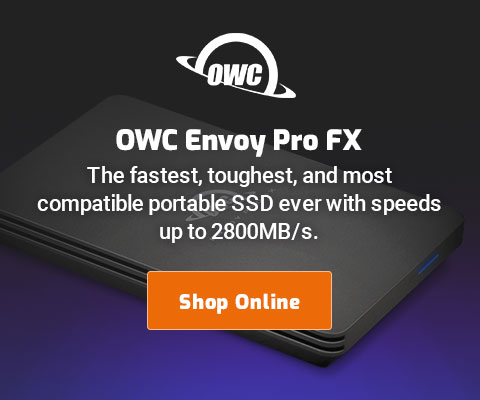|

|

|

$610 SAVE $110 = 15.0% ZEISS 32mm f/1.8 Touit Lens for FUJIFILM X OUT OF STOCK in Lenses: Mirrorless
|

|
How to Add a Quit Finder Option to the Finder
Related: Apple macOS, defaults write, How-To, macOS Finder, optimization, software
When the Mac runs low on memory, you can get some of it back by quitting the Finder (the Finder is what draws your desktop).
If you have a messy desktop, quitting the Finder is one way to temporarily hide background clutter.
Or if you’re running tests like MemoryTester, it frees up memory.
Adding the Quit menu
Open Terminal (in the Utilities folder) and type or paste the following command:
defaults write com.apple.finder QuitMenuItem -bool yes
Then log out and log back in, or restart your Mac, and the Finder will now have a menu, just like any other application. Choose it and the Finder disappears!
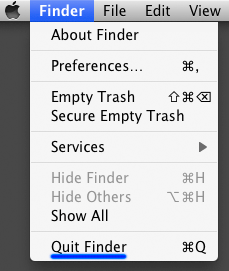
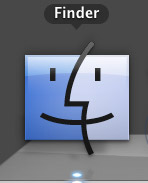
Getting the Finder back
If you have quit the Finder using its handy command, how do you get it back?
1) The easiest way is just to click on it in the dock, as shown at right.
2) You can logout and log back in. Or you can restart your Mac.
3) Or you can open Terminal, then type the following command:
open -a Finder
The open command can open any application this way.

 diglloydTools™
diglloydTools™